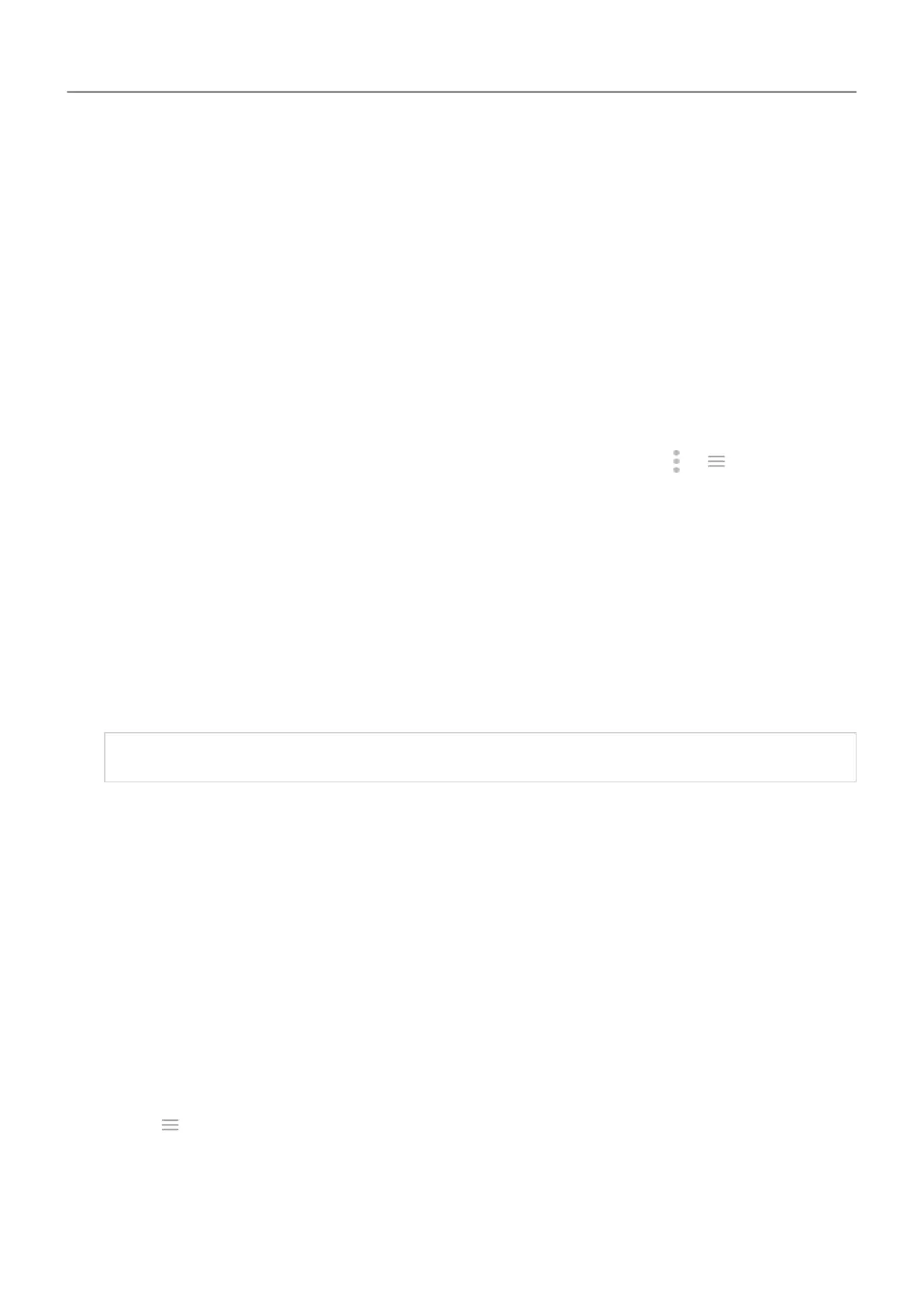Change background colour
The background of quick settings and your list of all apps is either light or dark, based on the
wallpaper you selected. To change this:
1. Go to Settings > Display.
2. Touch Advanced > Device theme.
3. Choose Light or Dark.
You can also change the background colour for:
• Your keyboard (Learn how.)
•
Individual apps, such as Messages and Phone (Open the app, touch
or and look for
light/dark settings.)
Change screen timeout
Change when your phone goes to sleep
1. Go to
Settings > Display > Advanced.
2. Touch Sleep and select the time of inactivity before your phone sleeps.
Tip: Set a shorter time to extend battery life.
Stay on until you look away
Use Attentive Display to keep the screen on when you're looking at it and turn it off when you
look away:
• Your screen won't dim or sleep when you're looking at it.
• Your screen will go to sleep quicker when it can't see you, saving battery.
In certain lighting conditions, your phone may have difficulty detecting when you've looked
away
.
To turn on Attentive Display:
1. Open the Moto app.
2.
Touch
>
Moto Display.
3. Touch
Attentive Display and turn the feature on or off.
Other settings : Display 160
