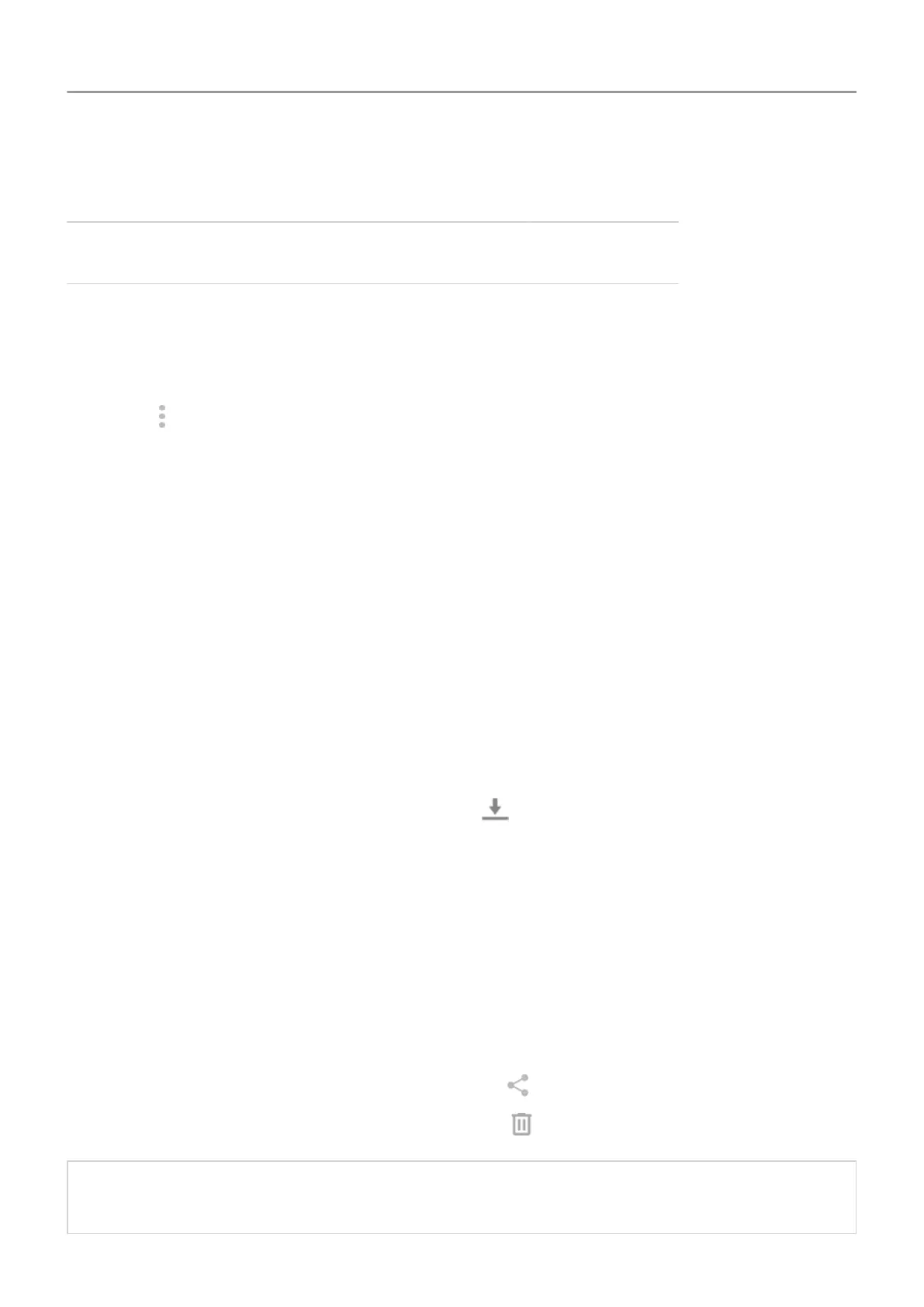Content encrypted no yes
Read card in other devices yes no
To format the
inserted card:
1. Go to Settings > Storage.
2. Touch the SD card's name.
3.
Touch
>
Storage settings.
4. Touch Format as internal
or Format as portable.
Fix a problem
If you're having problems, try these troubleshooting steps.
Find downloaded files
You can download files and store them on your phone, including:
• Photos, videos and documents you save from emails or texts
• Books, movies or other content that you buy from Play Store and save for offline viewing
• Other files or images you download from the web
When the file has finished downloading, you'll see
in the status bar
. Touch the notification to
open the file in the appropriate app.
To view, edit or delete downloads:
1. Open the Files app.
2. Touch
Browse > Downloads.
3. Do any of the following:
• To open or play a file, touch it.
• To sort files by name, date modified or size, touch the label to sort by it.
•
To share a file, touch and hold it, then touch
.
•
To delete a file, touch and hold it, then touch .
Tip: To access downloads from a computer, connect your phone with a USB cable, then
open the phone's internal storage and look for files in the Downloads folder.
Storage 136
