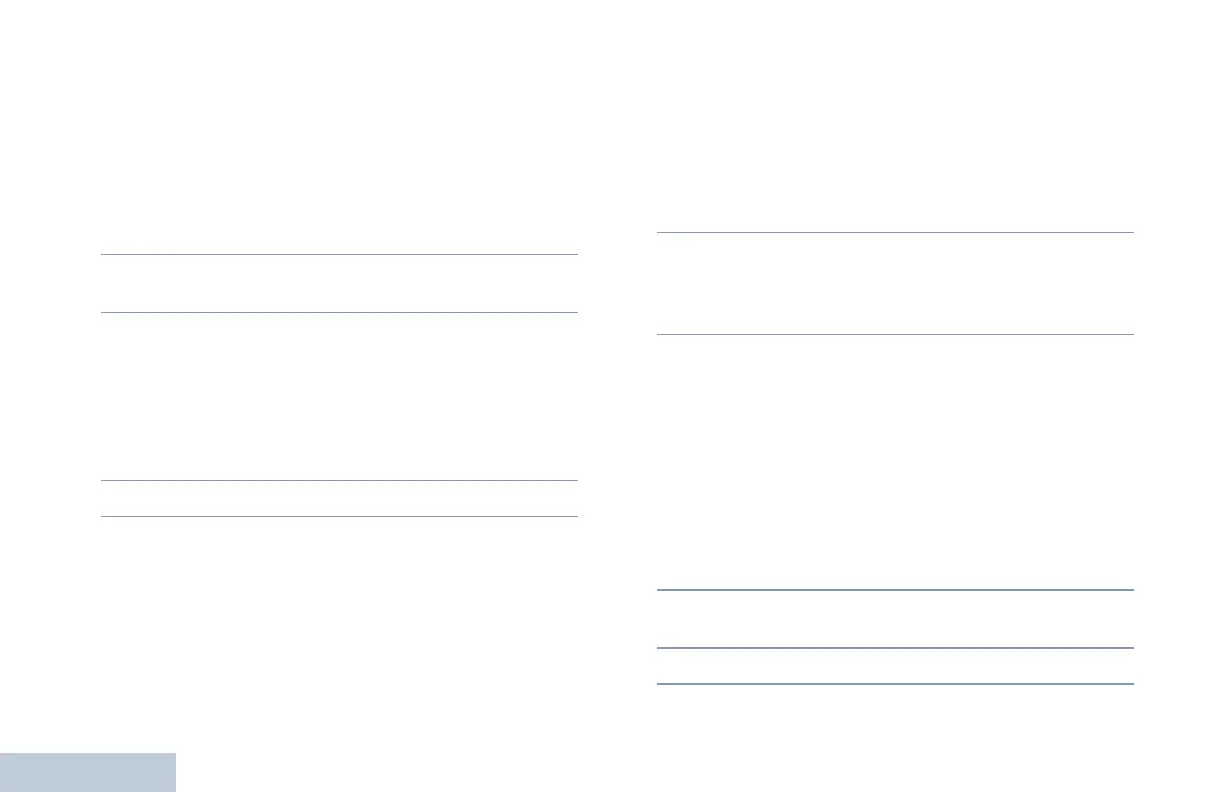Making and Receiving Calls
English
29
3 Press the PTT button to make the call. The LED lights up
solid green. The Private Call icon appears in the top right
corner. The first text line shows the subscriber alias. The
second text line displays the call status. Wait for the Talk
Permit Tone to finish (if enabled) and speak clearly into the
microphone.
OR
Wait for the PTT Sidetone to finish (if enabled) and speak
clearly into the microphone.
4 Release the PTT button to listen. When the target radio
responds, the LED blinks green.
5 If the Channel Free Indication feature is enabled, you will
hear a short alert tone the moment the target radio releases
the PTT button, indicating the channel is free for you to
respond. Press the PTT button to respond.
OR
If there is no voice activity for a predetermined period of
time, the call ends.
6 You hear a short tone. The display shows Call Ended.
Making a Phone Call with the One Touch Access
Button
Procedure:
1 Press the programmed One Touch Access button to make
a Phone Call to the predefined alias or ID.
If the entry for the One Touch Access button is empty, a
negative indicator tone sounds.
2 The LED lights up solid green. The Phone Call icon appears
in the top right corner. The first text line shows the
subscriber alias. The second text line displays the call
status.
3 If successful:
You hear the dialing tone of the telephone user. The first text
line shows the subscriber alias. The Phone Call icon
remains in the top right corner.
OR
If unsuccessful:
A tone sounds and the display shows Phone Call Failed.
Your radio returns to the Access Code input screen.
If the access code was preconfigured in the Contacts list,
the radio returns to the screen you were on prior to initiating
the call.
4 Hold the radio vertically 1 to 2 inches (2.5 to 5.0 cm) from
your mouth.
5 Press the PTT button to talk and release to listen.
LKP_APAC.book Page 29 Wednesday, July 18, 2012 11:01 AM
