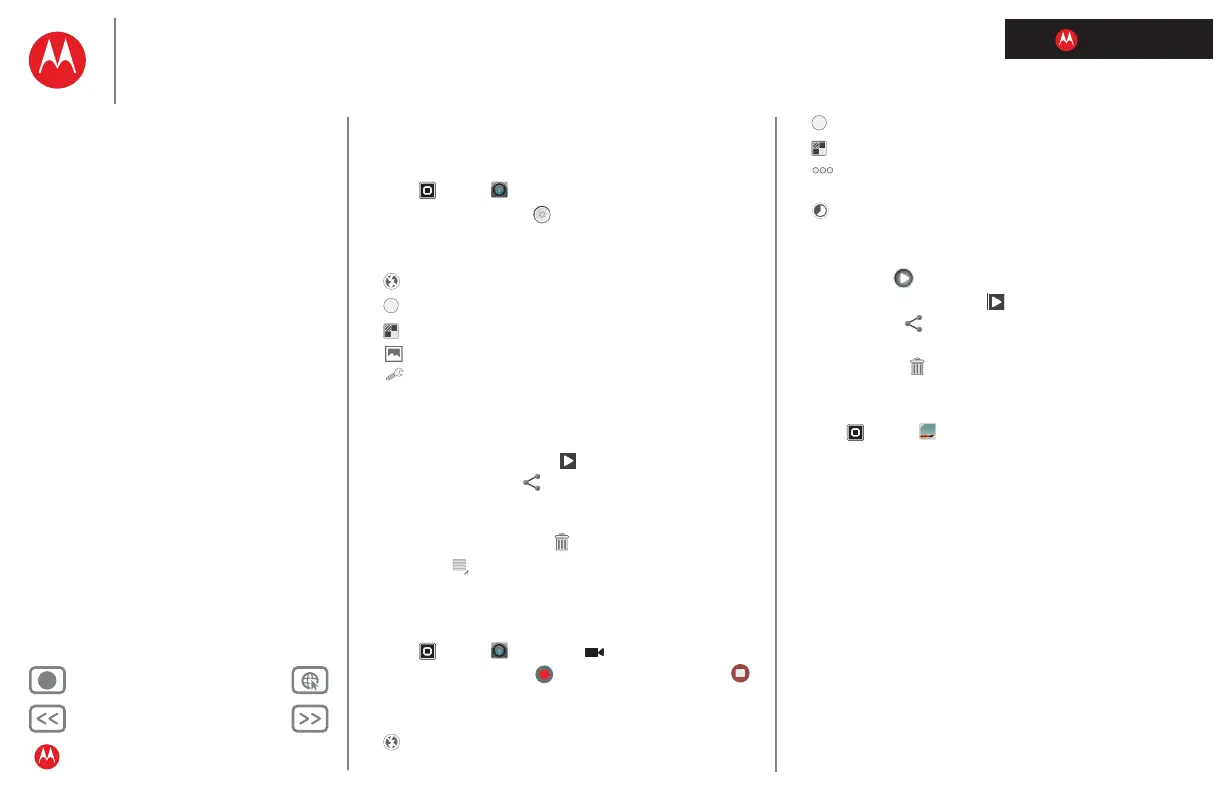LIFE. POWERED.
Back Next
More Support
+
MOTOROLA XOOM™ 2 media edition with 4G
Your tablet
Start
Touch
Navigate
Personalise
Type
Load up
Surf
Play & record
Control
Locate
Email
Chat
Contact
Read
Work
Note
Connect
Protect
Accelerate
Want more?
Troubleshooting
Safety, regulatory & legal
Play & record
Photos
Take that family photo and post it online for everyone to
see.
Find it:
Apps > Camera.
To take the photo, touch
Photo modes—Get the best photo every time. Just touch
a photo mode:
•—Flash: Set to
Auto, On or Off.
•—White balance: Adjust for lighting conditions.
•—Colour effect: Pick a cool effect.
•—Scene mode: Choose your environment.
•—Camera settings: Choose general settings like
Picture quality.
After you take the photo, you can touch the thumbnail to
open your gallery. Touch the photo to open it:
• Start a slideshow: Touch .
• Share photo: Touch to send the photo in a
message, transfer it using Bluetooth™ wireless or post
it online.
• Delete the photo: Touch .
Touch Menu to see details, rotate, crop or set as a
contact photo or wallpaper.
Videos
Find it: Apps > Camera >
To start recording, touch . To stop recording, touch .
Video modes—Get the best video every time. Just touch
a video mode:
•—Flash: Set to
On or Off.
A
•—White balance: Adjust for lighting conditions.
•—Colour effect: Pick a cool effect.
•—Video quality: Select
High, Low or YouTube
(High, 15m)
.
•—Time lapse interval: Create a time lapse clip.
After you record the video, you can touch the thumbnail to
open your gallery. Touch the video to view options:
• Play: Touch .
• Start a slideshow: Touch .
• Share: Touch to send the video in a message,
transfer it using Bluetooth™ wireless or post it online.
• Delete: Touch .
Gallery
Find it: Apps > Gallery
Tip: To watch your photo slideshow or recorded HD videos
on your HDTV, just connect an HDMI cable from your TV or
monitor.
1 Choose which photos and videos to show and how you
want them listed:
•
Camera—All your photos.
•
By album—Photos and videos grouped by album.
•
Images and videos—Photos only, videos only or
both.
2 Touch a folder name or tag name, if necessary.
Touch a photo or video thumbnail to select it for viewing
or playback.
A
