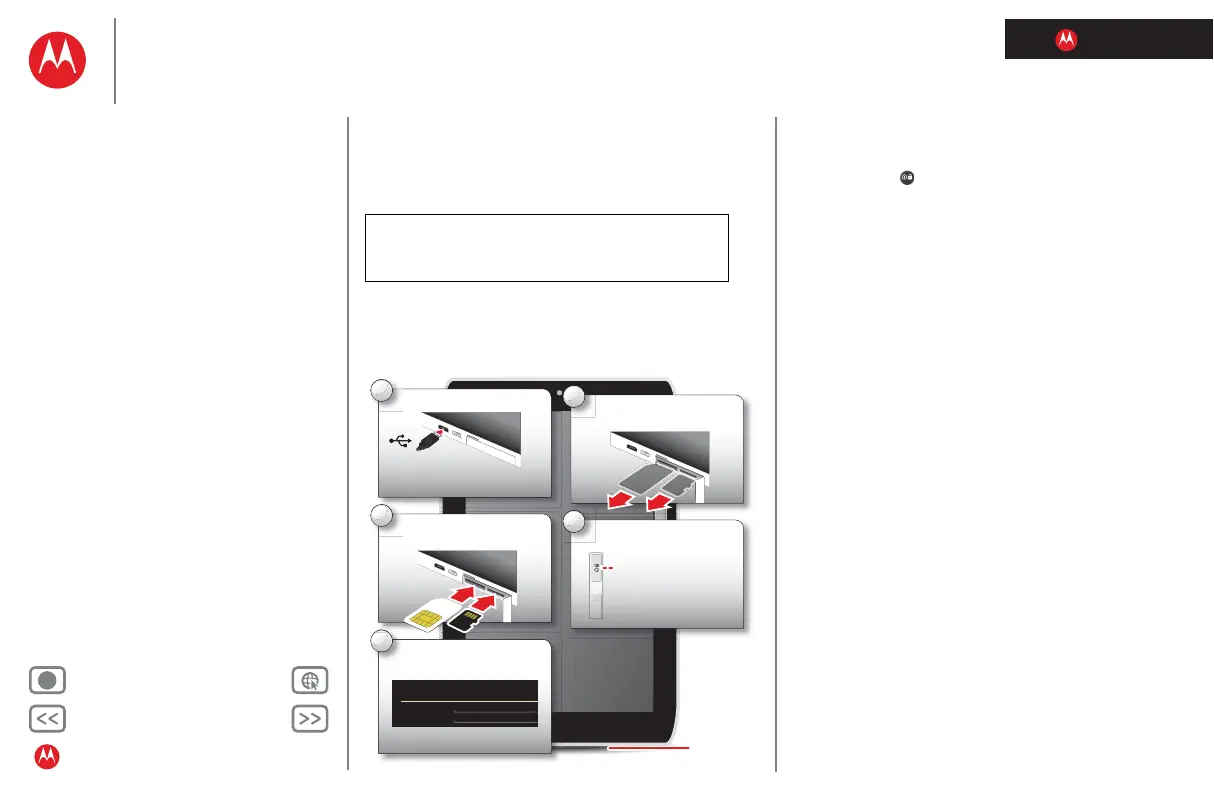LIFE. POWERED.
Back Next
More Support
+
MOTOROLA XOOM™ 2 media edition with 4G
Your tablet
Start
Touch
Navigate
Personalise
Type
Load up
Surf
Play & record
Control
Locate
Email
Chat
Contact
Read
Work
Note
Connect
Protect
Accelerate
Want more?
Troubleshooting
Safety, regulatory & legal
Start
Start
Setup
Let's get you up and running.
Caution: Before assembling, charging or using your
device for the first time, please read the important
safety, regulatory and legal information in this guide.
5
Sign in.
Sign in with your Google Account
Email
Password
1
Charge up.
Note: This product
uses a non-removable battery.
2
Remove the placeholder
SIM and microSD cards.
3
Insert your SIM and
microSD cards.
4
Power up.
Power/Sleep key
(on back)
SIM and
microSD
Hold=power
Tips & tricks
• In the unlikely event that your tablet becomes
unresponsive, try a forced reboot—press and hold both
Power/Sleep and the down volume key for more than
12 seconds.
Note: This product uses a non-removable battery. The
battery should only be replaced by a Motorola-approved
service facility. Any attempt to remove or replace your
battery may damage the product.
Note: Wi-Fi-only devices don't have a SIM card.
Note: This device supports apps and services that use a lot
of data, so make sure your data plan meets your needs.
Contact your service provider for details.
