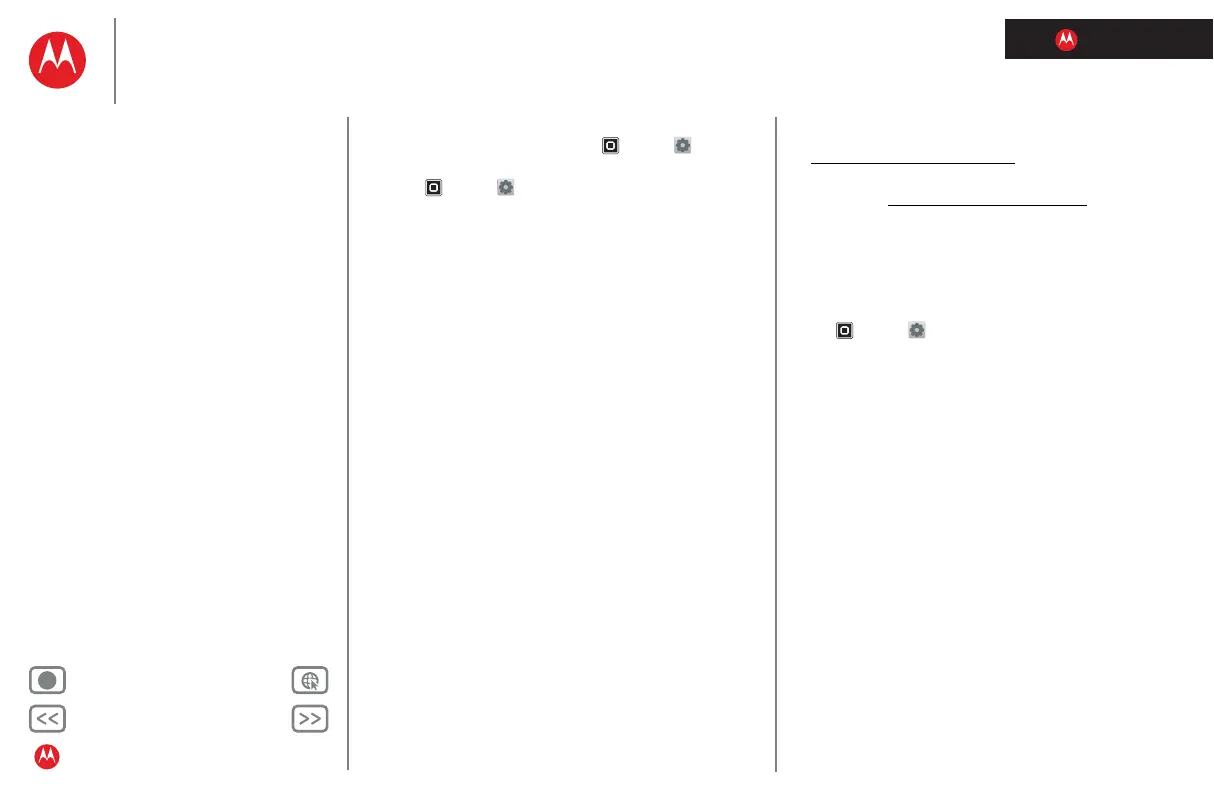LIFE. POWERED.
Back Next
More Support
+
MOTOROLA XOOM™ 2 media edition with 4G
Your tablet
Start
Touch
Navigate
Personalise
Type
Load up
Surf
Play & record
Control
Locate
Email
Chat
Contact
Read
Work
Note
Connect
Protect
Accelerate
Want more?
Troubleshooting
Safety, regulatory & legal
Connect
To set up your tablet as a Wi-Fi hotspot:
1 Turn off Wi-Fi power by touching Apps > Settings
>
Wireless & networks > Wi-Fi.
2 Touch
Apps > Settings > Wireless & networks >
Tethering & portable hotspot.
3 Touch
Wi-Fi hotspot to turn on the hotspot.
4 Touch
Portable Wi-Fi hotspot to change hotspot security
and configuration:
• Network SSID—Enter a unique name for your
hotspot and touch
Next.
•Security—Select
Open or WPA2 PSK. If you select
WPA2 PSK, enter a unique password. Other users
can access your Wi-Fi hotspot only if they enter the
correct password.
5 Touch
Save when the settings are complete.
When your Wi-Fi Hotspot is active, other Wi-Fi-enabled
devices can connect by entering your Hotspot's
SSID,
selecting a
Security type, and entering the correct Wireless
password
.
USB connection
Note: Copyright—do you have the right? Always follow the
rules. See "Content copyright".
To load music, pictures, videos, documents or other files
from your computer, connect your tablet to your computer
with a USB cable.
• For Microsoft™ Windows™ XP, Windows Vista and
Windows 7: On your computer, choose Start, then
select Windows Explorer from your list of programs. In
Windows Explorer, your tablet will appear as a
connected drive (mass storage device) where you can
drag and drop files, or it will appear as an MTP device
that lets you use Windows Media Player to transfer files.
For more instructions or driver files, visit
www.motorola.com/myxoom2
.
• For Apple™ Macintosh™: Use Android File Transfer,
available at www.android.com/filetransfer
.
Phone network
Note: Wi-Fi-only devices don't have this feature.
You should not need to change any network settings.
For help, contact your service provider.
Touch
Apps > Settings > Wireless & networks
>
Mobile networks to show options for roaming networks,
network selection, operator selection and access point
names.
