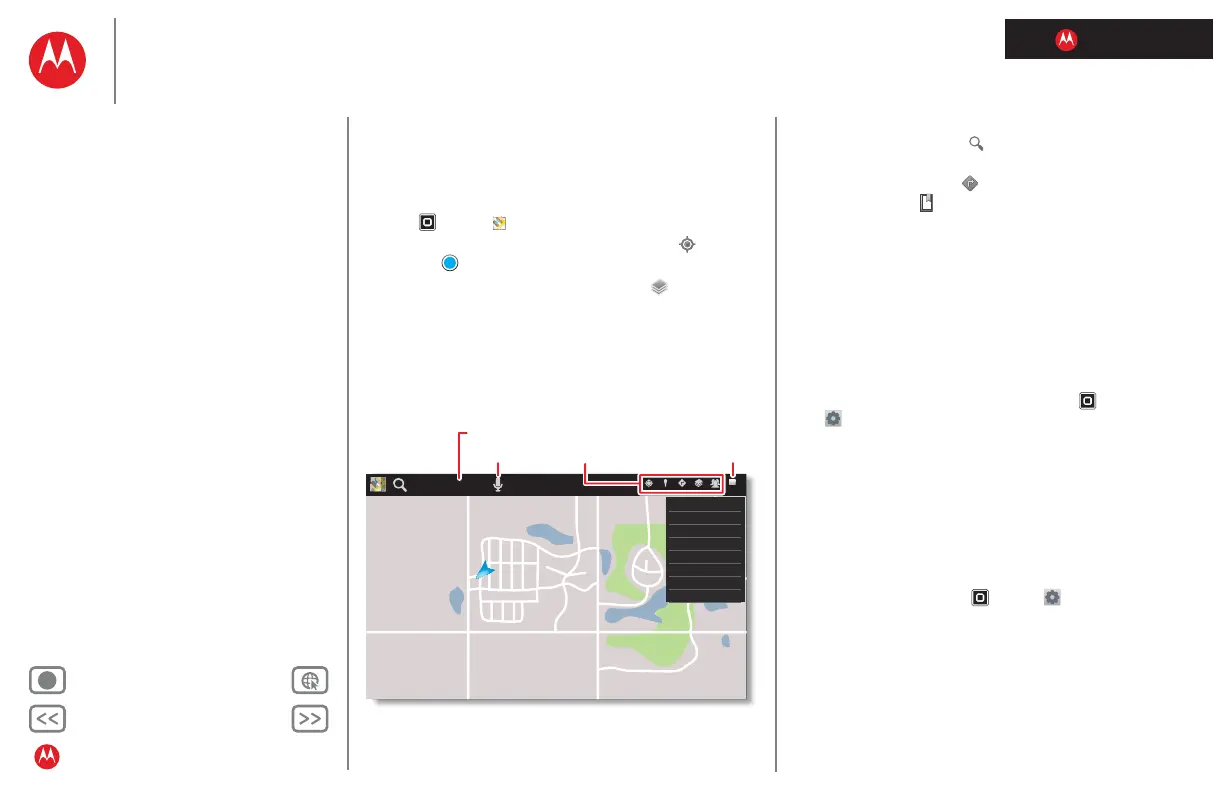LIFE. POWERED.
Back Next
More Support
+
MOTOROLA XOOM™ 2 media edition with 4G
Your tablet
Start
Touch
Navigate
Personalise
Type
Load up
Surf
Play & record
Control
Locate
Email
Chat
Contact
Read
Work
Note
Connect
Protect
Accelerate
Want more?
Troubleshooting
Safety, regulatory & legal
Locate
Locate
Quick start: Locate
Use the Google Maps™ you know and love.
Find it:
Apps > Maps
• Your location: To show your location, touch at the
top. The is your location.
• Map mode: To show map layers, touch at the top.
County Rd 1400 N
County Rd 1400 N
County Rd 600 E
County Rd 500 E
Pen and Mouse Rd.
Crescent St.
Klier St.
Cline Ave.
Whitman Dr.
Harr St.
County Rd 1400 N County Rd 1400 N
County Rd 600 E
County Rd 500 E
Pen and Mouse Rd.
Crescent St.
Klier St.
Cline Ave.
Whitman Dr.
Harr St.
Whispering Way
Starred Places
Clear Map
Labs
Switch account
Cache settings
Help
Terms, privacy & notices
About
Search Maps
Text search
Voice search Menu
Open My Location,
Places, Directions,
Layers or Latitude.
Tips & tricks
• Find a location: Touch at the top and enter an
address, city or business in the search box.
• Get directions: Touch at the top. Enter start and end
points, or touch and select
My current location,
Contacts or Points on map.
• Rotate, tilt & zoom: To rotate or zoom a map, drag two
fingers apart or turn them on the display. To tilt a map,
drag two fingers down on the display.
• Compass mode: Centre the map on your location, then
touch the compass icon at the top to switch to a 3D
mode that turns as you do.
• Conserve battery (4G devices): To conserve battery
power (but find your location with less accuracy), set the
tablet to use the mobile network. Touch
Apps
>
Settings > Location & security. In My Location,
select
Use wireless networks and deselect Use GPS
satellites
.
Set your location sources
Set your tablet to determine your location using GPS
satellite signals (highly accurate, but uses battery power) or
using the mobile network (less accurate, but conserves
battery power).
To set your location, touch
Apps > Settings
>
Location & security > Use GPS satellites and/or Use
wireless networks
.
