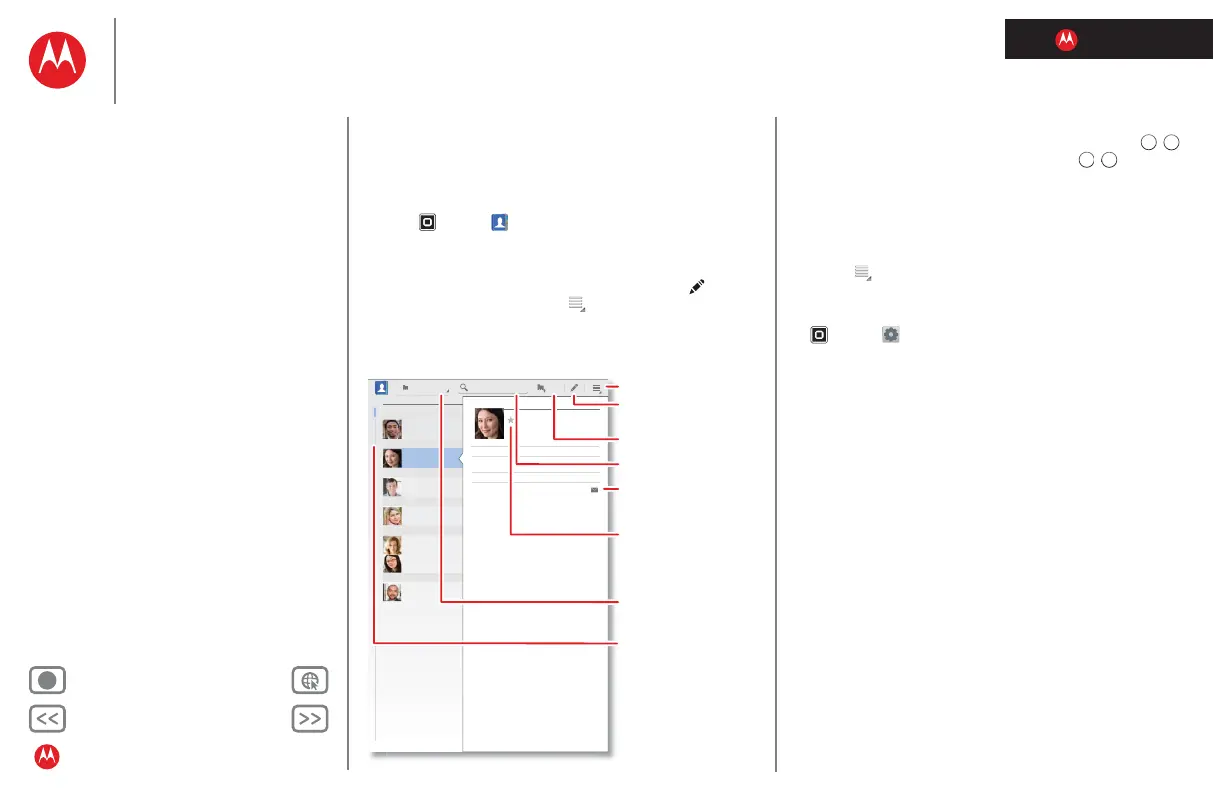LIFE. POWERED.
Back Next
More Support
+
MOTOROLA XOOM™ 2 media edition with 4G
Your tablet
Start
Touch
Navigate
Personalise
Type
Load up
Surf
Play & record
Control
Locate
Email
Chat
Contact
Read
Work
Note
Connect
Protect
Accelerate
Want more?
Troubleshooting
Safety, regulatory & legal
Contact
Contact
Quick start: Contact
Sync and back up your contacts with your Google account.
Find it:
Apps > Contacts
• Create: Tou ch
New (and choose an account if you have
more than one). Enter details, then touch
Done to save.
• Edit or Delete: Touch the contact, then touch . Edit
the contact, or touch Menu >
Delete contact.
All contacts NewFind contacts
7 contacts
A
C
D
Alex Silveira
Christine Fanning
Dylan Foster
J
Julie Hay
L
Lisa Jones
L
Ravi Thakkar
Lisa Lindsay
(555) 555-5694
email@gmail.com
Phone
Email
Home
Home
Christine Fanning
Menu
Create a contact.
Edit or delete the
selected contact.
Search contacts.
Email the contact.
"Star" a contact to show
them under the Starred
contact label.
Drag the scroll bar to
scroll quickly.
Contact labels
Tips & tricks
• Add detail: When entering contact details, touch /
to see more/less detail for a field. Touch / to add or
subtract a field. Touch
Add another field to add more
fields.
• Join contacts: You might have two contacts for the
same person, such as a friend with two email
addresses. To combine these, touch one contact, touch
Menu >
Join, then touch the second contact.
• Synchronise contacts: You can synchronise your tablet
with the contacts from your email accounts. Touch
Apps > Settings > Accounts&sync. Then, turn on
Auto-sync, touch an account and turn on Sync contacts.
^
^
+
-
