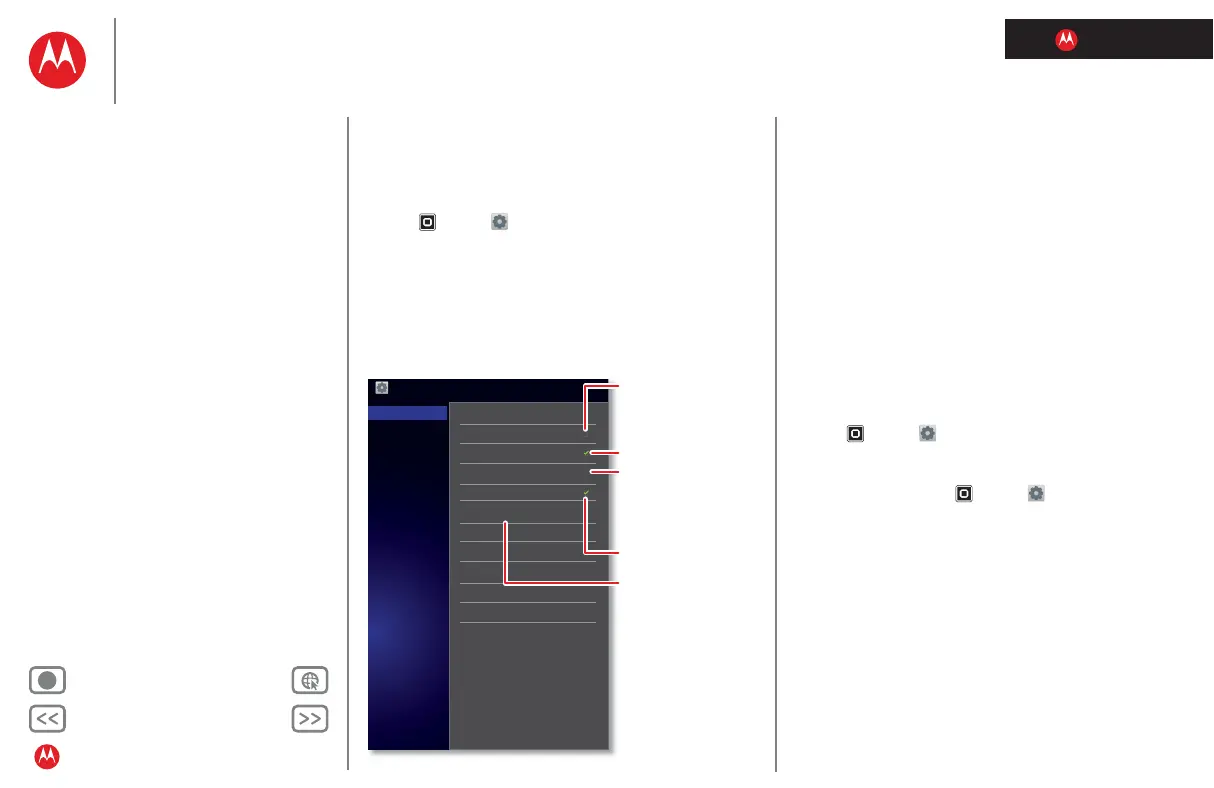LIFE. POWERED.
Back Next
More Support
+
MOTOROLA XOOM™ 2 media edition with 4G
Your tablet
Start
Touch
Navigate
Personalise
Type
Load up
Surf
Play & record
Control
Locate
Email
Chat
Contact
Read
Work
Note
Connect
Protect
Accelerate
Want more?
Troubleshooting
Safety, regulatory & legal
Connect
Connect
Quick start: Connect
Accessories, phone, PC, hotspot and network—connect.
Find it:
Apps > Settings > Wireless & networks
• Bluetooth™ devices: To connect a Bluetooth headset,
keypad or other device, touch
Bluetooth settings.
• Wi-Fi networks: To connect, touch
Wi-Fi settings.
• Hotspot (4G tablets): Share your Internet connection.
Touch
Tethering & portable hotspot.
Settings
Wireless & networks
Sound
Screen
Location & security
Applications
Accounts & sync
Privacy
Storage
Language & input
Accessibility
Dock
Date & time
About tablet
Flight mode
Disable all wireless connections
Wireless
Turn on Wi-Fi
Wi-Fi settings
Set up & manage wireless access points
Bluetooth
Bluetooth settings
Manage connections, set device name & discoverability
Ethernet
Disabled
Ethernet settings
Configure Ethernet interface and HTTP proxy
Portable hotspot
Share your mobile data connection as a portable Wi-Fi
hotspot
VPN settings
Set up & manage Virtual Private Networks (VPNs)
Mobile networks
Set options for roaming, networks, APNs
Wireless & networks
Turn on Wi-Fi power.
Change Wi-Fi settings,
or connect new
networks.
Turn on Bluetooth
power.
Change Bluetooth
settings or connect new
devices.
Use Flight mode to
quickly disable all
wireless connections.
Tips & tricks
• HDMI® cable: Your tablet's HDMI port lets you connect
it to other HDMI devices to view photos or videos.
• USB cable: To load music, pictures, videos, documents
or other files from your computer, connect your tablet to
your computer with a USB cable.
• Conserve battery: To conserve battery power or stop
connections, turn off Bluetooth power and Wi-Fi power.
Turn them off and on to search for connections.
• Automatic connections: When Bluetooth or Wi-Fi
power is on, your tablet automatically reconnects to
available devices or networks it has used before.
Bluetooth™ wireless
Turn Bluetooth power on or off
Find it: Apps > Settings > Wireless & networks
>
Bluetooth
Tip: To extend battery life or stop connections, turn off
Bluetooth power: Touch
Apps > Settings > Wireless
& networks
> Bluetooth.
Note: The Bluetooth enhanced audio setting is not
recommended for older Bluetooth headsets as it may not
deliver acceptable sound quality.
Connect devices
The first time you connect a device, follow the steps below
(to disconnect or reconnect the device, turn it off or on).
1 Make sure the device you are pairing with is in
discoverable mode.
Note: Refer to the guide that came with the device for
details.
