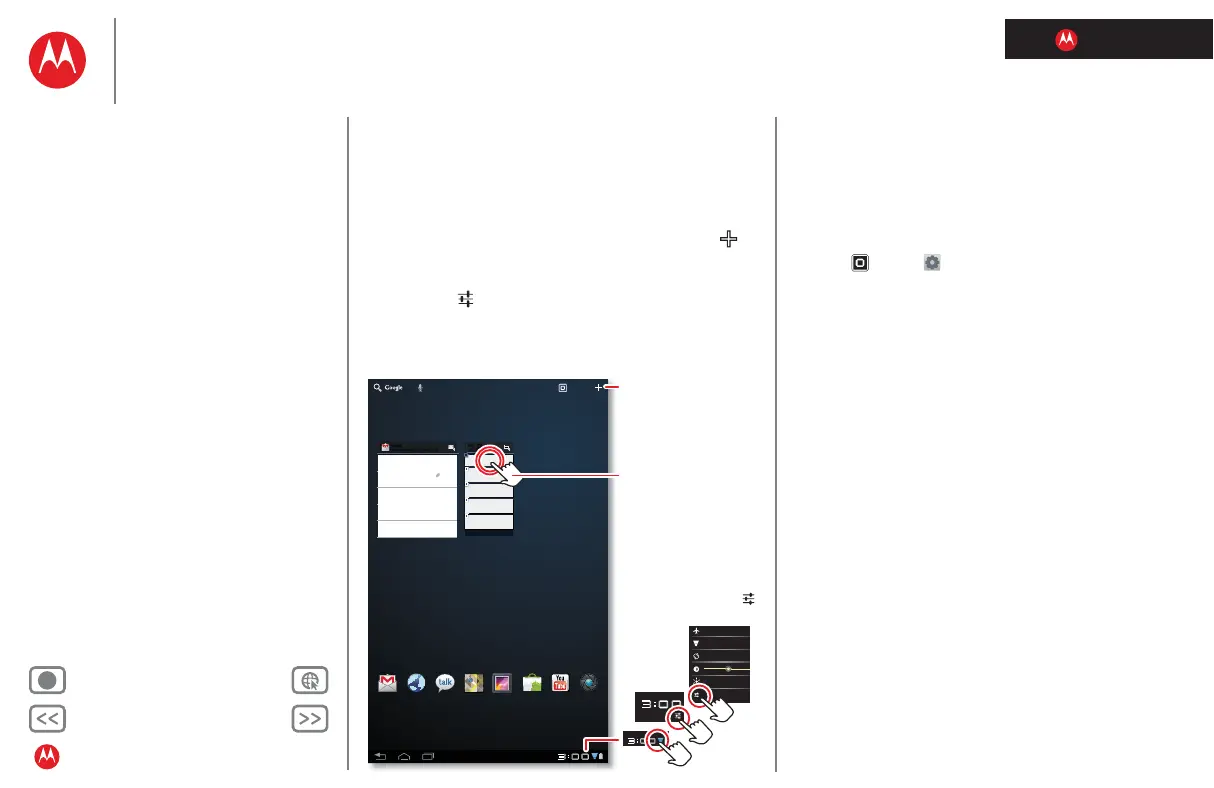LIFE. POWERED.
Back Next
More Support
+
MOTOROLA XOOM™ 2 media edition with 4G
Your tablet
Start
Touch
Navigate
Personalise
Type
Load up
Surf
Play & record
Control
Locate
Email
Chat
Contact
Read
Work
Note
Connect
Protect
Accelerate
Want more?
Troubleshooting
Safety, regulatory & legal
Personalise
Personalise
Quick start: Personalise
Change your widgets, wallpaper and more—make it yours.
• Home screen: To move widgets or shortcuts, touch and
hold them. To add them or change wallpaper, touch in
the top right.
• Sound & display: Touch the clock in the bottom right,
then touch and
Settings to choose Screen, Sound and
more.
Tomorrow, 9 April
Laura's birthday
Executive review call
15:00–16:00
Dial in number: 1-888-55
Fri
APR
8
Project mgr interview
16:00–17:00
18:00–19:00
My office
[wire] bar
Happy hour
18:00–19:00
[wire] bar
Happy hour
Inbox
davidkelley4763@gmail.com
5
Google Calendar 14:55
Reminder: Executive review call @ 8 Apr
15:00–16:00 (David's calendar@moto
Justin Younger 14:52
Budget updates ― Hi everyone, I’ve updated
all of the budget information for today's call
Me, Paul, Kim 3 14:50
content updates for marketing materials—
Sounds like a plan. Let's move forward for now
Julie Demler 14:45
Content approvals ― All of this is approved
by me. Please forward along to the rest of the
Greg Poulimas 14:47
Site you should check out ― Thought that
this was relevant to your current project. Also,
Apps
Gmail Browser Talk Maps Gallery
YouTube
Market
Camera
1
2
Wi-Fi
Flight mode
Auto-rotate screen
Notifications
Settings
AUTO
3
Add widgets, wallpaper
and more to your home
screen.
Touch the status
indicators, then touch
twice to change your
screen,
sound or
other
settings.
Touch & hold, then drag
widgets or shortcuts to
a new spot or the bin in
the top right.
Tips & tricks
• Add to your home screen: Just touch and hold an
empty spot on the home screen.
• Remove from your home screen: Touch and hold a
widget or shortcut, then drag it to the bin in the top
right.
• Settings app: To open settings from the app menu,
touch
Apps > Settings.
