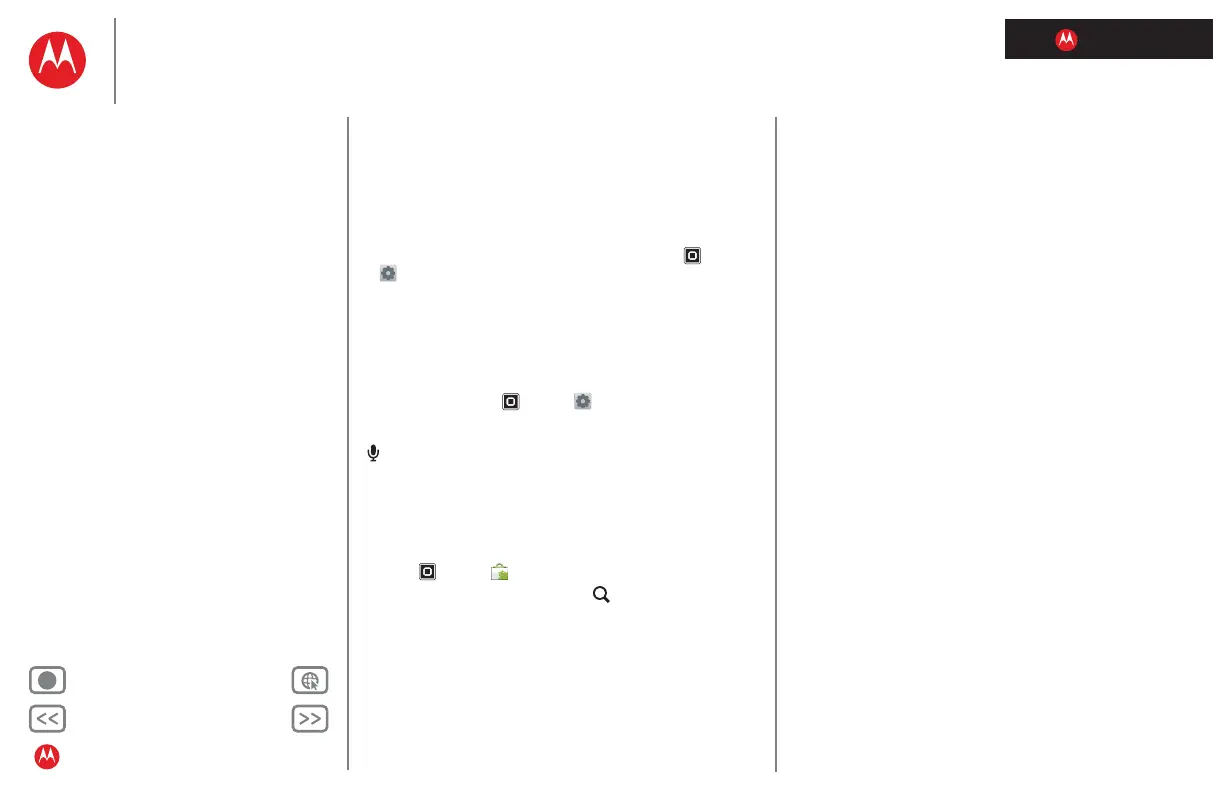LIFE. POWERED.
Back Next
More Support
+
MOTOROLA XOOM™ 2 media edition with 4G
Your tablet
Start
Touch
Navigate
Personalise
Type
Load up
Surf
Play & record
Control
Locate
Email
Chat
Contact
Read
Work
Note
Connect
Protect
Accelerate
Want more?
Troubleshooting
Safety, regulatory & legal
Accelerate
Zoom
Get a closer look. To zoom in, double tap the screen or
touch the screen with two fingers and then slide them
apart. To zoom out, double tap the screen again or drag
your fingers together.
Display brightness
Set a brightness level that works for you. Touch Apps
>
Settings > Screen > Brightness. Make sure that
Automatic brightness is deselected so you can set your
own level.
Messages
To make text entry easier, you can use features like
auto-capitalisation, auto-correction and show correction
suggestions—touch
Apps > Settings > Language&
input
> Configure input methods > Settings. Of course, if
you don't want to type at all, then use your voice—touch
on the touchscreen keypad.
Apps
Want more? No problem. Android Market™ provides
access to thousands of apps and many provide useful
accessibility features.
Find it:
Apps > Market
Select a category or touch Search to find the app you
want.
Tip: Choose your apps carefully, from trusted sites like
Android Market™, as some may have an impact on your
tablet's performance.
