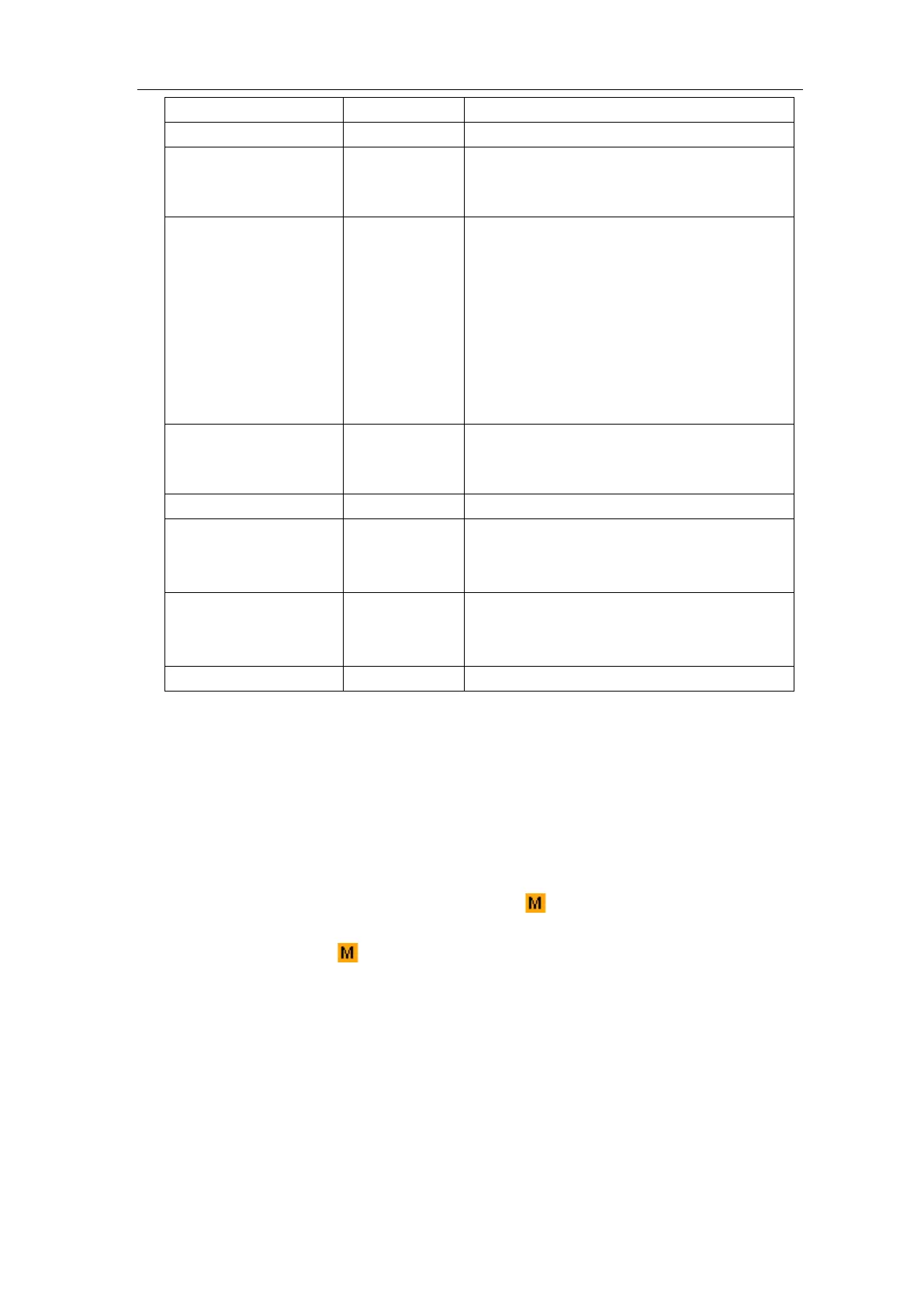User Manual
Source
CH2
Select CH1 as FFT source.
Select CH2 as FFT source.
Window
Rectangle
Blackman
Hanning
Kaiser
Bartlett
Select window for FFT.
Format
Vrms
dB
Select Vrms for Format.
Select dB for Format.
Hori (Hz)
frequency
frequency/div
Switch to select the horizontal position or
time base of the FFT waveform, turn the
M rotary control to adjust it
Vertical
div
V or dBVrms
Switch to select the vertical position or
voltage division of the FFT waveform,
turn the M rotary control to adjust it
Taking the FFT operation for example, the operation steps are as follows:
1. Press the Math button to display the math menu in the right.
2. In the right menu, select Type as FFT.
3. In the right menu, select Source as CH1.
4. In the right menu, select Window. Select the proper window type in the left menu.
5. In the right menu, select Format as Vrms or dB.
6. In the right menu, press Hori (Hz) to make the symbol in front of the frequency
value, turn the M rotary control to adjust the horizontal position of FFT waveform;
then press to make the symbol in front of the frequency/div below, turn the M
rotary control to adjust the time base of FFT waveform.
7. Select Vertical in the right menu; do the same operations as above to set the vertical
position and voltage division.
To select the FFT window
■ There are 6 FFT windows. Each one has trade-offs between frequency resolution and
magnitude accuracy. What you want to measure and your source signal characteristics
help you to determine which window to use. Use the following guidelines to select the
best window.