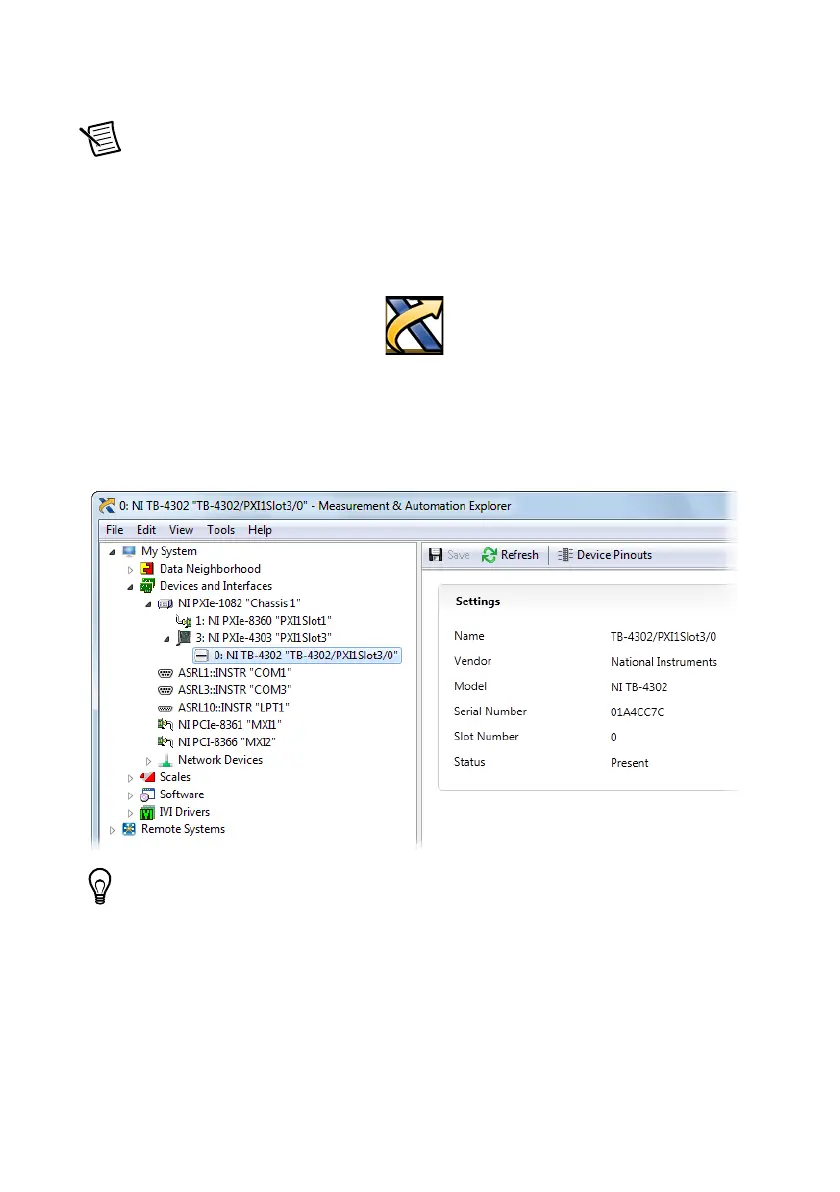10 | ni.com | NI PXIe-4302/4303 and TB-4302/4302C
Confirm NI PXIe-4302/4303 Module Recognition
To confirm module recognition, complete the following steps:
Note Software support for the NI PXIe-4302/4303 is provided by NI-DAQmx. The
DAQ Getting Started Guide, which you can download at
ni.com/manuals, offers
step-by-step NI-DAQmx instructions for installing software and hardware,
configuring channels and tasks, and getting started developing an application. For
detailed NI software version support, refer to the NI-DAQmx Readme.
1. Launch MAX.
2. Expand Devices and Interfaces, and expand the chassis in which the module is located to
confirm that MAX detects the module and terminal block. The terminal block should
appear beneath its associated module. If your module or terminal block is not listed, press
<F5> to refresh MAX. If the module is still not recognized, go to
ni.com/support/
daqmx
.
Tip Using an NI-DAQmx simulated device, you can test NI-DAQmx applications
without installing hardware. Refer to the Create a Simulated Device section for
instructions for creating NI-DAQmx simulated devices.
3. Right-click the module name and select Self-Test. When the self-test completes, a
verification message appears. If an error occurs, refer to
ni.com/support/daqmx.
For information about sensors, go to
ni.com/sensors.
