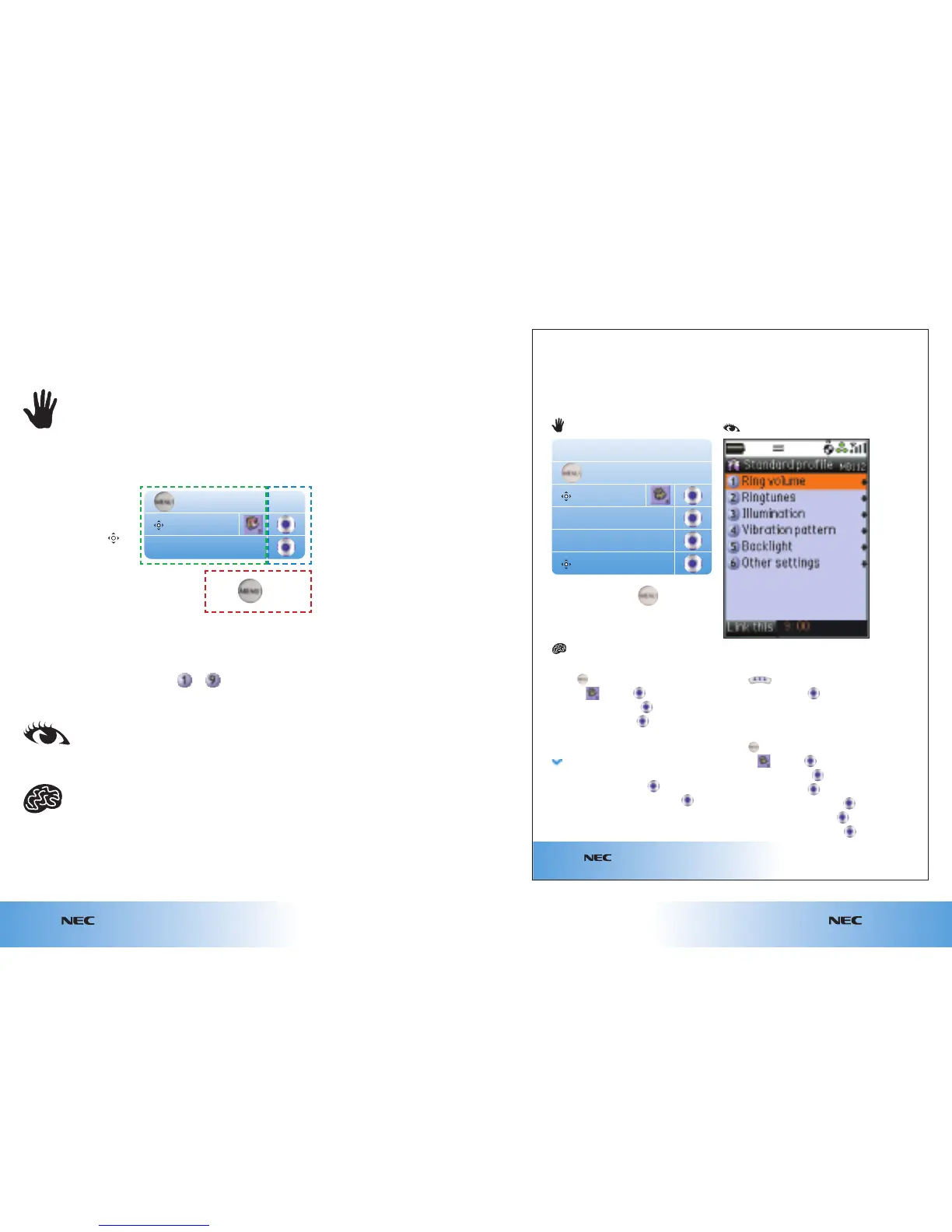From the start screen
● Press
● Scroll to and press
● At Handset settings press
● At Handset profile press
● Scroll to your preferred profile: Standard /
Meeting / Outdoor / Car
● Scroll to Ring volume / Ringtunes / Illumination /
Vibration pattern and press
● Select your preferred profile and press
● Press OK
To change profiles:
● Press
● At Handset profile press
● Scroll to your preferred profile: Standard /
Meeting / Outdoor / Car
Turning off the keypad tone:
● Press
● Scroll to and press
● At Handset settings press
● At Handset profile press
● Scroll to Standard profile and press
● Scroll to Other settings and press
● At Key tones scroll to Off and press
Choosing ringtunes and alert profiles
Your handset rings or vibrates to notify you of an incoming call, message or event.
You can set different profiles, ringtunes and vibrations. Your profile is displayed above
the prompt bar at the start screen.
e616
3.7
Getting going
From the start screen
Handset settings
Handset profile
Standard profile
Settings
or
( )
...8...1...1...2...
e616
3.2
Getting going
e616
3.1
Getting going
The steps required to
arrive at a destination
Some steps start with the
4-way arrow symbol .
This represents scrolling with
the Navigation key to a
function (menu items and
services are shown as a name
and / or an icon).
The hand icon indicates what buttons / keys you press en route to a
destination screen for the service you require.
The brain icon indicates a written explanation of the entire function.
The text under the brain icon is split into two sections. First, an explanation of the steps needed to get to
the service or function. Then, below the arrow icon, a description of how to use that service or function.
The eye icon indicates what you will see at the destination screen.
Confirming or
performing an action
You will be prompted on
your handset's screen by
options such as
Add,
Cancel, Link this, New,
OK etc. These indicate
which entry to scroll to
or the soft keys required
to complete the action.
How to use this guide
This guide gives you a visual shorthand, a written explanation, and an
example of what you see every time you do something.
Example page
or
( )
...9...1...
Shortcuts
An alternative way to get straight to a chosen destination is to press the menu key followed by a
selection of numbers. Next to most menu items there are numbered options. Using the keypad to
key in the shortcut number sequence ( to ) saves you from having to scroll to the service
or function by showing you exactly what you need to press to reach your desired screen.