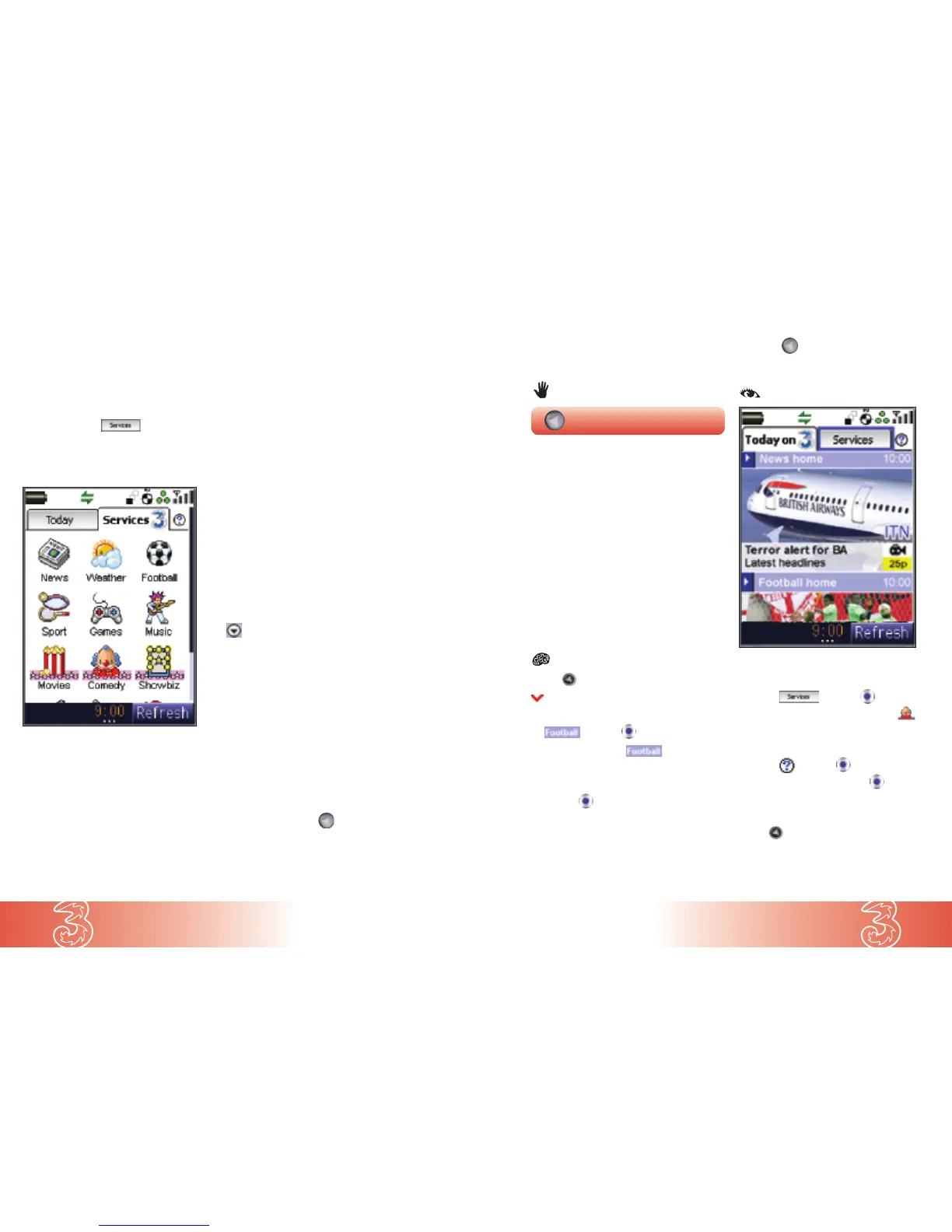6.4
Today on 3
6.3
Today on 3
Getting to know the Services screen
You can also select at the top of the Today on 3 screen,
where you’ll find colourful icons like those below.
Each icon represents a 3 service you can select.
You can scroll through the Services screen by
pressing the Navigation key down. When you are
within a service, you can move between pages
by pressing left and right on the Navigation key.
When you reach the bottom left icon of the
handset’s Services screen, the next three icons
will appear. This is repeated until all remaining
icons have been displayed.
The at the top of the screen allows you to
reorder, remove or add services. You can
personalise your Services screen by moving your
favourite and most often-used services to the top.
There are two ways to download and play clips:
Quickplay is a faster way of watching videos.
The video won’t be stored on your handset.
This is available on some
3 services, eg News
and Top Shelf.
Save & Play content is downloaded and stored
on your handset.
To return to the ‘Today on 3’ screen from
any browser page, press .
Today on 3
● Press
● Scroll to your preferred service home page
eg and press
This will take you to the home page.
Or
● Scroll down to the story image / headline
and press
This will take you to the story.
To select the Services screen:
● Scroll to and press
● Scroll to your preferred service icon, eg
To select Search / Help icon:
● Scroll to and press
● Scroll to Search / Help and press
To return to Today on 3 from any page:
● Press
Today on 3 is the first screen you will see after pressing . It brings you the pick
of the day’s video, audio and text stories. The content is updated throughout the day,
seven days a week.