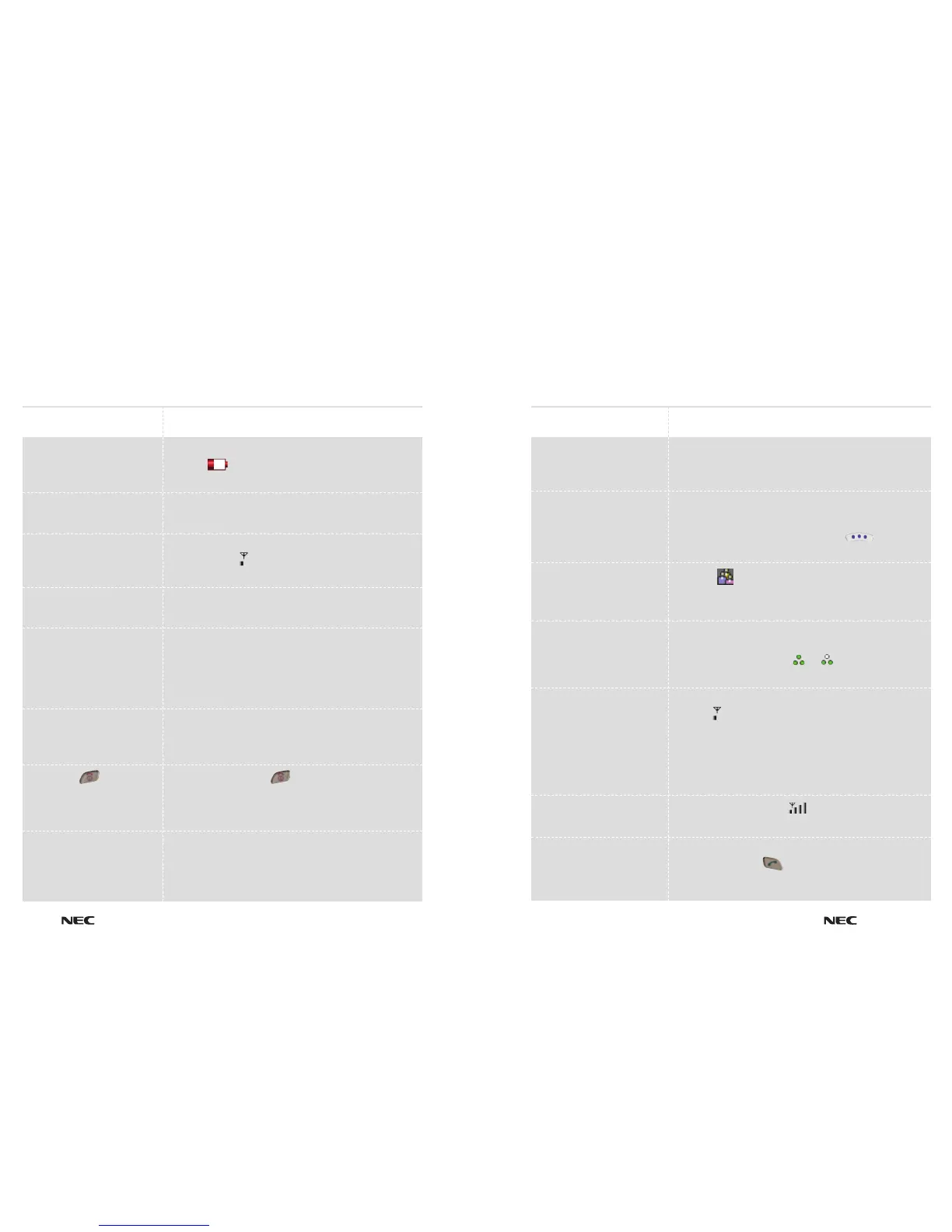11.2
Troubleshooting
e616V
Troubleshooting
11.1
e616V
Troubleshooting
Problem
Your handset does not turn on.
Your handset screen shows
Emergency calls only.
You cannot make calls.
You cannot hear others on
your handset.
Has the handset been damaged,
dropped, or did it get wet? Was a
non-NEC battery charger used?
Your handset was stolen / lost.
You pressed , but nothing
happened.
The screen says:
SIM Blocked.
Solution
The battery level indicator should have at least one bar
showing . If it doesn’t, recharge your battery.
(See page 1.4.)
If necessary, turn off your handset and make sure that
you have inserted a valid SIM. (See pages 1.1-2.)
The signal strength indicator should have at least
one bar showing . If it doesn’t, move to an area with
a stronger signal.
While on a call press the volume key up.
Dropping your handset, getting it wet or using a
non-NEC battery charger can damage the handset.
The handset’s limited warranty does not cover damage
caused from using non-NEC original accessories.
See the Care3 section of the Little Book of Stuff for more details.
Report a stolen / lost handset to the police and to
3 Customer
Services on
0870 7330 333. Calls to this number are charged
at the national rate.
Be sure to press and hold (On / Off) for two seconds until
the screen appears and you hear an audible alert (this could
take a couple of seconds). If nothing happens, check that the
battery is charged. (See page 1.4.)
Call
3 Customer Services 0870 7330 333 to obtain the PIN
unblocking (PUK) code.
Problem
The screen says:
Please enter your four digit
security code.
You cannot zoom.
The handset does not ring.
You tried to place a call
and heard an alternating
high / low tone.
You cannot make / answer calls.
Your handset has poor reception
and drops calls.
You want to see your most
recently made and received calls.
Solution
Enter the manufacturer’s security code number (default is 0000).
(See page 9.4.) If this fails, call
3 Customer Services on
0870 7330 333.
The zoom function is only available when the file size is set
as Mail or CLI.
To change: press
Camera, press Photo, press ,
scroll to
Size, scroll to X-Large / Large / Mail / CLI
If you see in the screen, then the ringer is turned off.
Also, the ringer may be set to Silent even though your
handset is set to a ring alert profile.
Your call did not reach the network. You may have called the
number too soon after turning your handset on. Wait until your
handset’s screen shows either or at the top of your
screen before making a call.
Check that your handset’s screen shows at least one bar
showing at the top of your screen before making a call.
Avoid electrical or radio interference, and obstructions such as
bridges, parking garages, or tall buildings. Your handset may
also have the Call Barring feature turned on. If you know the
unlock code, you can change this setting in the security menu
(See page 9.2). Also, check your SIM is installed and working.
Make sure you have a signal . Stay clear of any
obstructions such as bridges, parking garages, or tall buildings.
To see the most recent calls press the Navigation key left for
calls received or press for calls made.