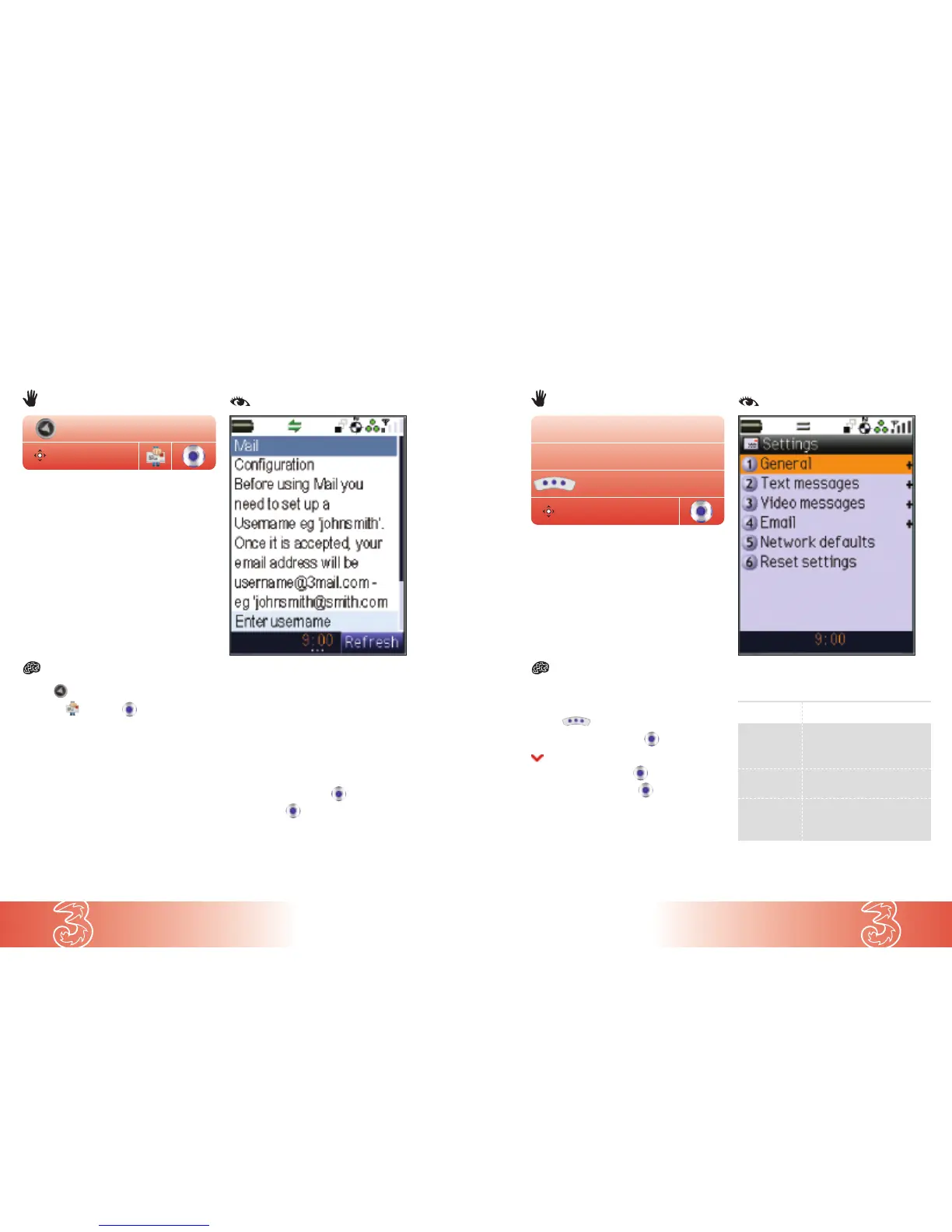7.4
Messaging
7.3
Messaging
From the start screen
● Press Msg
● Press
● Scroll to Settings and press
● Scroll to Email and press
● At Email server one press
To create and receive mail on your handset
Email application, you must enter your username,
password and return address.
Mandatory information – requiring your set up
Setting Description
Name Enter your 3 phone number in
international format without
plus (+), eg 447782XXX XXX.
Password Enter your 4-digit PIN as setting
up your voicemail.
Email address Enter your full email address
– eg johnsmith@3mail.com
(same as your username)
Note: When entering user ID and password, ensure
that you have selected
123 mode. Press Mode.
Setting up your email profile
Once you have chosen a username, you need to set up email settings on your handset.
After this you can start sending and receiving emails on your handset.
From the start screen
Settings
Msg
● Press
● Scroll to and press
● Scroll to Enter Username and select a username,
eg johnsmith
If the username has already been taken, enter
another one. Try adding a number to your
username.
Once your username, eg johnsmith, is accepted,
your email address will be johnsmith@3mail.com
● Scroll to Done and press
● At Yes press
Note: We recommend you choose your username
carefully as it is an important element of your
Mail service.
Setting up your username
To use 3’s email service, you’ll first need to choose a username.
Mail