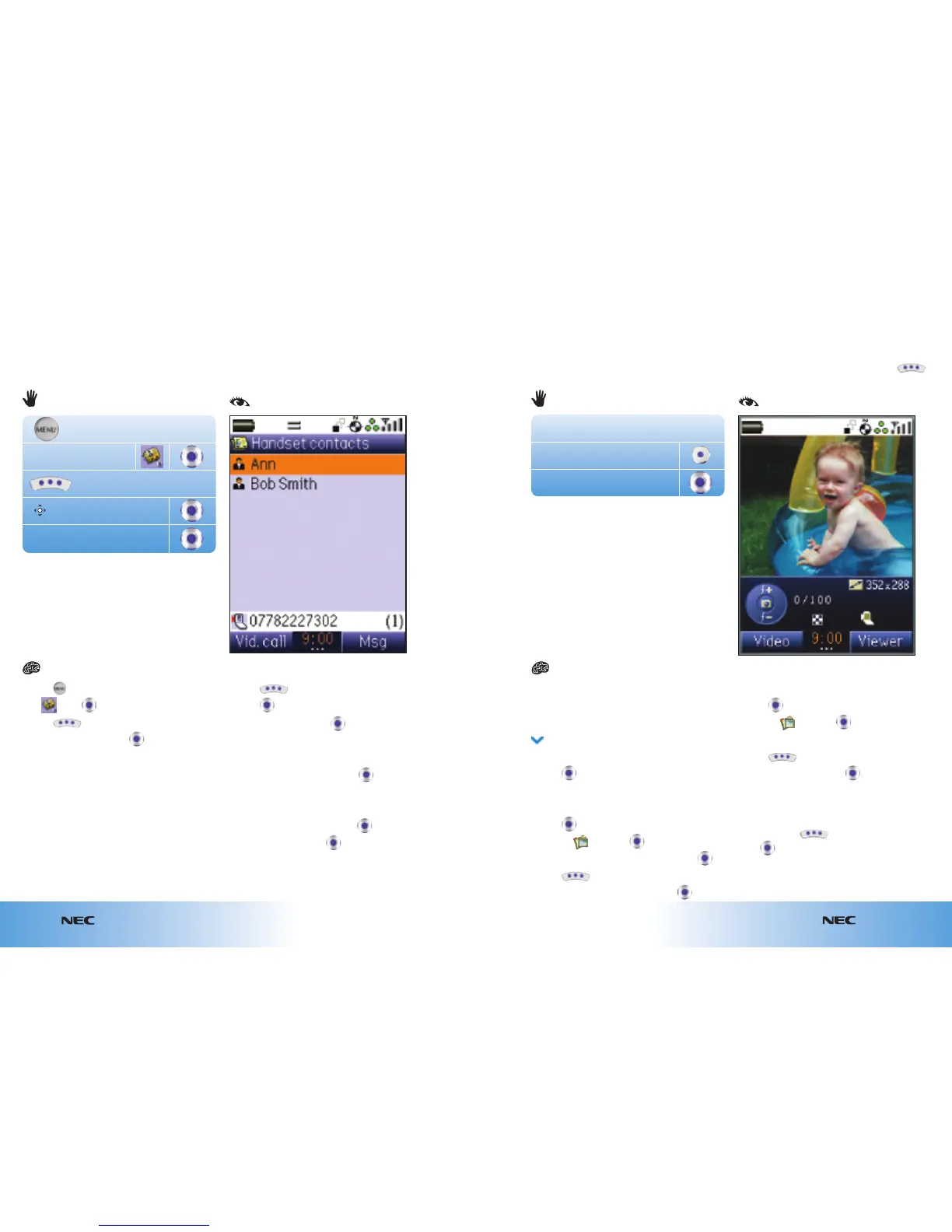e616V
5.6
Contacts
e616V
5.5
Contacts
Taking a photo and setting it as your wallpaper
You can take photos and store them in a library on your handset. If you insert a memory
card all pictures are automatically stored onto it. To use your camera’s light, press
and select
Camera light.
From the start screen
● Press Camera
● Press Photo
● Point the camera at your subject
● Press to take photo
To set a picture / image as a wallpaper:
● Press
● Scroll to and press
● Scroll to your preferred picture and press
● Press
● Scroll to Set as Wallpaper and press
Viewing and deleting a photo:
● Press
● Scroll to and press
● Scroll to your preferred picture
● Press
● Scroll to Delete and press
● Press Yes
Note:
To switch the camera view between back
and front, press and at
Switch Camera
press
Camera
Photo
From the start screen
● Press
● At press
● Press
● Scroll to Folder and press
● At Handset contacts press
● Press
● Press left
● Scroll to Copy and press
To copy the current contact:
● Scroll to This contact and press
To copy all the contacts from handset to SIM:
● Scroll to All contacts and press
● At USIM contacts press
Copying contacts from your handset memory to
your SIM card
When copying contacts from handset memory to the SIM card, not all contact details
(eg pictures) will be copied to the SIM card.
Contacts
Folder
Handset contacts