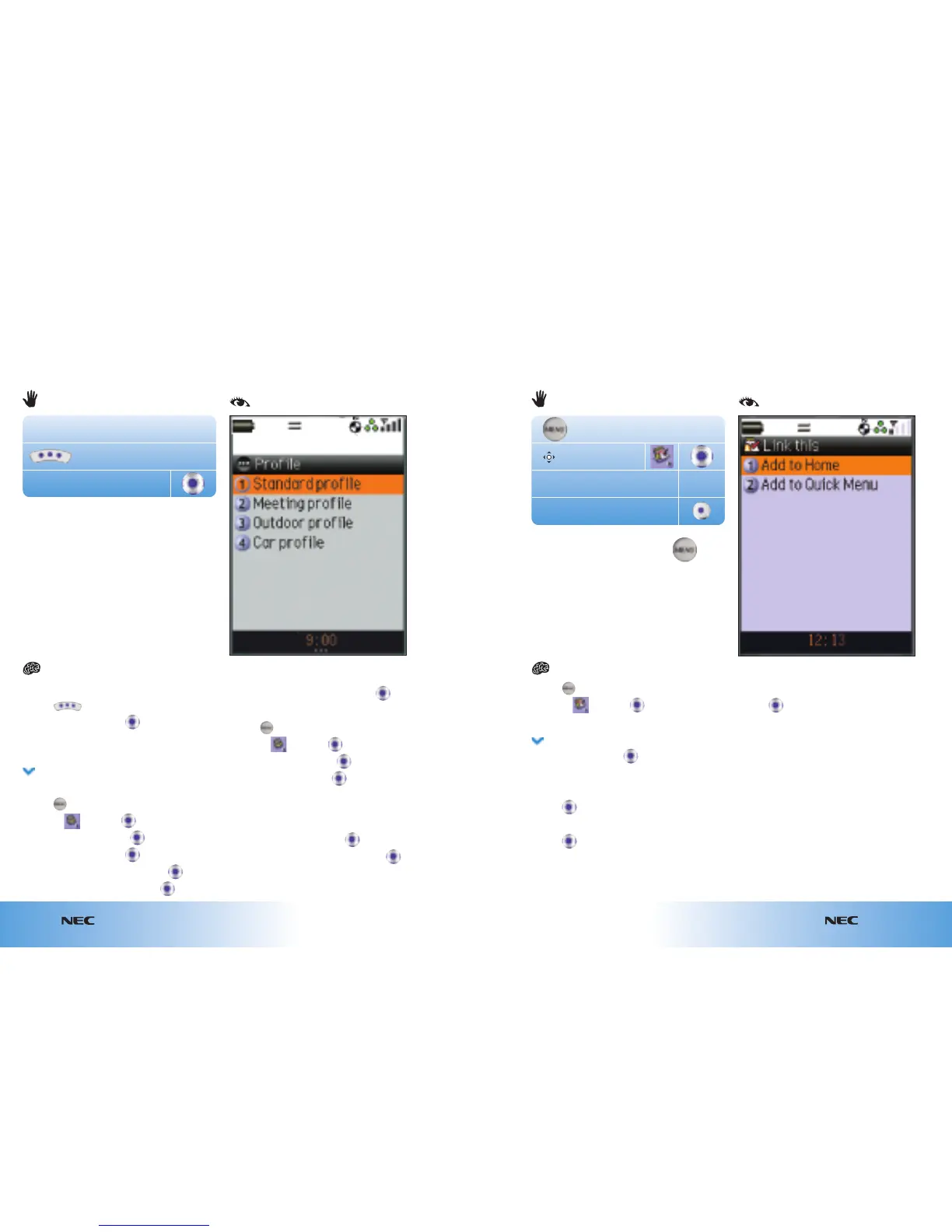e616
3.7
Getting going
e616
3.8
Getting going
e616
From the start screen
● Press
● At Handset profile press
● Scroll to your preferred profile: Standard /
Meeting / Outdoor / Car
Turning off the keypad tone:
● Press
● Scroll to and press
● At Handset settings press
● At Handset profile press
● Scroll to Standard profile and press
● Scroll to Other settings and press
● At Key tones scroll to Off and press
To change ringtune profile:
● Press
● Scroll to and press
● At Handset settings press
● At Handset profile press
● Scroll to your preferred profile: Standard /
Meeting / Outdoor / Car
● Scroll to Ring volume / Ringtunes / Illumination /
Vibration pattern and press
● Select your preferred profile and press
● Press OK
Choosing ringtunes and alert profiles
Handset profile
From the start screen
Your handset rings or vibrates to notify you of an incoming call, message or event.
You can set different profiles, ringtunes and vibrations. Your profile is displayed above
the prompt bar at the start screen.
● Press
● Scroll to and press
● At Calendar press Link this
● At Add to Home press
To use your shortcuts from the start screen:
● Press
● Scroll to your preferred shortcut
● Press
To change the order of your shortcuts:
● Press
● Scroll to your preferred shortcut
● Press Move
● Scroll left or right and press Place
To add to Quick Menu:
● Scroll to Add to Quick Menu
Creating your own shortcuts
You can create shortcuts to your most frequently used services, eg Calendar, which will
then feature on your screen’s desktop or the Quick Menu link.
Calendar
Link this
Toolbox
or
( )
...9...