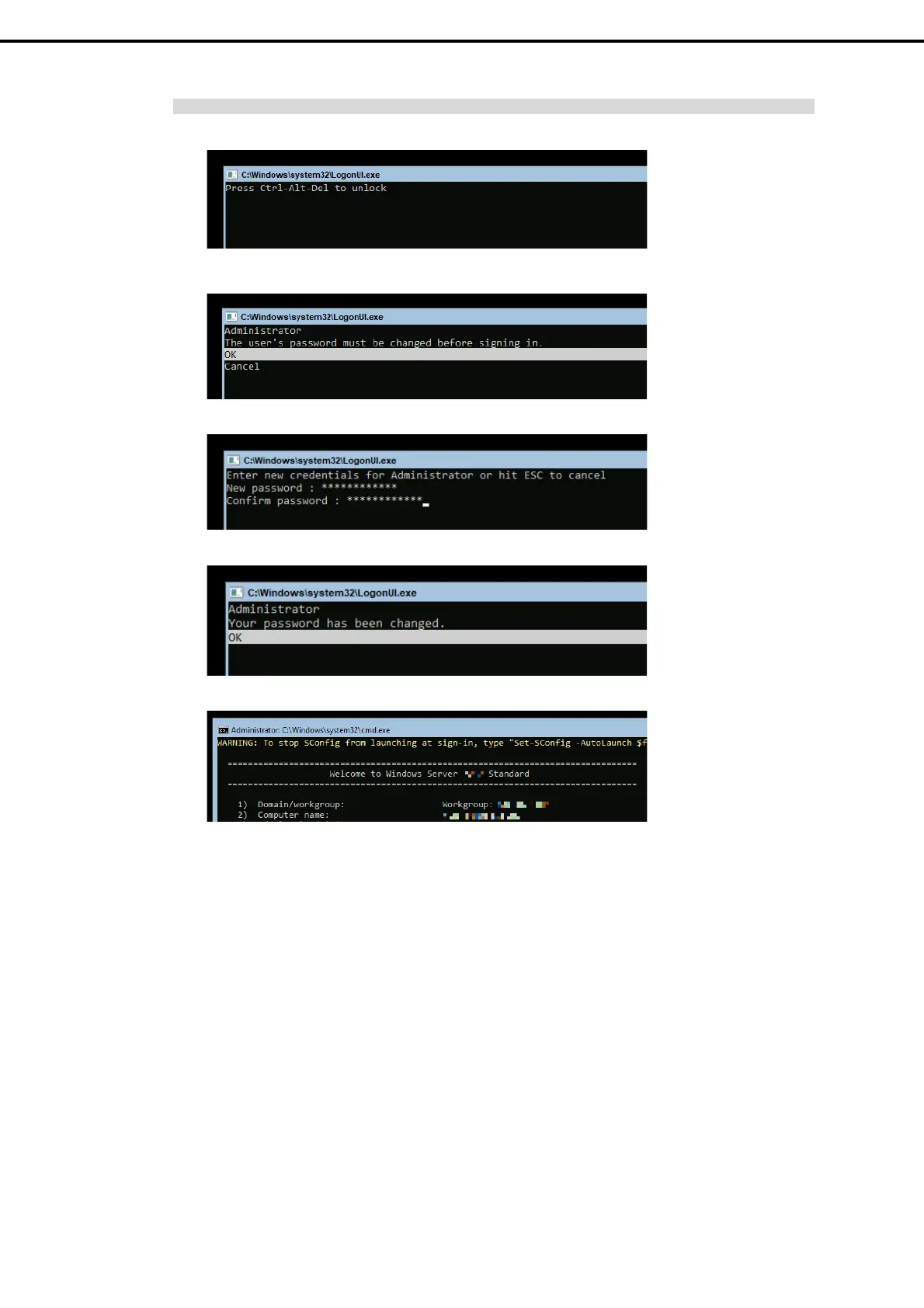3. Installing Windows Server 2022
Installation Guide (Windows Server 2022)
33
Chapter 1 Installing Windows
Server Core
Press <Ctrl> + <Alt> + <Delete> keys to unlock.
The password is needed to change. Choose OK and press <Enter> key.
Enter a new password and press <Enter> key.
Choose OK and press <Enter> key after the following message is displayed.
Windows Server 2022 starts.
15. See Chapter 1 (3.3 Standard Program Package Installation) to install SPP.
16. Install drivers and specify detailed settings according to Chapter 1 (3.4 Setup of Device Drivers).
17. Confirm if Windows is activated according to Chapter 1 (3.5 License Authentication).
18. See Chapter 1 (3.6 Setup of Windows Server 2022 NIC Teaming (LBFO)) to setup a team as needed.
19. Install the applications as needed according to Chapter 1 (3.7 Installing Applications).
20. Set the other OS settings according to Chapter 1 (4. Setting up for Maintenance).
21. See Chapter 1 (5. Backup of system information) to back up the system.
The Windows installation with Manual Installation is now complete.
