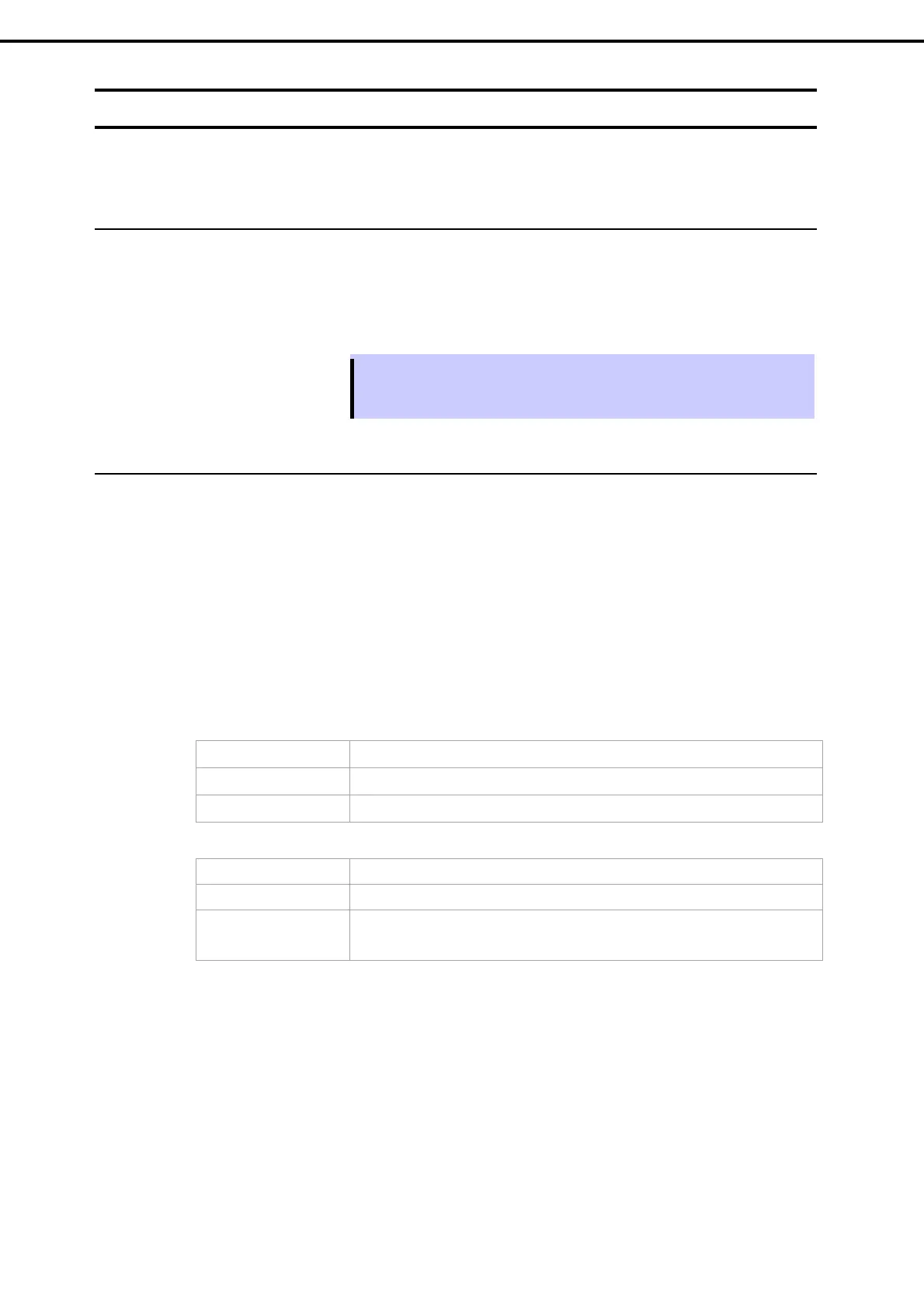3. Installing Windows Server 2022
Installation Guide (Windows Server 2022)
48
Chapter 1 Installing Windows
3.6
Setup of Windows Server 2022 NIC Teaming (LBFO)
Set up the network adapter teaming feature as shown below.
3.6.1
Launching the NIC teaming setup tool
1. Launch Server Manager.
2. Select Local Server.
3. In the Properties window, click Enable or Disable for NIC teaming.
The NIC teaming setup tool will launch.
Tips
The NIC teaming setup tool can also be launched by opening the Run dialog box,
typing “lbfoadmin /server .”, and then pressing <Enter> key.
3.6.2
Creating a team
Create a team by using the NIC teaming setup tool.
1. In the Servers section, select the name of the server to set up.
If there is only one server connected, the name of the server is selected automatically.
2. In the Teams section, under Tasks, select New Team. The New Team wizard then starts.
3. Type the name of the team to create, and then select the network adapter to include in the team from the
Member adapters list.
4. Click Additional properties.
5. Specify the required settings, and then click OK.
Teaming mode
Static Teaming Configures static aggregation between the NIC and switches.
Switch Independent Configures teaming on the NIC side without depending on the switch settings.
LACP Configures dynamic aggregation between the NIC and switches.
Load balancing mode
Address Hash Distributes the load based on IP addresses and port numbers.
Hyper-
Port Distributes the load to each of the virtual switch ports used by the virtual machines.
Dynamic Distributes the load based on IP addresses and port numbers in sending.
Distributes the load same to "Hype
-V Port" in receiving.
Standby adapter
Select one adapter to be set to standby mode from the adapters in the team.
Setting all adapters to active mode is also possible.
Primary team interface
Any VLAN ID can be specified for the primary team interface.
