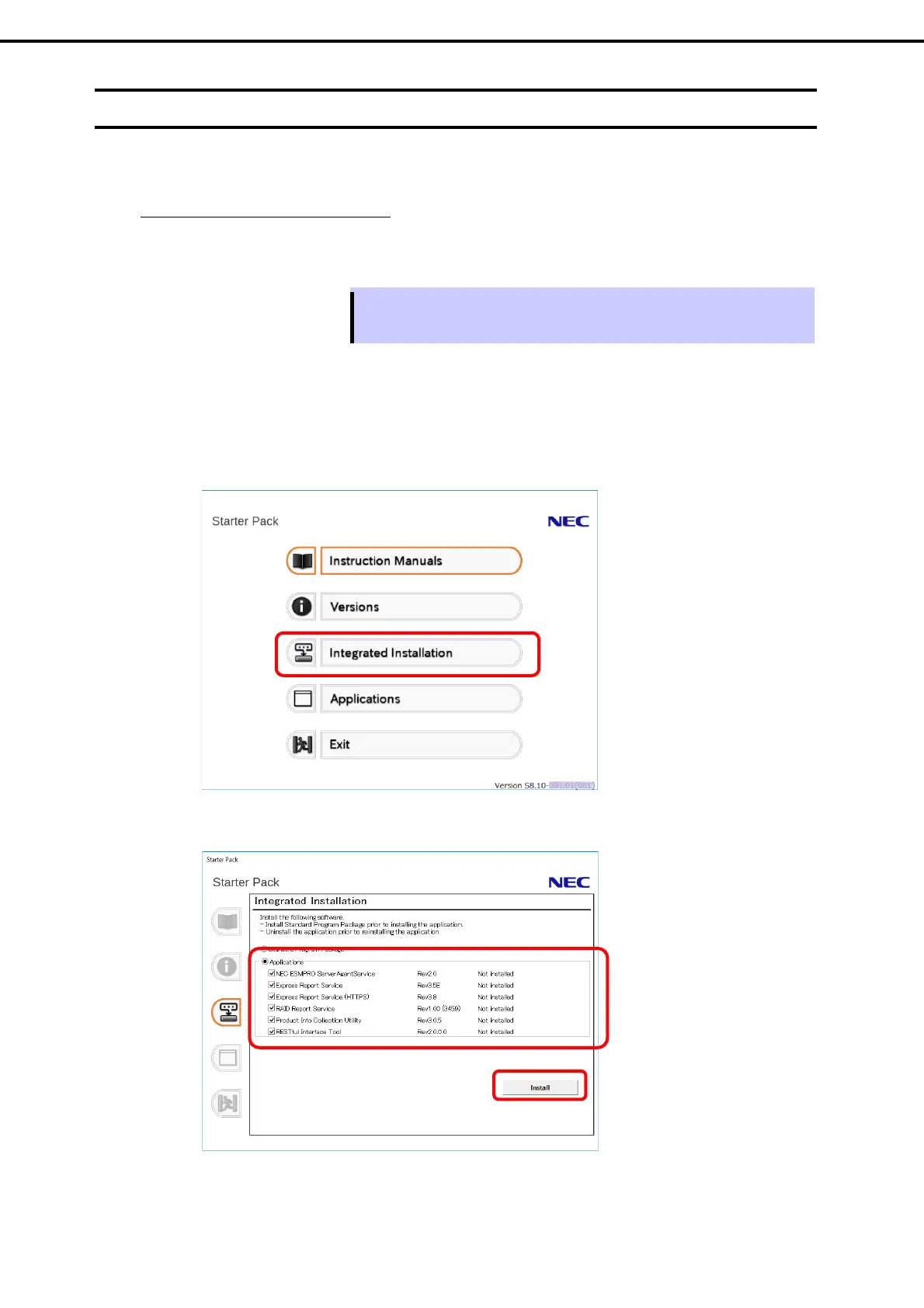3. Installing Windows Server 2022
Installation Guide (Windows Server 2022)
50
Chapter 1 Installing Windows
3.7
Installing Applications
Some applications included in Starter Pack can be installed easily by performing the procedures described
below. When installing these applications individually, see the manual of each applications. This feature is
only available on Desktop Experience.
System reboot is required after installing applications.
Application can install using iLO remote console and iLO virtual media.
Tips
This function supports clean installation of applications only. If you re-install
installed application, refer to the manual of each applications.
1. Sign-in to the Windows with an Administrators privilege.
2. Insert the Starter Pack DVD into the optical disk drive.
3. Run the start_up.bat under the root folder on DVD.
4. Click Integrated Installation on the menu.
5. On the following screen, choose the check boxes corresponding to the applications you want to
install, and then click Install. The chosen applications are automatically installed.
