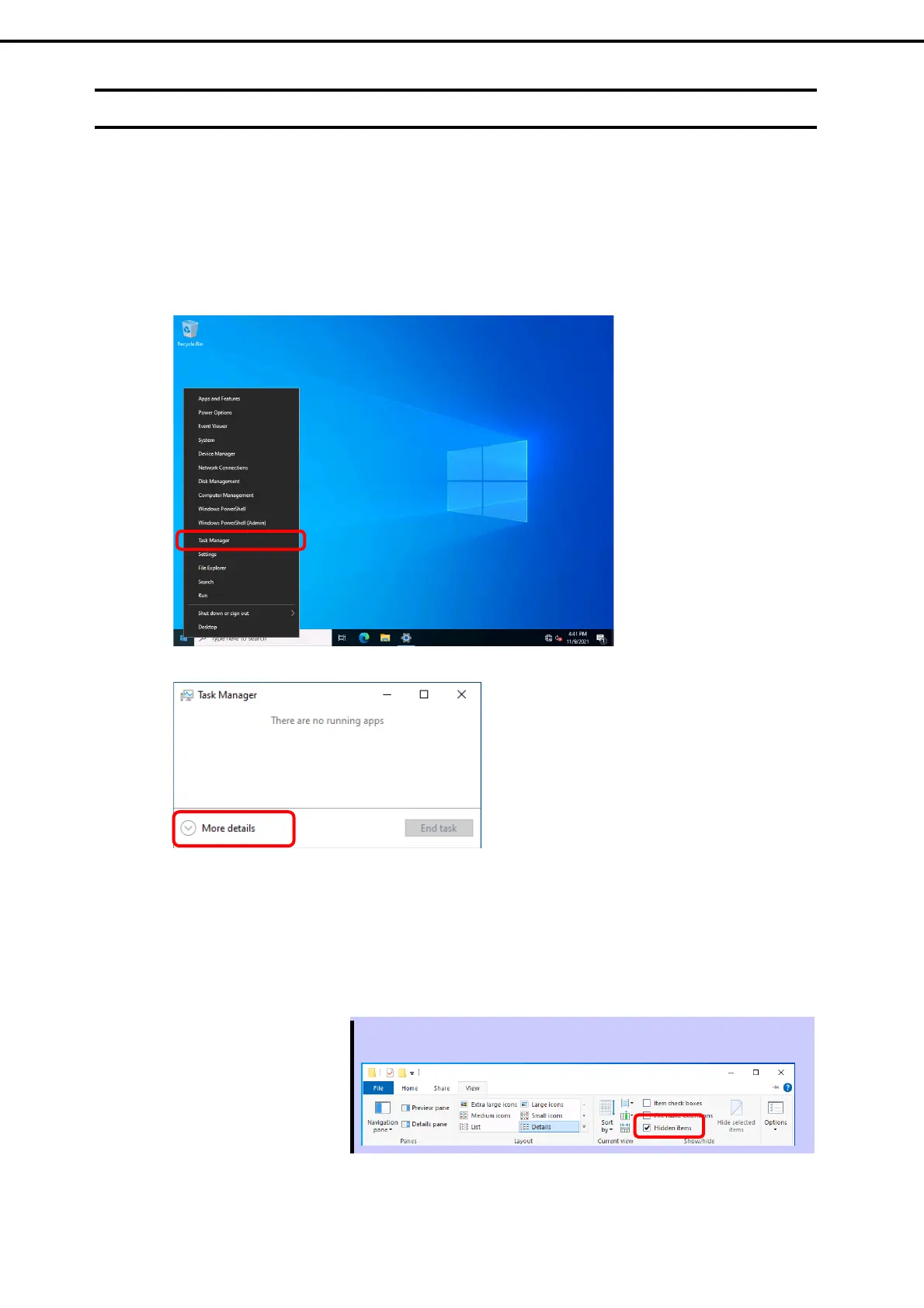4. Setting up for Maintenance
Installation Guide (Windows Server 2022)
58
Chapter 1 Installing Windows
4.2
How to Create a User-mode Process Dump File
The user-mode process dump file records information when an application error occurs.
If an application error occurs, get user-mode process dump information using the following procedures
without closing the pop-up window that reported the error:
1. Right-click an empty area of the taskbar and then click Task Manager or press <Ctrl> + <Shift> + <Esc>
keys to start Task Manager.
2. Click More details.
3. Click the Processes tab.
4. Right-click the name of the process that you want to get dump information for, and then click
Create Dump File.
5. A dump file for the process is created in the following folder:
C:\Users\(user name)\AppData\Local\Temp
Tips
If the folder is not displayed, open Explorer, select Hidden items in the View
tab.
Get the user-mode process dump file from the folder shown in step 5.
