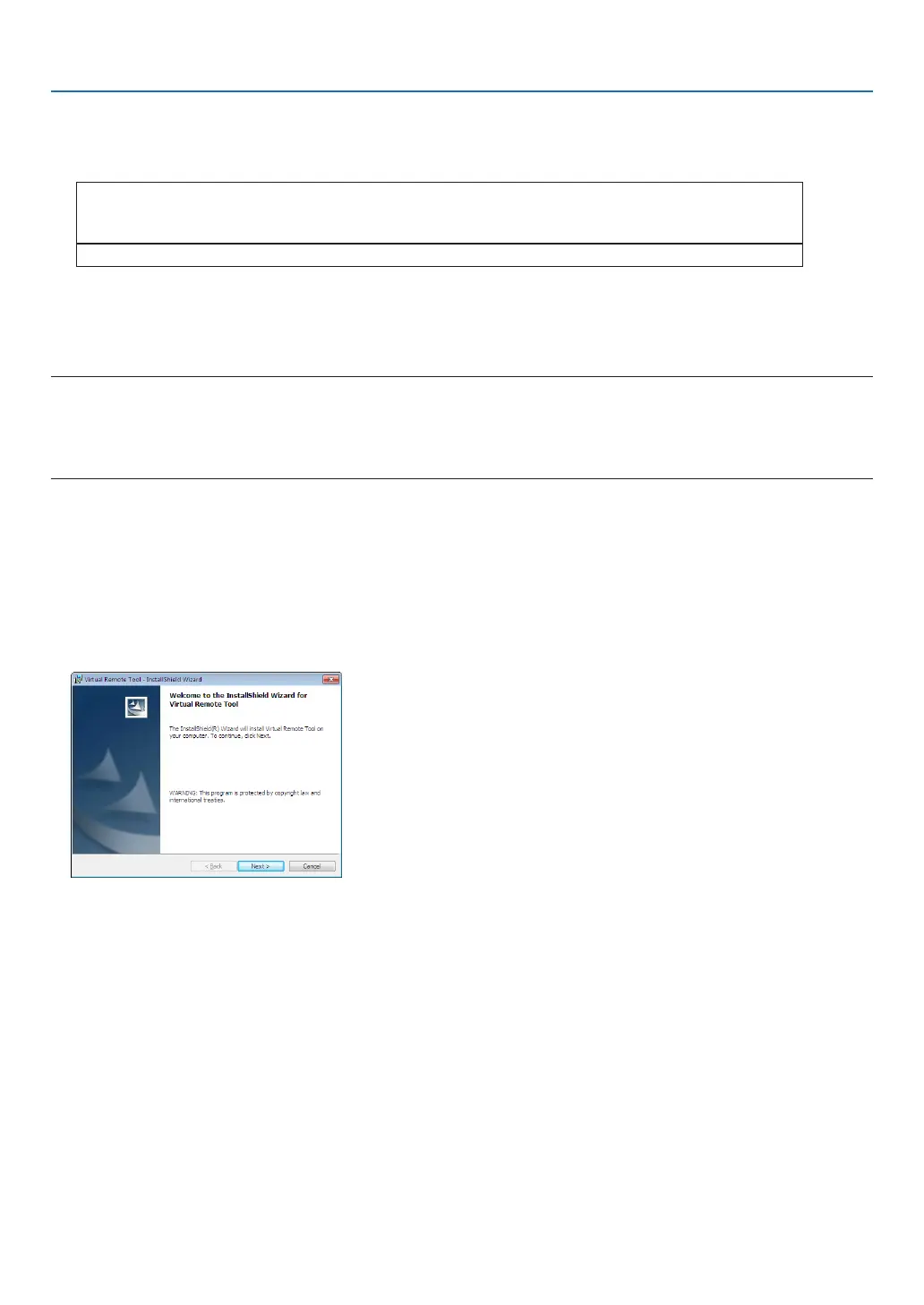39
4. Convenient Features
Step 1: Install Virtual Remote Tool on the computer
SupportedOS
Virtual Remote Tool will run on the following operating systems.
Windows 7 Home Basic, Windows 7 Home Premium, Windows 7 Professional, Windows 7 Ultimate,
Windows 7 Enterprise, Windows Vista Home Basic *
1
, Windows Vista Home Premium *
1
,
Windows Vista Business *
1
, Windows Vista Enterprise *
1
, Windows Vista Ultimate *
1
Windows XP Home Edition *
2
, Windows XP Professional *
2
*1:Supports32-bitversion.
*2:TorunVirtualRemoteTool,“Microsoft.NETFrameworkVersion2.0orlater”isrequired.TheMicrosoft.NET
FrameworkVersion2.0orlaterisavailablefromMicrosoft’swebpage.InstalltheMicrosoft.NETFramework
Version2.0orlateronyourcomputer.
NOTE:
• ToinstallVirtualRemoteTool,theWindowsuseraccountmusthave“Administrator”privilege(Windows7,WindowsVistaand
WindowsXP).
• ExitallrunningprogramsbeforeinstallingVirtualRemoteTool.Ifanotherprogramisrunning,theinstallationmaynotbecom-
pleted.
1 Insert the accompanying NEC Projector CD-ROM into your CD-ROM drive.
The folders in NEC Projector CD-ROM will be displayed. If the folders are not displayed, right-click the CD/DVD
drive icon in Windows’ “Computer” (or “My Computer”) and select “Open”.
2 Double-click “software” and then “Virtual Remote Tool”.
The “setup.exe” icon will be displayed.
3 Double-click the “setup.exe” icon.
The Installer will start and the Wizard screen will appear.