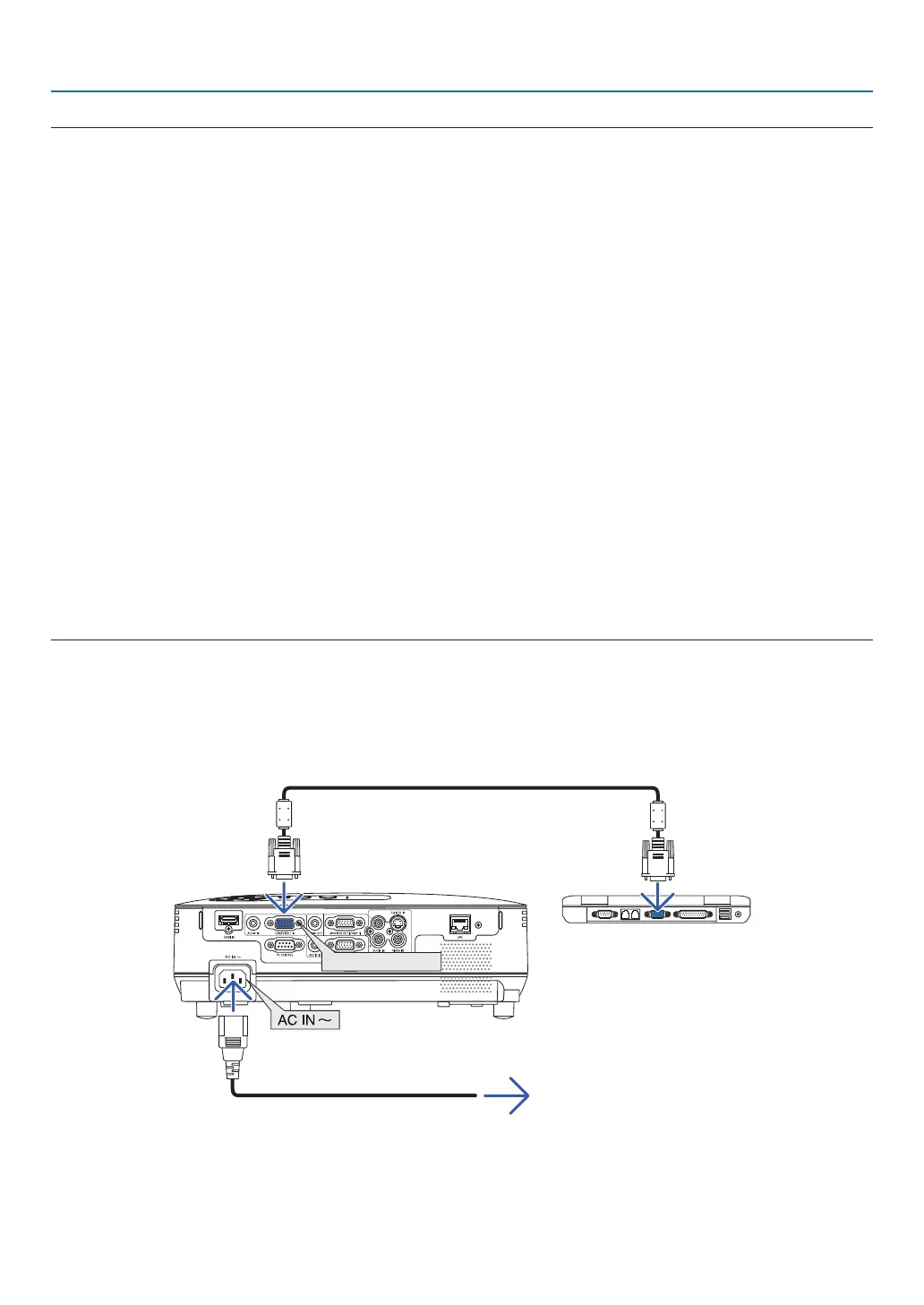41
4. Convenient Features
TIP:
UninstallingVirtualRemoteTool
Preparation:
Exit Virtual Remote Tool before uninstalling. To uninstall Virtual Remote Tool, the Windows user account must have
“Administrator” privilege (Windows 7 and Windows Vista) or “Computer Administrator” privilege (Windows XP).
•ForWindows7/WindowsVista
1 Click “Start” and then “Control Panel”.
The Control Panel window will be displayed.
2 Click “Uninstall a program” under “Programs”
The “Programs and Features” window will be displayed.
3 Select Virtual Remote Tool and click it.
4 Click “Uninstall/Change” or “Uninstall”.
•Whenthe“UserAccountControl”windowsisdisplayed,click“Continue”.
Follow the instructions on the screens to complete the uninstallation.
•ForWindowsXP
1 Click “Start” and then “Control Panel”.
The Control Panel window will be displayed.
2 Double-click “Add / Remove Programs”.
The Add / Remove Programs window will be displayed.
3 Click Virtual Remote Tool from the list and then click “Remove”.
Follow the instructions on the screens to complete the uninstallation.
Step 2: Connect the projector to the computer
1 Use the supplied computer cable (VGA) to connect the COMPUTER 1 IN connector of the projector directly
with the monitor output connector of the computer.
2 Connect the supplied power cord to the AC IN of the projector and the wall outlet.
The projector is in the standby condition.
COMPUTER 1 IN
TIP:
• WhenVirtualRemoteToolstartsforthersttime,“EasySetup”windowwillbedisplayedtonavigateyourconnections.
Supplied computer cable (VGA)
To wall outlet
Power cord (supplied)