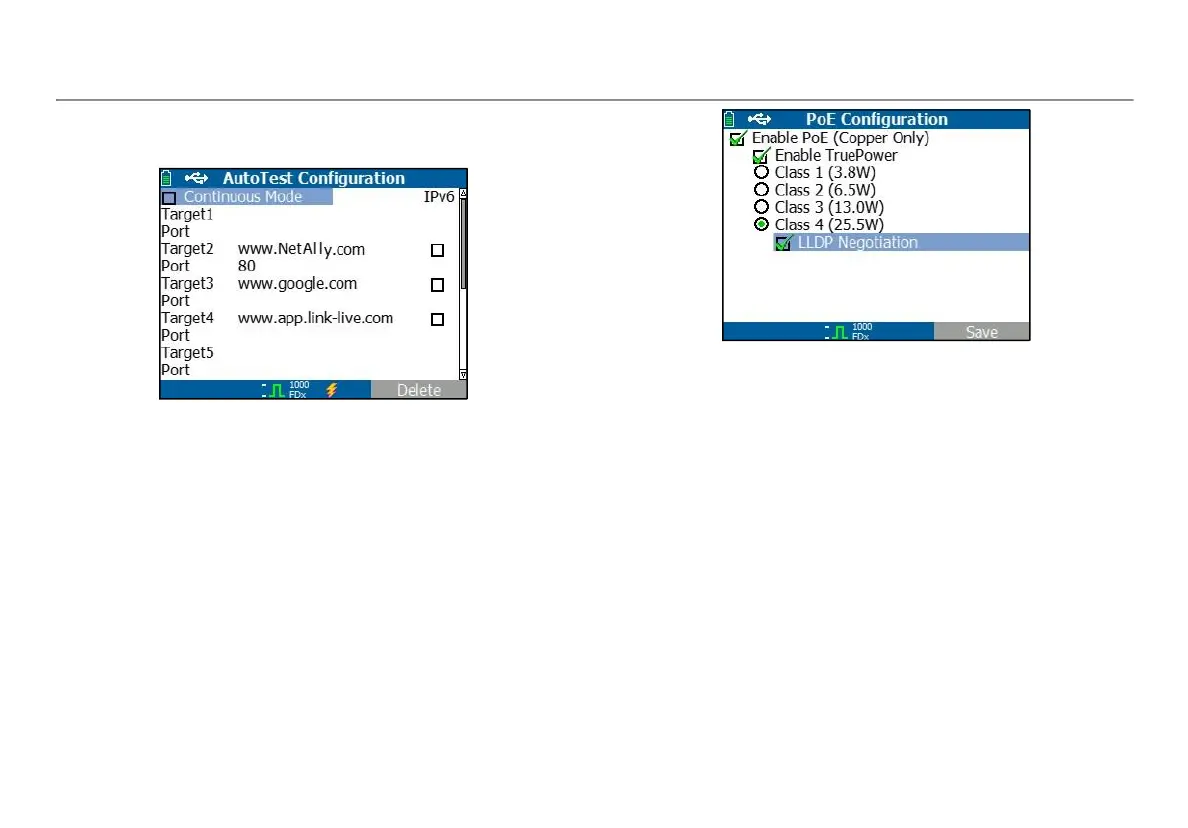Setting Up the Tester
18
AutoTest Configuration
Select Tools > AutoTest Configuration.
Figure 7. AutoTest Configuration Screen
This screen allows you to enter up to ten key device addresses
(Targets) to test connectivity. You may enter an IP address, URL, or
DNS name. If no port is specified, AutoTest will perform an ICMP Ping
test to that address. If a port is specified, AutoTest will perform a TCP
Connectivity test (SYN/ ACK).
The Continuous Mode check box allows the test to run continuously
(checked) or one time (un-checked). When you exit the AutoTest
screen, the test is stopped.
PoE Configuration
Select Tools > PoE Configuration.
Figure 8. PoE Configuration Screen
By default, PoE is disabled. This screen allows you to enable/ disable
PoE detection, Enable TruePower
TM
, and set the Class for detection. If
you enable PoE and select Class 4 (25.5W), you can also enable LLDP
Negotiation so that PoE is only reported if that criteria is met.
PoE TruePower
TM
is only available on the LinkRunner AT 2000 model.
TruePower
TM
puts a load on the PoE device and measures whether
the device supports the Class selected.
See also, “Using the PoE Feature” on page 23.
Connect Configuration
Select Tools > Connect Configuration.
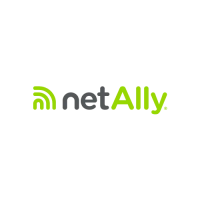