Additional LinkRunner Tools
22
To Save a Report
1 Select Tools > Manage files.
2 Select Save Report. The current measurement data is now
saved to the report filename shown at the bottom of the
screen. To change the filename, select Edit.
3 Select Save or P.
To Rename a File 1 Select Tools >
Manage files.
2 Select Rename file.
3 Highlight either the Report or Profile folder.
4 Highlight the file, then press L.
5 To edit the filename, press Edit.
• To delete characters in the filename, press Delete.
• To add characters to the filename, use to highlight a
character, then press L.
• To move the cursor in the filename, highlight the filename,
then press .
6 To rename the file with the name you made, press Save, then
press Rename.
To Delete a File 1 Select Tools >
Manage files.
2 Select Delete file.
3 Highlight either the Report or Profile folder.
4 Highlight a file, then press L.
5 Press Delete.
Restore Factory Defaults
Restores any configuration changes to the following LinkRunner AT
factory defaults.
• IP Configuration: IPv4: DHCP
IPv6: Disabled
• VLAN/MAC/Proxy Configuration:
VLAN: Disabled
VLAN ID: 0
Priority: 0
User Defined MAC: Disabled
MAC Address: LinkRunner MAC address
Proxy: Disabled
• AutoTest Configuration:
Continuous Mode: On
Target: none
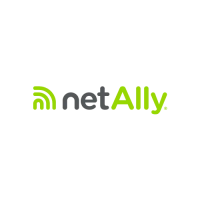
