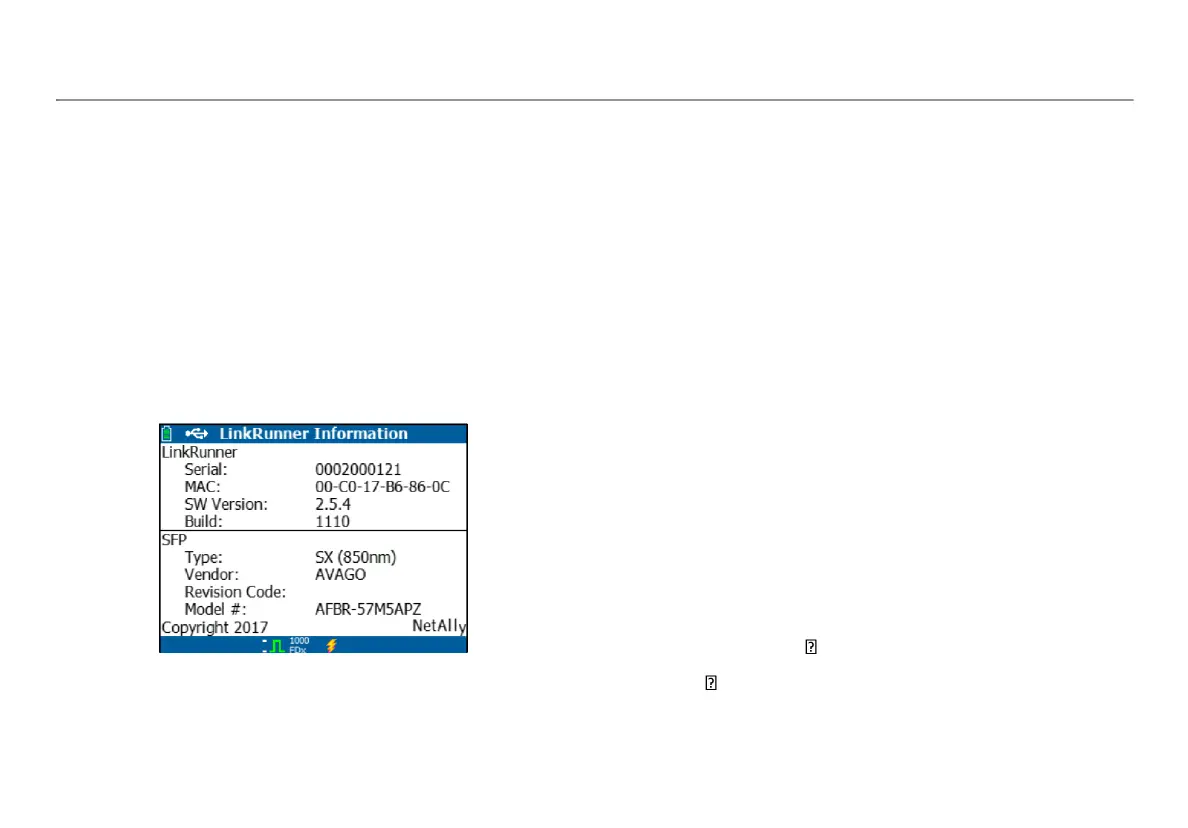Additional LinkRunner Tools
21
VII. ADDITIONAL LINKRUNNER TOOLS
LinkRunner Information
Select Tools > LinkRunner Information.
This screen displays the following product information:
• Serial Number: The serial number is also shown under the
battery pack.
• MAC Address: Media Access Control address. The unique
address of the tester.
• SW Version: The version of software in the tester.
• Build: The build number of the software version.
Figure 13. LinkRunner Information Screen with
Connected Fiber Adapter
Manage Files
Manage Files allows you to load a profile, save a profile, save a
report, rename a profile or report, or delete a profile or a report.
You can save reports on the tester and transfer them to the
LinkRunner Manager PC application. Reports transferred to
LinkRunner Manager can be displayed and printed. Reports contain
the AutoTest, Switch, and Cable test results.
Profiles contain the following tester information: IP, VLAN/ MAC,
AutoTest, PoE, Connect, General, and Reflector configurations. These
settings can be modified in LinkRunner Manager and on the tester.
To Load a Profile
1 Select Tools > Manage files.
2 Select Load Profile.
3 Select a Profile from the list.
To Save a Profile
1 Select Tools > Manage files.
2 Select Save Profile. The current settings are now saved to the
profile filename shown at the bottom of the screen. To change
the filename, select Edit.
3 Select Save.
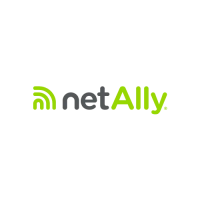