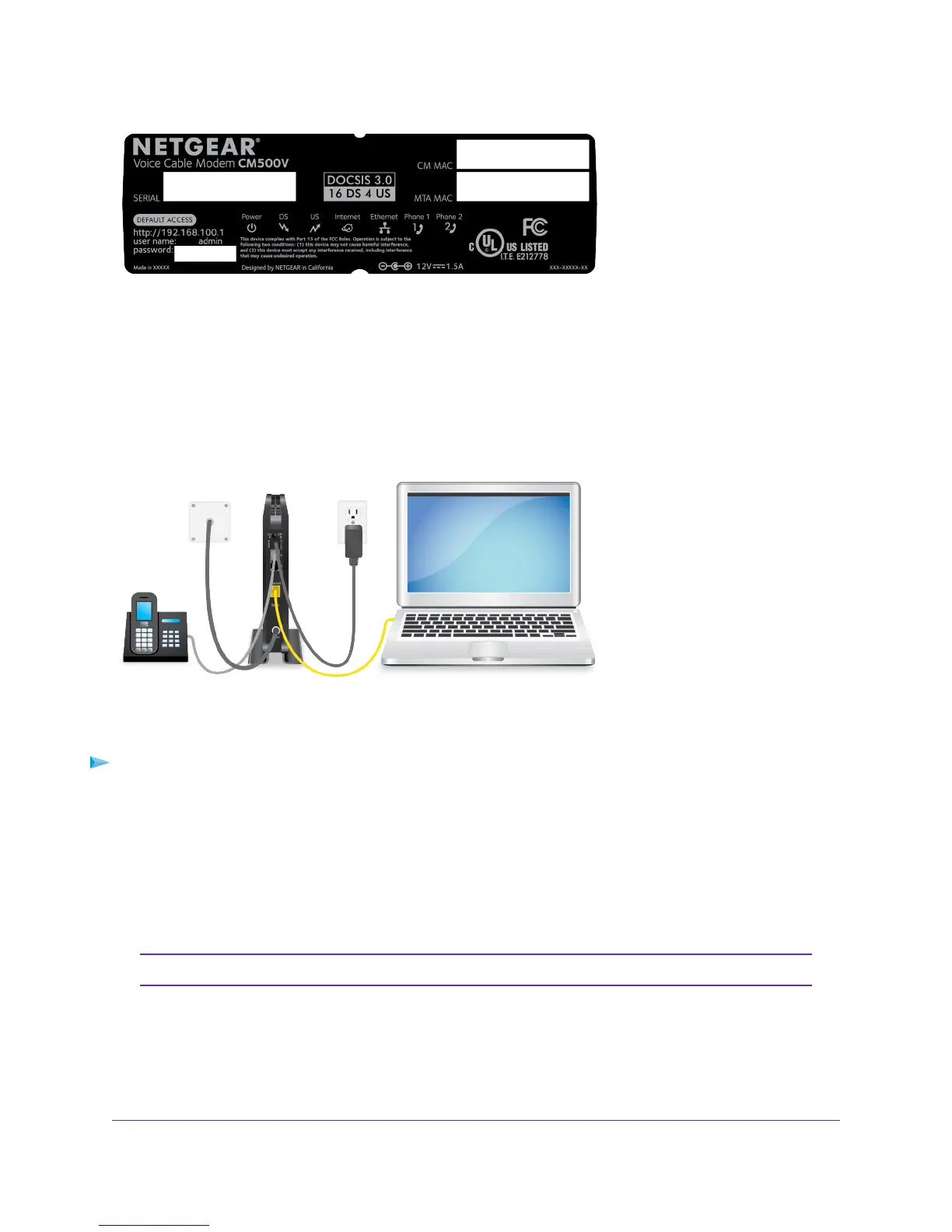Figure 5. Label
Connect Your Cable Modem to a Computer
After you install the cable modem and activate your Internet service, you can disconnect the computer and
connect a router to the cable modem.
Figure 6. Connect the cable modem to a computer
To connect your cable modem directly to a computer:
1. Use a coaxial cable that is provided by Comcast XFINITY to connect the cable port on the cable modem
to a cable wall outlet.
Make sure that the cable is tightly connected.
2. (Optional) If you use XFINITY Voice, connect your phone to the Tel 1 port on the cable modem with
phone cable.
For more information, see Connect a Telephone Line on page 15.
The Tel 2 port works only for a two-phone-line subscription.Note
3. Connect the power adapter to the cable modem and plug the power adapter into an electrical outlet.
When the startup is complete, the Power LED lights green. If the Power LED does not light, press the
Power On/Off button.
4. Wait for the cable modem to come online.
Hardware Setup
11
Voice Cable Modem