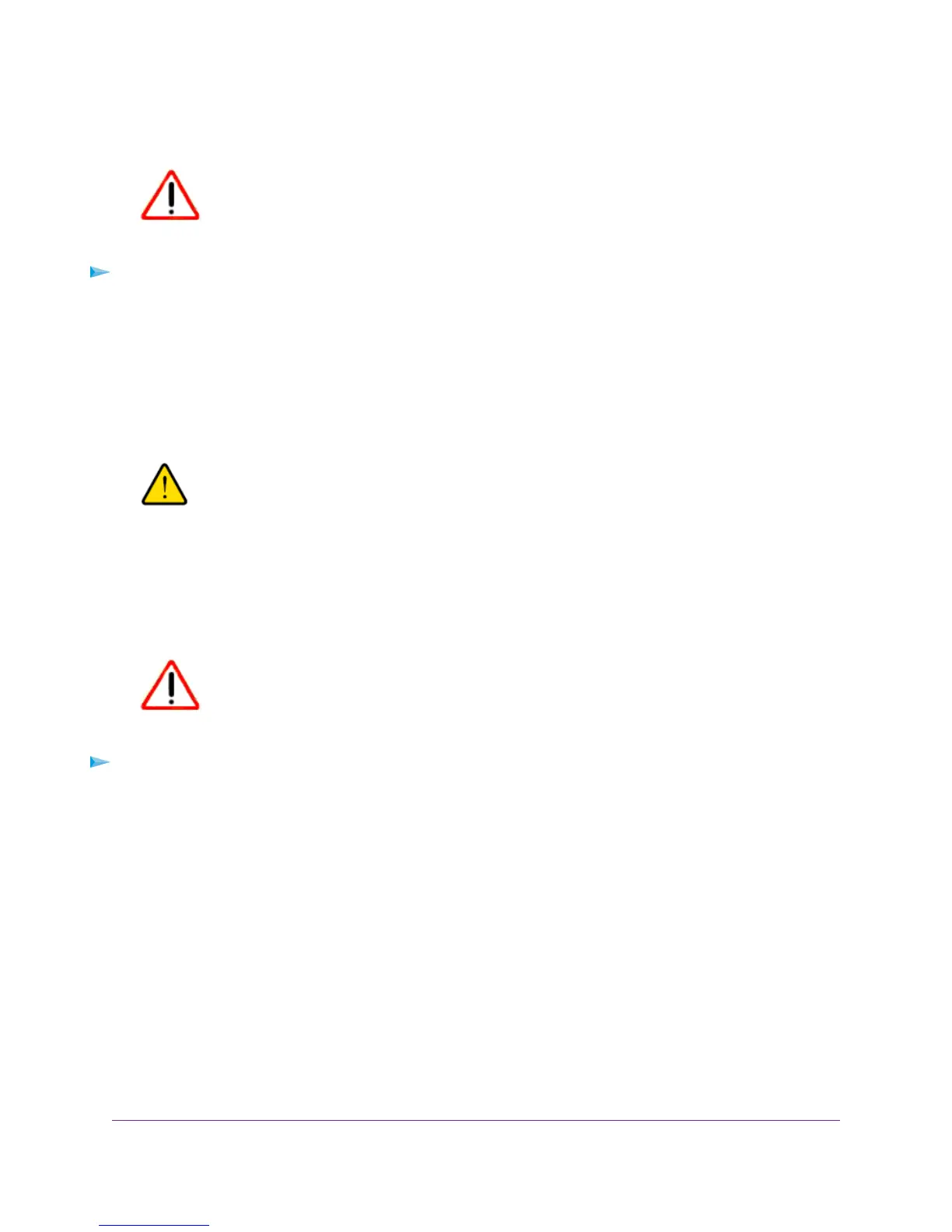Use the Reset Button on the Back Panel
CAUTION:
This process erases all settings that you configured in the cable modem.
To reset the cable modem to factory default settings using the Reset button:
1. On the back of the cable modem, locate the Reset button.
2. Using a straightened paper clip, press and hold the Reset button until the Upstream and Downstream
LEDs light amber.
3. Release the Reset button.
The configuration is reset to factory default settings.When the reset is complete, the cable modem
reboots.This process takes about one minute.
WARNING:
To avoid the risk of corrupting the firmware, do not interrupt the reset. For
example, if you are connected to the web management interface, do not close
the browser, click a link, or load a new page. Do not turn off the cable modem.
Use the Factory Reset Software Button
CAUTION:
This process erases all settings that you configured in the cable modem.
To reset the cable modem to factory default settings using the Factory reset software button:
1. Launch a web browser from a computer that is attached over an Ethernet cable to the cable modem or
from a computer that is connected to a WiFi router that is attached over an Ethernet cable to the cable
modem.
2. Enter http://192.168.100.1.
A login window opens.
3. Enter the admin user name and password.
The user name is admin.The default password is password.The user name and password are
case-sensitive.
The BASIC Home page displays.
4. Select ADVANCED.
The ADVACNED Home page displays.
5. Click the Factory reset button.
Manage Your Network
23
Voice Cable Modem
