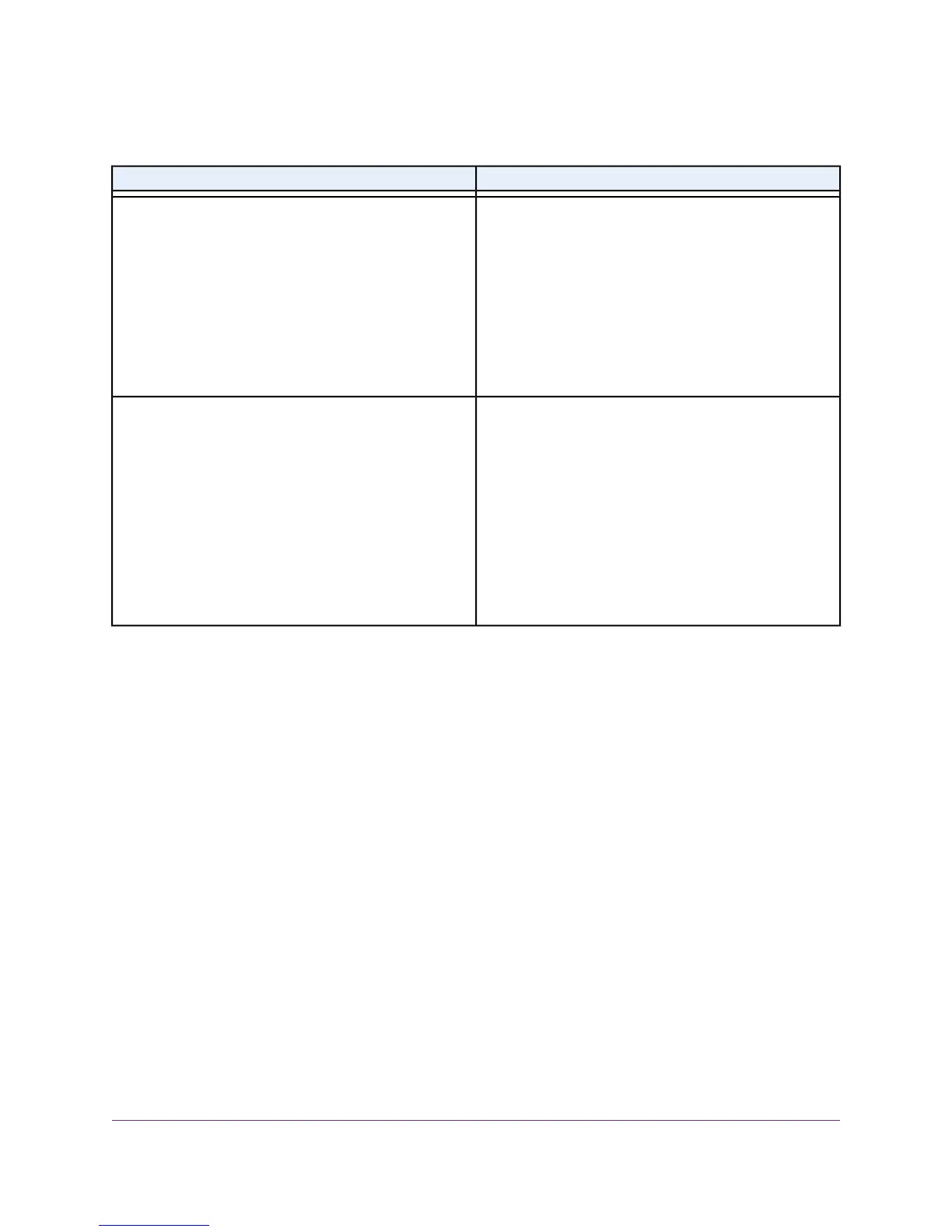Table 2.Troubleshooting with LEDs (Continued)
ActionLED Behavior
• Make sure that the coaxial cable connections are
secure at the cable modem and at the wall jack.
• Make sure that your Internet service provider
provisioned your cable Internet service.Your ISP can
verify that the signal quality is good enough for cable
modem service.
• Remove any excessive splitters that you installed on
your cable line.
The Internet LED is off and the cable modem is connected
to the cable wall jack.
The cable modem is too warm and might overheat. Do the
following:
1. Disconnect the power adapter.
2. Wait a few minutes to let the cable modem cool down.
3. Make sure that the cable modem is placed in a vertical
position.
4. Make sure that the cable modem is placed in a location
with good ventilation.
5. Reconnect the power adapter.
The Power LED lights red.
Cannot Log In to the Cable Modem
If you cannot access the cable modem from computer that is connected to the cable modem or to a router
that is connected the cable modem, check the following:
• If your computer is connected to the cable modem with an Ethernet cable, check the connection.
• Make sure that your computer’s IP address is on the same subnet as the cable modem.The IP address
of your computer must be in the range of 192.168.100.2 to 192.168.100.254.
• Make sure that Java, JavaScript, or ActiveX is enabled in your browser. If you are using Internet Explorer,
click the Refresh button to make sure that the Java applet is loaded.
• Try quitting the browser and launching it again.
• Make sure that you are using the correct login information. The cable modem user name admin is
lowercase (Caps Lock is off).
If the cable modem does not save changes you made, do the following:
• When entering configuration settings, be sure to click the Apply button before moving to another page,
or your changes are lost.
• Click the Refresh or Reload button in the web browser.The changes occurred, but the web browser
might be caching the old configuration.
Troubleshooting
27
Voice Cable Modem
