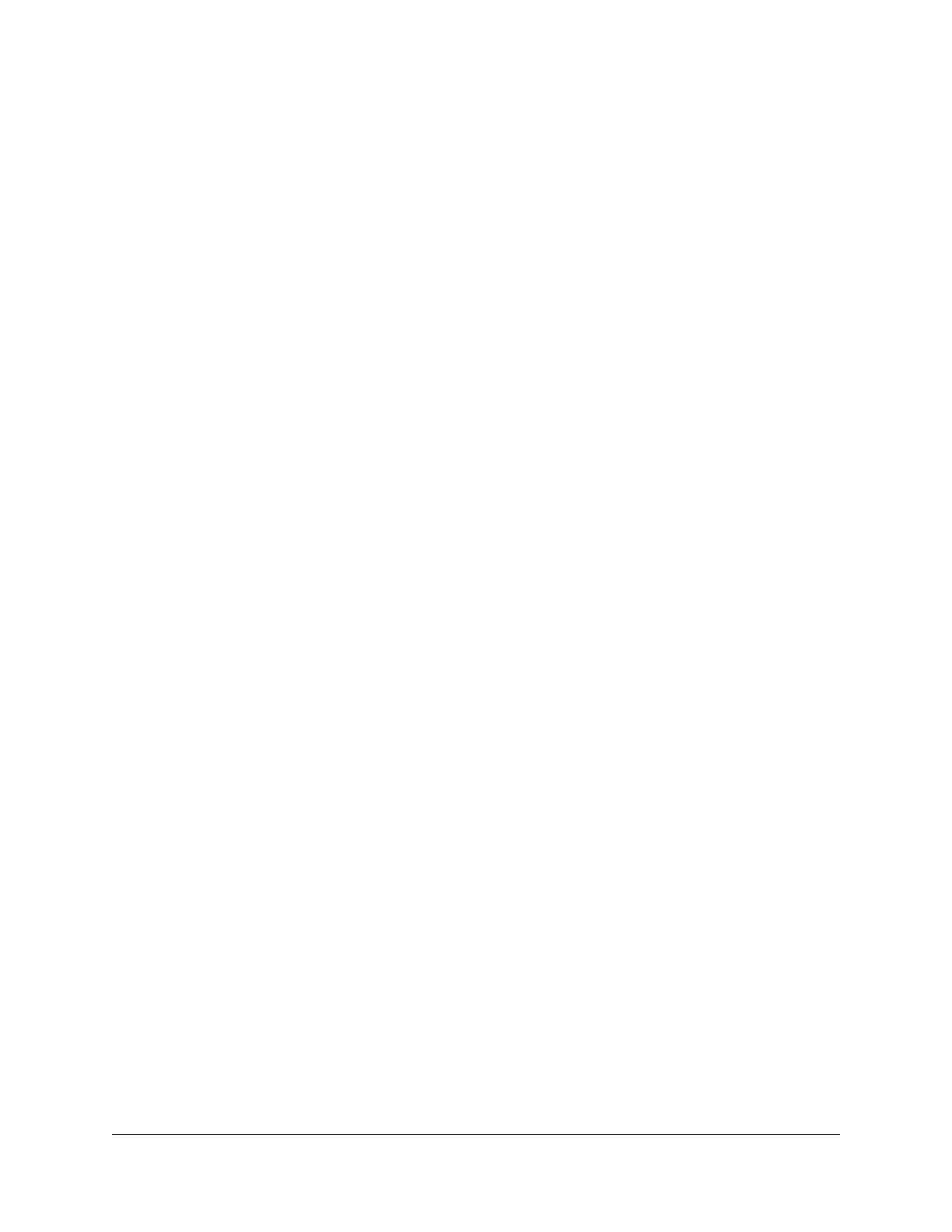Contents
Chapter 1 Overview
Unpack Your Extender.........................................................................7
LEDs........................................................................................................8
Back Panel...........................................................................................10
System Requirements........................................................................11
How the Extender Works...................................................................11
Chapter 2 Get Started
Install the WiFi Extender....................................................................13
Place the Extender and Apply Power..........................................13
Connect to an Existing WiFi Network..........................................13
Connect with the Nighthawk app............................................13
Connect With WPS....................................................................14
Connect With the NETGEAR Installation Assistant...............16
Use the Extender in Access Point Mode..........................................17
Connect a Device to the Extender Network....................................18
Connect a Device to the Extender Network Using WiFi...........18
Connect a Device to the Extender Network Using WPS...........19
Log In to the Extender After Installation..........................................19
Run Smart Setup Installation.............................................................20
Chapter 3 Extender Network Settings
Enable or disable the One WiFi Name feature...............................22
Enable or disable Smart Connect.....................................................23
View connected devices....................................................................25
View WiFi settings...............................................................................26
Change the WiFi network name.......................................................26
Turn off the SSID broadcast to create a hidden network..............27
Disable or enable the WiFi radios....................................................28
Change the WiFi speed.....................................................................29
Use WPS to add a computer to the extender’s WiFi network.......31
Use WPS with the push button method......................................31
Use WPS with the PIN method.....................................................32
Deny access to a computer or WiFi device.....................................33
Set up an access schedule.................................................................34
Change the extender’s device name...............................................35
3
