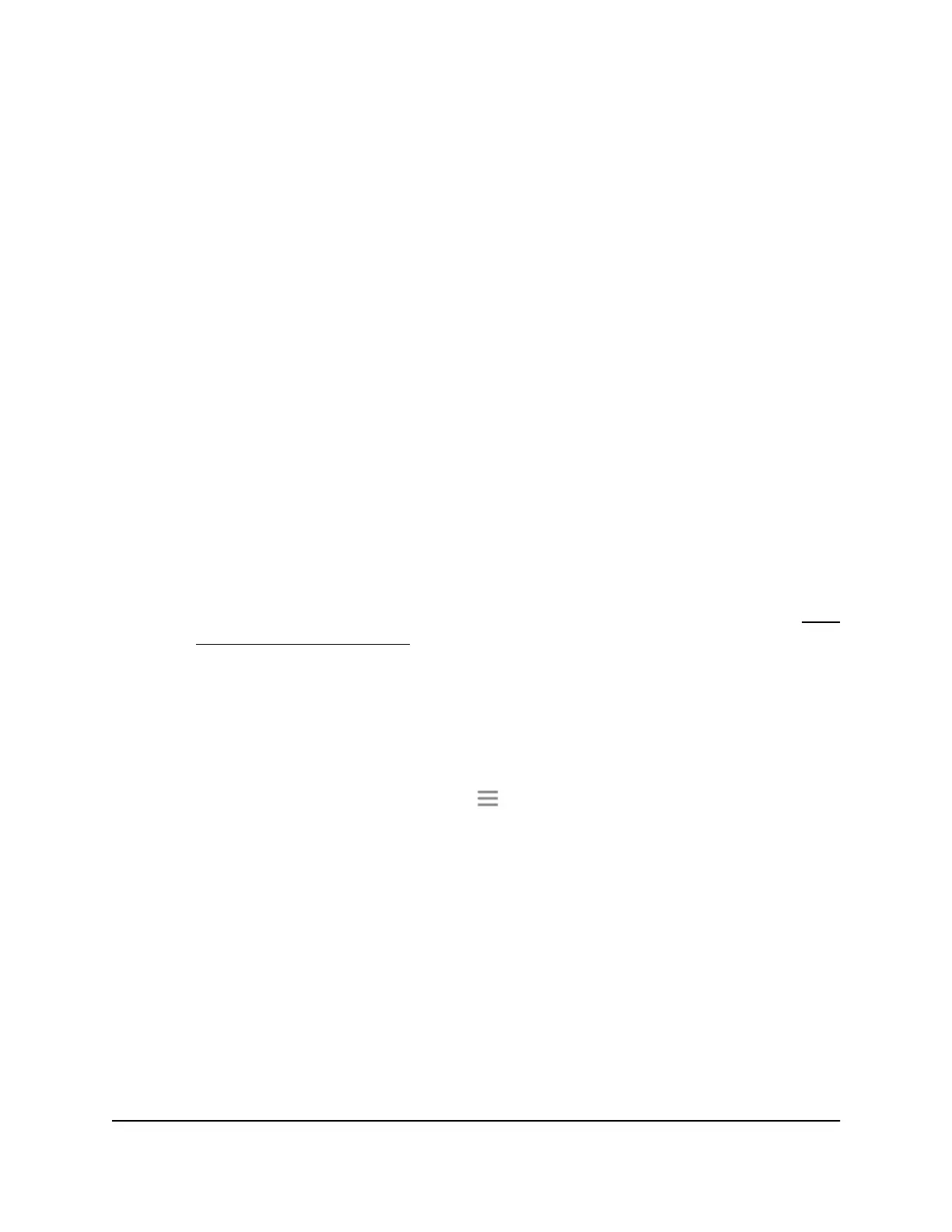Add a Network Folder on a USB Storage
Device
You can add network folders on a USB storage device connected to a extender USB
port.
To add a network folder:
1.
Launch a web browser from a computer or mobile device that is connected to your
extender network.
2. Log in to your extender:
•
If you did not enable the One WiFi Name feature, enter www.mywifiext.net in
the address field of the browser.
•
If you enabled the One WiFi Name feature, enter one of the following URLs:
-
Windows-based computers. http://mywifiext or http://mywifiext.local
-
Mac computers, iOS devices, and Linux devices. http://mywifiext. local
-
Android devices. http://<extender’s IP address> (for example,
http://192.168.1.3)
For more information about how to find your extender’s IP address, see Find
the Extender’s IP address on page 70.
A login page displays.
3. Enter your admin user name and password and click the LOG IN button.
The Status page displays.
4.
If your browser displays the Menu icon , click it.
The extender menu displays.
5. Select Do More > USB Port.
The USB Port page displays.
6. In the Connected Devices section, click the Add Folder button.
7.
Browse and select a folder on the USB device.
8. Click the SAVE button.
Your settings are saved.
User Manual61Share USB Storage Devices
Attached to the Extender
Nighthawk AX8 8-Stream WiFi 6 Mesh Extender