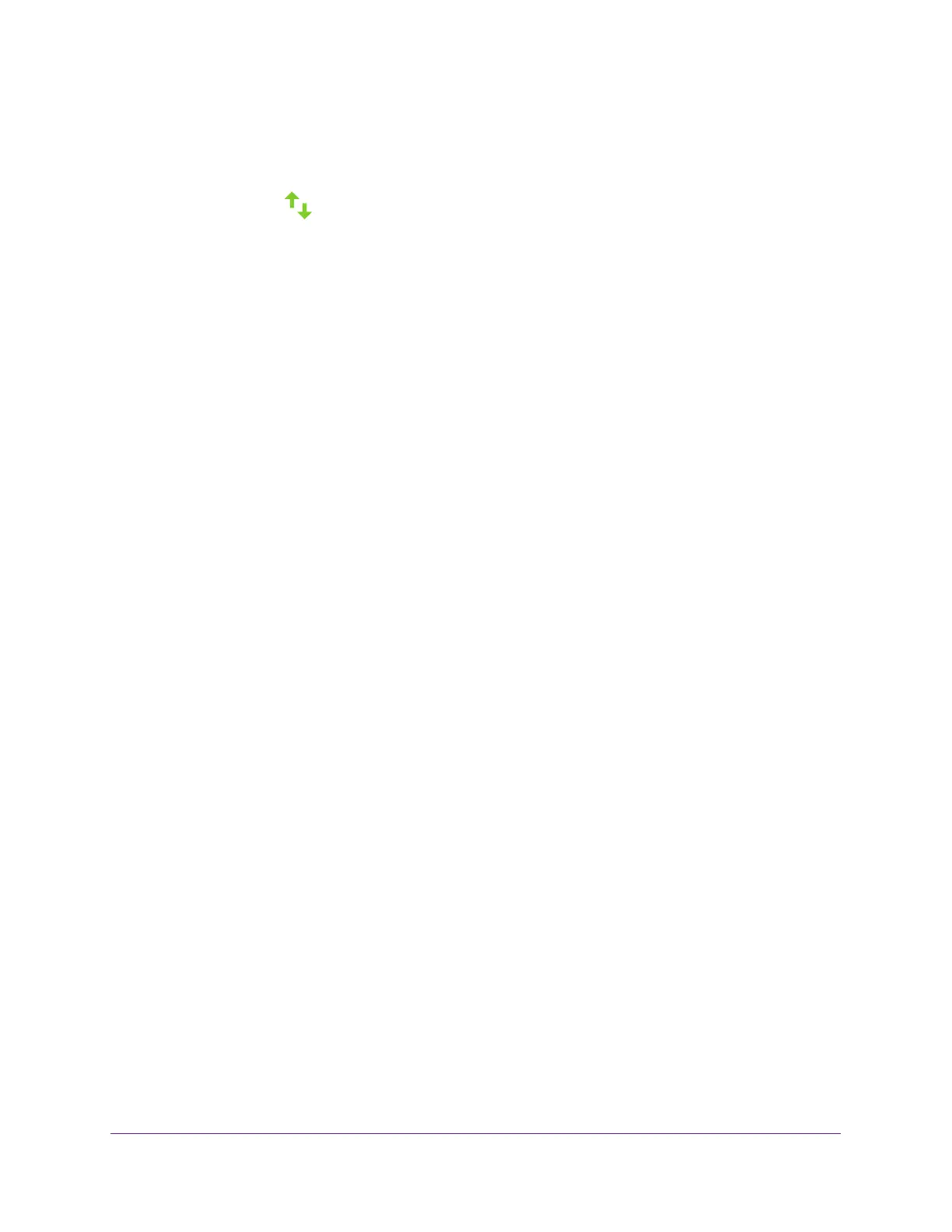Get Started
19
AC1900 Nighthawk WiF Mesh Extender
5. Use a WiFi network manager on a computer or WiFi device to find and connect to the
NETGEAR_EXT (SSID) WiFi network.
After the connection with the computer or WiFi device is established, the Device to
Extender LED
lights solid green.
Note: In access point mode, you can connect your computer or WiFi device
to the extender only using a WiFi connection.
6. Launch a web browser
.
The first time that you log in to the extender, the NETGEAR installation assistant displays.
If the NETGEAR installation assistant does not display
, visit www.mywifiext.net.
Follow the prompts to connect your extender to your existing WiFi network.
Log In to Access Extender Settings
You can log in to the extender to view or change the extender’s settings.
To log in to the extender:
1. Launch a web browser from a computer or mobile device that is connected to your
extender network.
2. Log in to your extender:
• If you did not enable the One WiFi Name feature, enter http://mywifiext.local in the
address field of the browser
.
• If you enabled the One WiFi Name feature, enter one of the following URLs:
- W
indows-based computer. http://mywifiext or http://mywifiext.local
- Mac computers, iOS devices, and Linux devices. http://mywifiext.local
- Android devices. http://<extender
’s IP address> (for example,
http://192.168.1.3)
To find your extender’s IP address, do the following:
a. Log in to your router
.
b. Find the page in your router web interface that lists the devices connected to
your router
.
c. Find your extender in the list and note your extender
’s IP address.
d. Enter your extender
’s IP address in the address field of your web browser.
A login page displays.
3. Enter your admin email address and password and click the LOG IN button.
The Status page displays.
