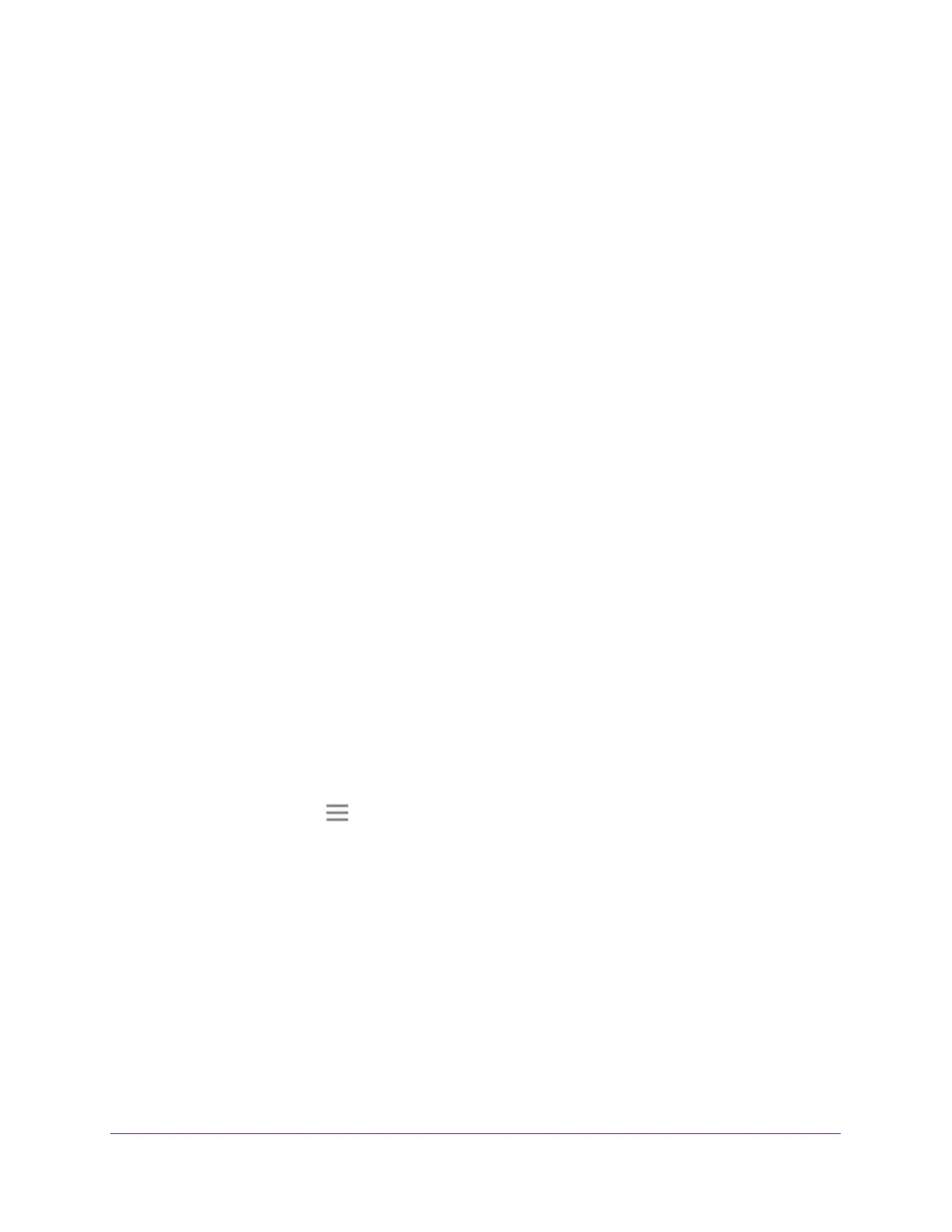Optimize Extender Performance
23
AC1900 Nighthawk WiF Mesh Extender
6. Select a radio button:
• Router-to-Extender in 2.4 GHz only and Extender-to-Device in 5 GHz only.
• Router to Extender in 5 GHz only and Extender-to-Device in 2.4 GHz only.
7. Click the Save button.
Your changes are saved.
Adjust the WiFi Coverage
You can set the extender’s WiFi coverage depending on how large you want your coverage
area to be.
To adjust the WiFi coverage:
1. Launch a web browser from a computer or mobile device that is connected to your
extender network.
2. Log in to your extender:
• If you did not enable the One WiFi Name feature, enter http://mywifiext.local in the
address field of the browser
.
• If you enabled the One WiFi Name feature, enter one of the following URLs:
- Windows-based computer
. http://mywifiext or http://mywifiext.local
- Mac computers, iOS devices, and Linux devices. http://mywifiext.local
- Android devices. http://<extender
’s IP address> (for example, http://192.168.1.3)
For information about how to find the extender’s IP address, see Find Extender
’s
IP Address on page 69.
A login page displays.
3. Enter your admin email address and password and click the LOG IN button.
The Status page displays.
4. Click the Menu icon .
The extender menu displays.
5. Select Do More > W
iFi Coverage.
The WiFi Coverage page displays.
6. Select a Wireless Output Power radio button.
If your extender is covering a small area, select a lower-output power percentage. If your
extender is covering a large area, select a higher-output power percentage.
7. Click the SA
VE button.
Your settings are saved.
