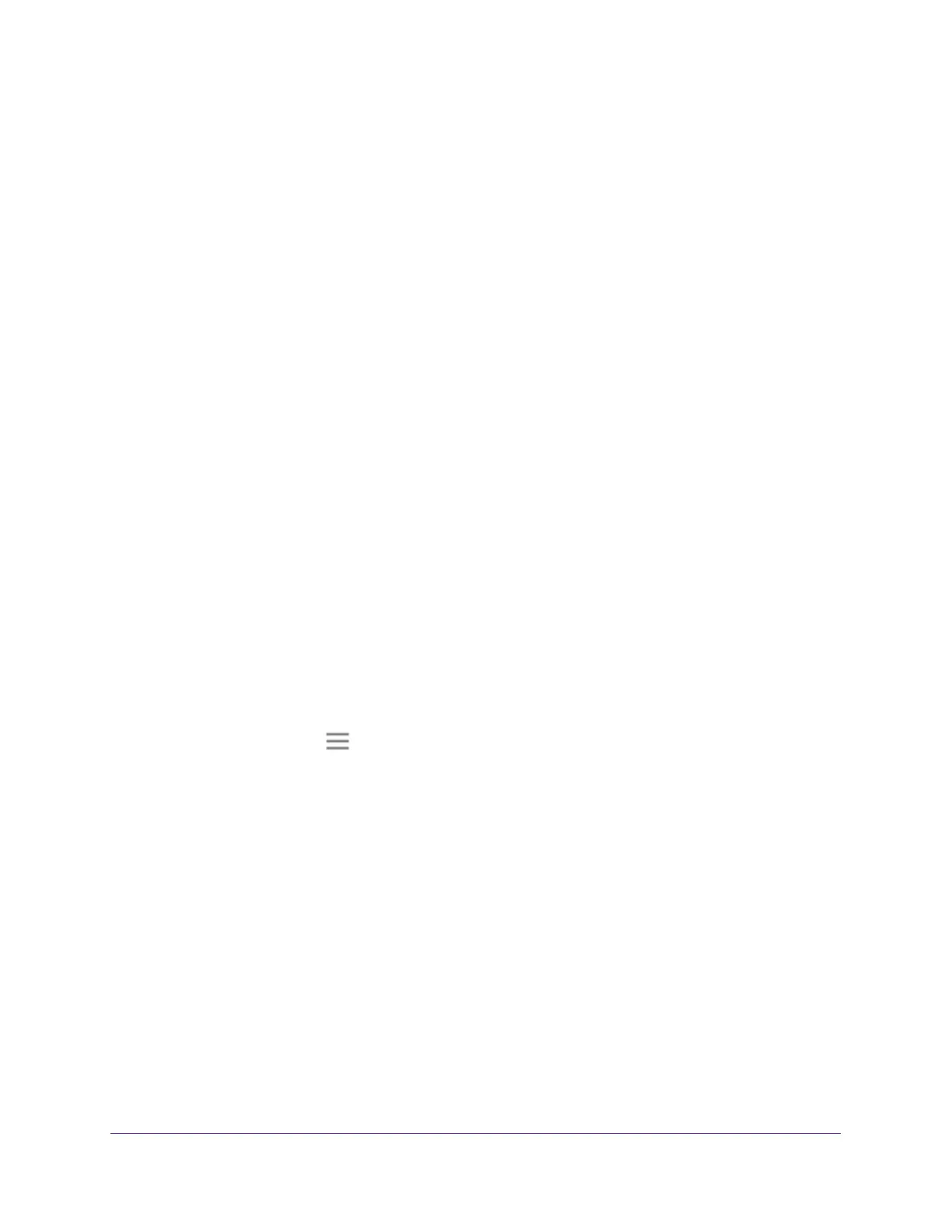Maintain and Monitor the Extender
46
AC1900 Nighthawk WiF Mesh Extender
10. Click the Upload button.
The firmware update starts and the extender restarts.
The firmware update process takes
a couple of minutes.
Turn the LEDs On or Off
If you turn the LEDs off, the Power LED remains on.
To turn the LEDs on or off:
1. Launch a web browser from a computer or mobile device that is connected to your
extender network.
2. Log in to your extender:
• If you did not enable the One WiFi Name feature, enter http://mywifiext.local in the
address field of the browser
.
• If you enabled the One WiFi Name feature, enter one of the following URLs:
- W
indows-based computer. http://mywifiext or http://mywifiext.local
- Mac computers, iOS devices, and Linux devices. http://mywifiext.local
- Android devices. http://<extender
’s IP address> (for example, http://192.168.1.3)
For information about how to find the extender’s IP address, see Find Extender
’s
IP Address on page 69.
A login page displays.
3. Enter your admin email address and password and click the LOG IN button.
The Status page displays.
4. Click the Menu icon .
The extender menu displays.
5. Select Settings > LED On/Off.
The LED On/Off page displays.
6. Select the OFF or ON radio button.
• T
o turn the LEDs on, select the ON radio button.
• T
o turn the LED off, select the OFF radio button.
7. Click the SA
VE button.
Your settings are saved.
