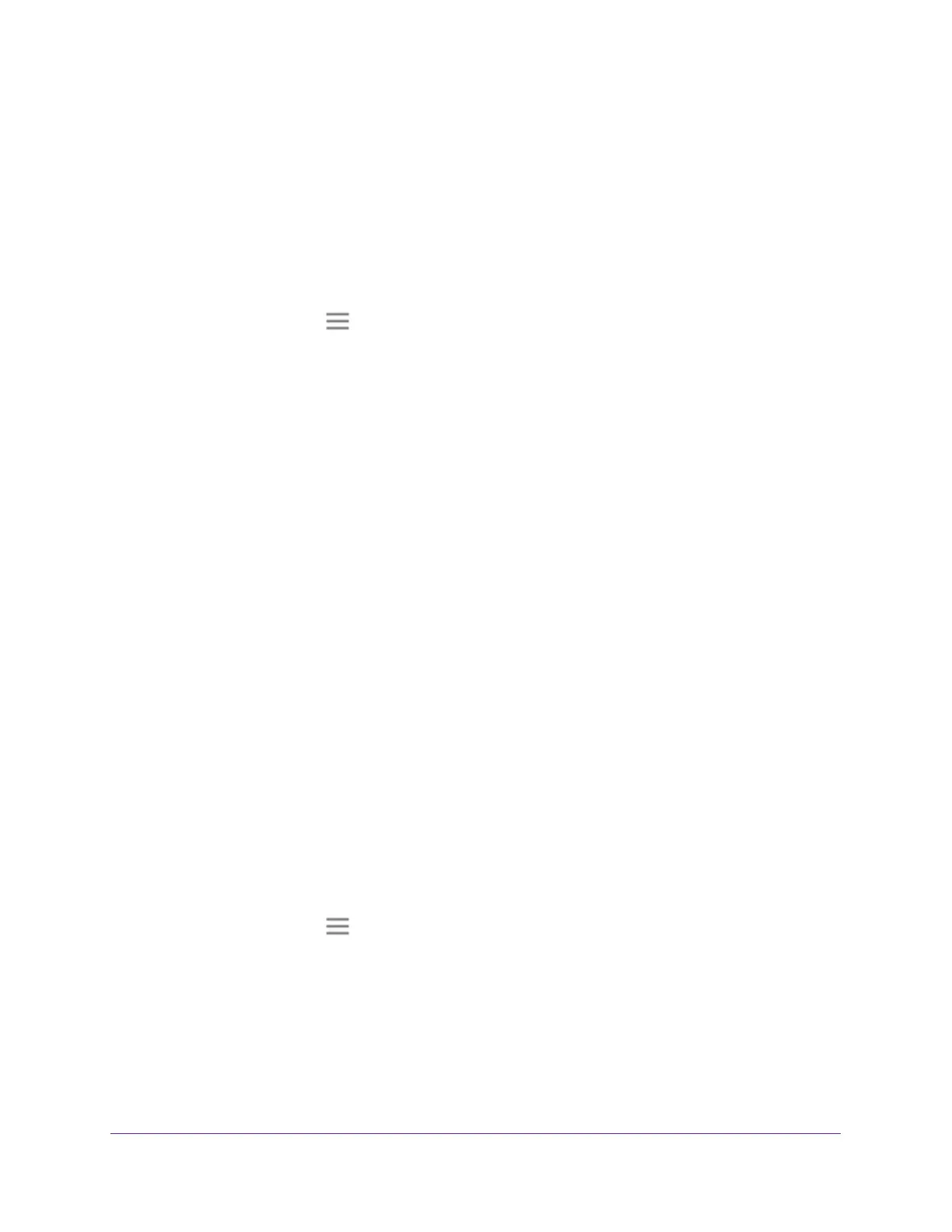Extender Network Settings
26
AC1900 Nighthawk WiF Mesh Extender
- Android devices. http://<extender’s IP address> (for example, http://192.168.1.3)
For information about how to find the extender’s IP address, see Find Extender
’s
IP Address on page 69.
A login page displays.
3. Enter your admin email address and password and click the LOG IN button.
The Status page displays.
4. Click the Menu icon
.
The extender menu displays.
5. Select Settings > W
iFi.
The WiFi Settings page displays.
Change the WiFi Network Name
To change the WiFi network name:
1. Launch a web browser from a computer or mobile device that is connected to your
extender network.
2. Log in to your extender:
• If you did not enable the One WiFi Name feature, enter http://mywifiext.local in the
address field of the browser
.
• If you enabled the One WiFi Name feature, enter one of the following URLs:
- W
indows-based computer. http://mywifiext or http://mywifiext.local
- Mac computers, iOS devices, and Linux devices. http://mywifiext.local
- Android devices. http://<extender
’s IP address> (for example, http://192.168.1.3)
For information about how to find the extender’s IP address, see Find Extender
’s
IP Address on page 69.
A login page displays.
3. Enter your admin email address and password and click the LOG IN button.
The Status page displays.
4. Click the Menu icon .
The extender menu displays.
5. Select Settings > W
iFi.
The WiFi Settings page displays.
6. In each Network Name (SSID) field, type a network name.
7. Click the SA
VE button.
