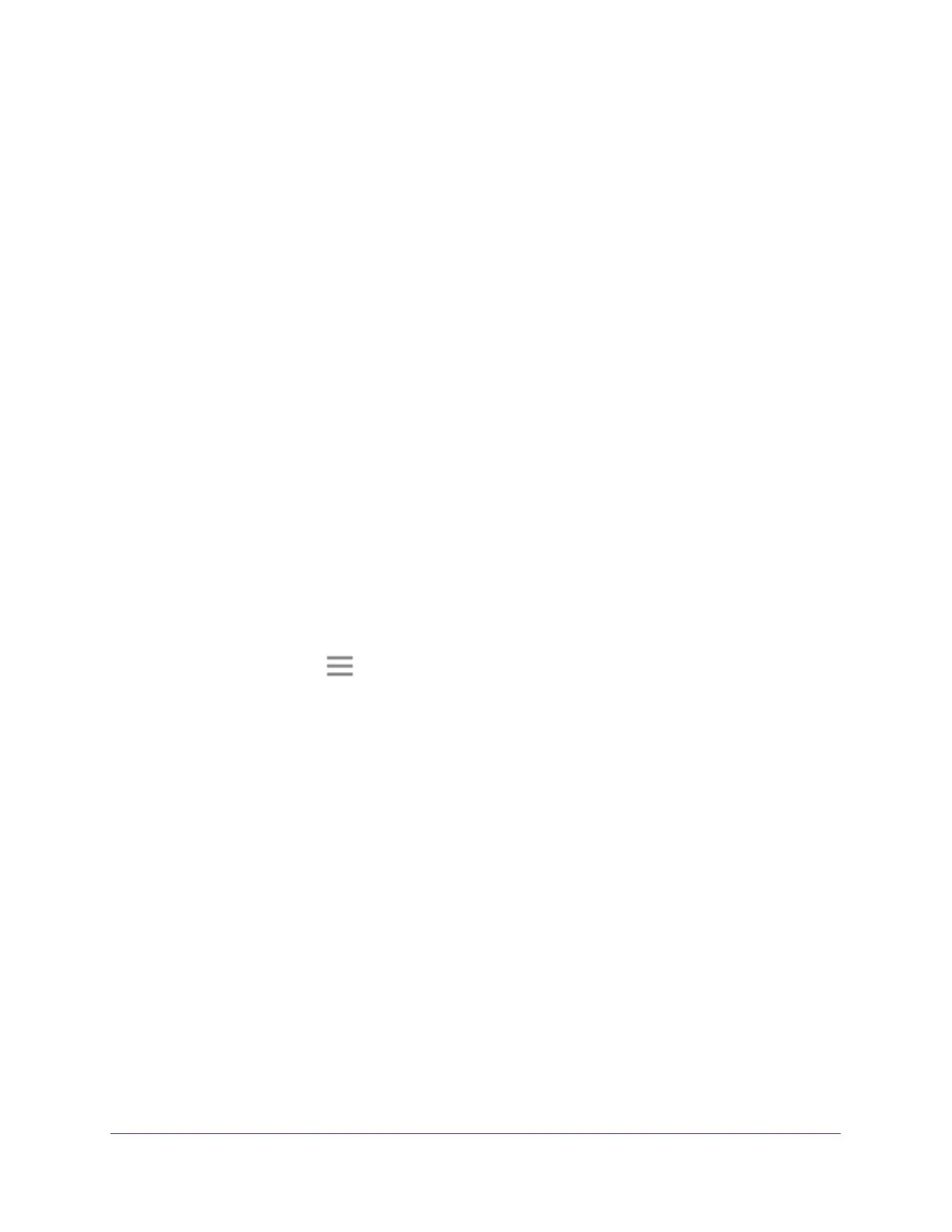Share a USB Storage Device
54
AC1900 Nighthawk WiF Mesh Extender
Use the Extender USB Port to Share a Printer
By default, the extender is set up to share content on the USB port so that you can connect a
USB storage device. You can share a USB printer instead.
To use the USB port to share a printer:
1. Launch a web browser from a computer or mobile device that is connected to your
extender network.
2. Log in to your extender:
• If you did not enable the One WiFi Name feature, enter http://mywifiext.local in the
address field of the browser
.
• If you enabled the One WiFi Name feature, enter one of the following URLs:
- W
indows-based computer. http://mywifiext or http://mywifiext.local
- Mac computers, iOS devices, and Linux devices. http://mywifiext.local
- Android devices. http://<extender
’s IP address> (for example, http://192.168.1.3)
For information about how to find the extender’s IP address, see Find Extender
’s
IP Address on page 69.
A login page displays.
3. Enter your admin email address and password and click the LOG IN button.
The Status page displays.
4. Click the Menu icon
.
The extender menu displays.
5. Select Do More > USB Port.
The USB Port page displays.
6. Select the Share Printer radio button.
7. Follow the onscreen prompts to connect your printer to the USB port and share it.
8. Click the SA
VE button.
Your settings are saved.
