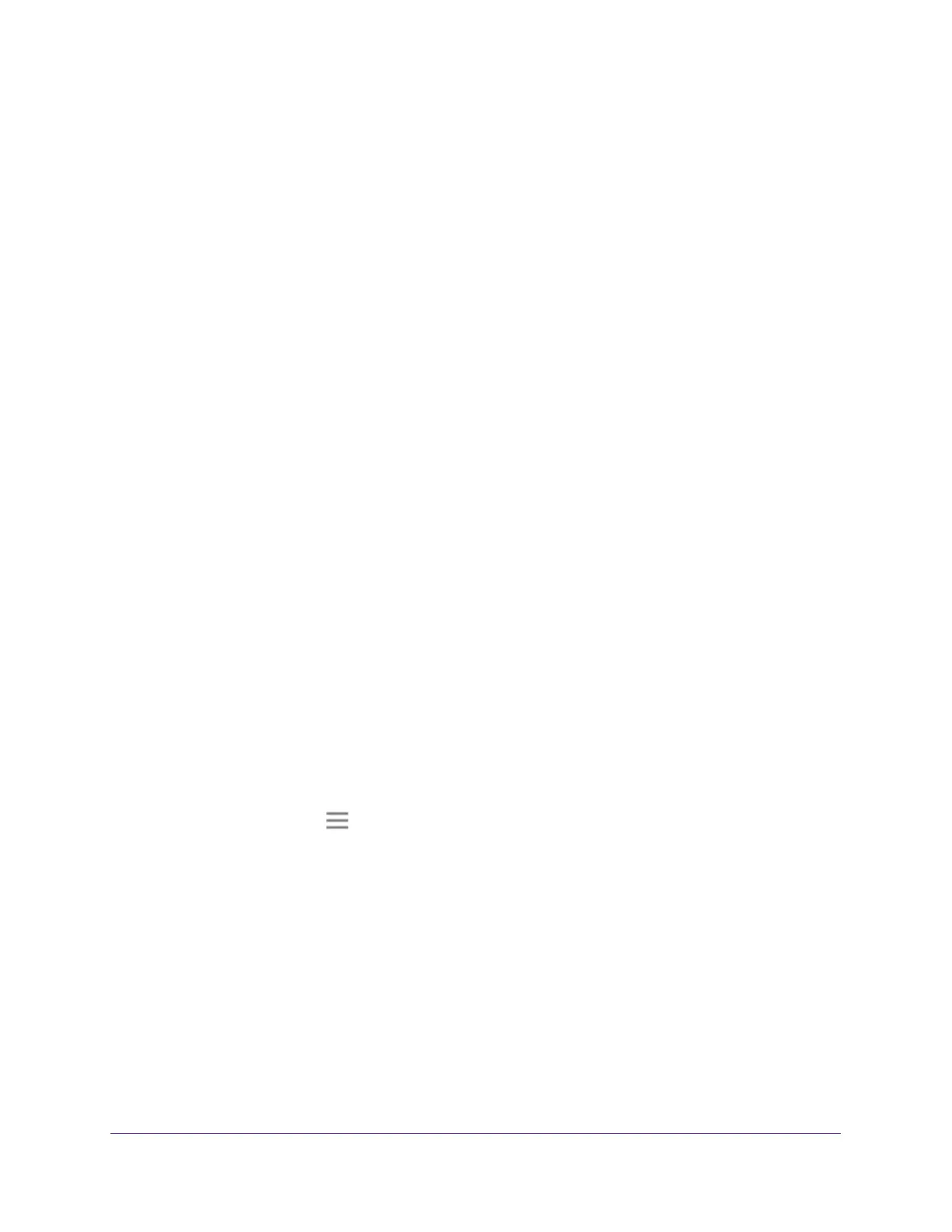Maintain and Monitor the Extender
41
AC1900 Nighthawk WiF Mesh Extender
Back Up and Manage the Extender Configuration
When the extender works correctly after initial setup, NETGEAR recommends that you back
up the extender configuration settings. After you have back up the settings, if you change the
extender configuration settings but are not content with the new settings, you can restore the
extender configuration to the backed-up settings.
Back Up the Configuration Settings
You can back up the configuration file of the extender.
To back up the extender configuration settings:
1. Launch a web browser from a computer or mobile device that is connected to your
extender network.
2. Log in to your extender:
• If you did not enable the One WiFi Name feature, enter http://mywifiext.local in the
address field of the browser
.
• If you enabled the One WiFi Name feature, enter one of the following URLs:
- W
indows-based computer. http://mywifiext or http://mywifiext.local
- Mac computers, iOS devices, and Linux devices. http://mywifiext.local
- Android devices. http://<extender
’s IP address> (for example,
http://192.168.1.3)
For information about how to find the extender’s IP address, see Find Extender’s
IP Address on page 69.
A login page displays.
3. Enter your admin email address and password and click the LOG IN button.
The Status page displays.
4. Click the Menu icon .
The extender menu displays.
5. Select Settings > Other Settings.
The Backup Settings page displays.
6. Click the Backup button.
Your browser extracts the configuration file from the extender. By default, the name of the
backup file is NETGEAR_Ex7000.cfg.
7. If your browser is not set up to save downloaded files automatically
, locate where you want
to save the file.
