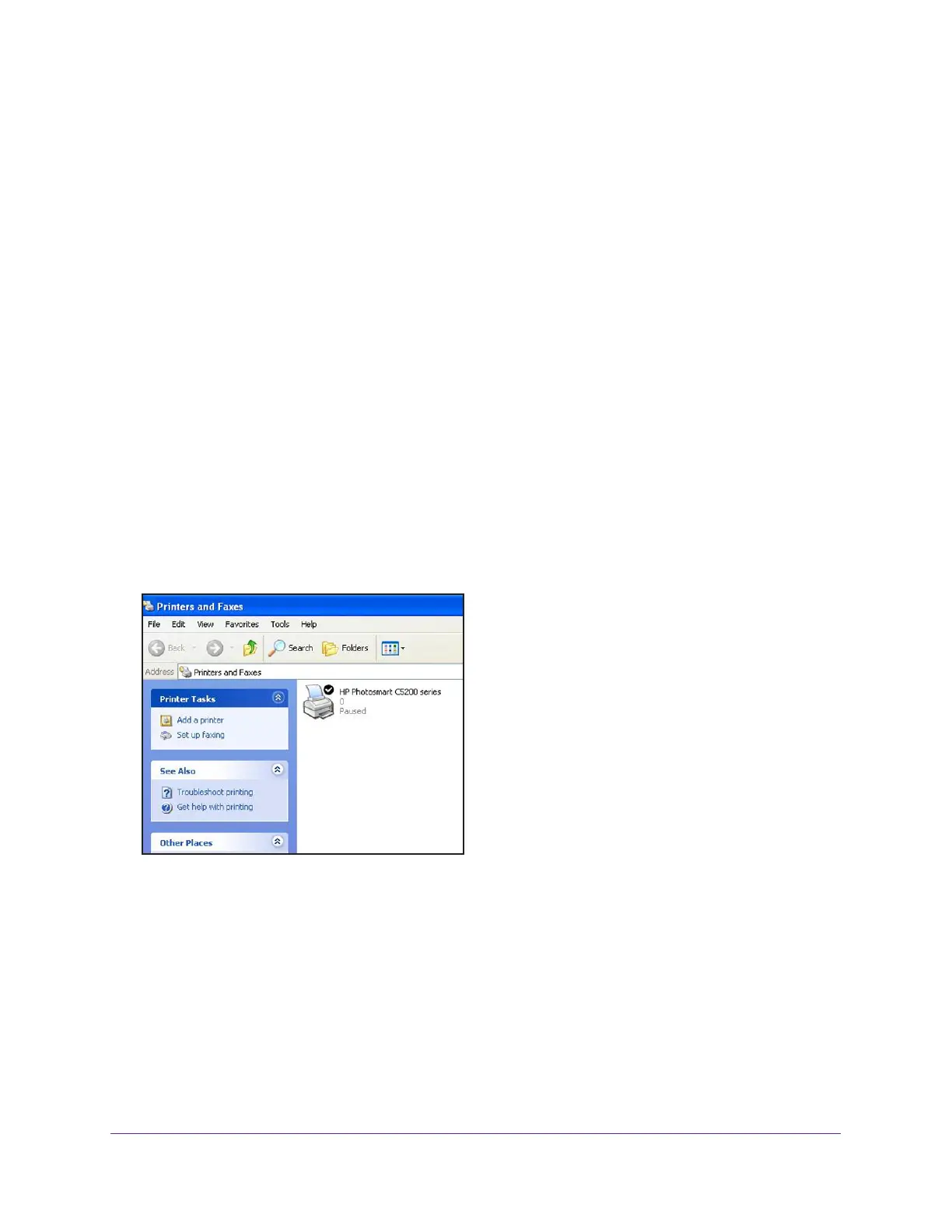Share a USB Printer Through the Extender
61
AC1900 Nighthawk WiF Mesh Extender
• Connected. Your computer is connected to the printer. When your print job is done,
the printer connection is released.
• Manually Connected by. Only the connected computer can use the printer
.
• W
aiting to Connect. Your computer is not connected to the shared printer yet.
2. T
o change the status from Manually Connected by another computer to Available, click the
Disconnect button.
The printer connection is released and the status changes to Available.
3. T
o change the status from Waiting to Connect to Available, click the Connect button.
The printer status changes to Manually connected by my computer. Now, only your
computer can use the printer
.
4. To allow the printer to be shared, click the Disconnect button.
The printer connection is released and the status changes to Available.
Use the Scan Feature of a Multifunction USB Printer
If the USB printer that is connected to the extender supports scanning, you can also use the
USB printer for scanning. For example, the USB printer displayed in the Windows Printers
and Faxes screen is ready for print jobs.
Figure 8. Example of the Windows Printers and Faxes screen
To use the scan feature of a multifunction USB printer:
1. Launch the NETGEAR USB Control Center
.
2. Make sure that the printer status shows as
Available.
