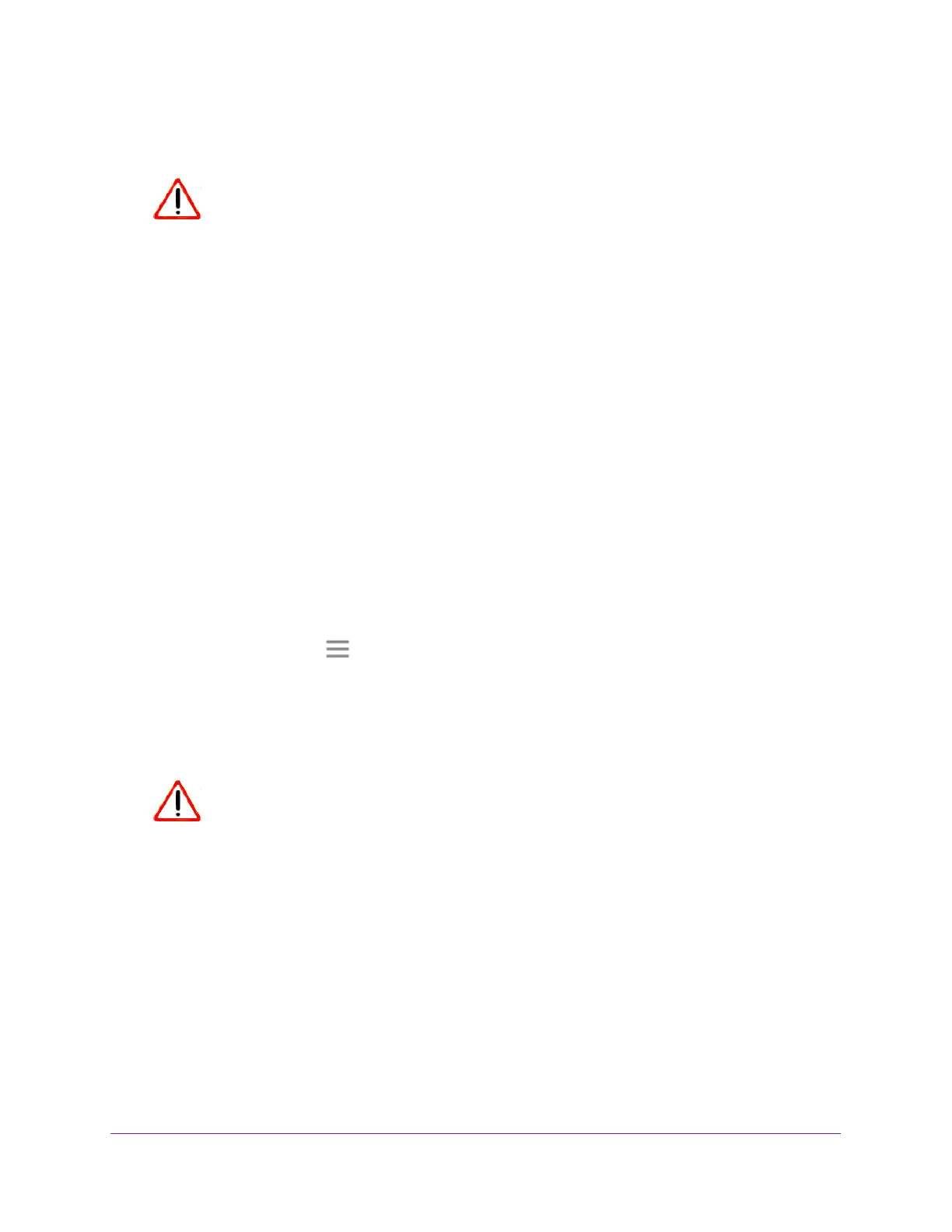Maintain and Monitor the Extender
44
AC1900 Nighthawk WiF Mesh Extender
To log in to the extender and reset the extender’s to factory settings:
CAUTION:
This process erases any settings that you configured in the extender.
1. Launch a web browser from a computer or mobile device that is connected to your
extender network.
2. Log in to your extender:
• If you did not enable the One WiFi Name feature, enter http://mywifiext.local in the
address field of the browser
.
• If you enabled the One WiFi Name feature, enter one of the following URLs:
- W
indows-based computer. http://mywifiext or http://mywifiext.local
- Mac computers, iOS devices, and Linux devices. http://mywifiext.local
- Android devices. http://<extender’s IP address> (for example, http://192.168.1.3)
For information about how to find the extender’s IP address, see Find Extender
’s
IP Address on page 69.
A login page displays.
3. Enter your admin email address and password and click the LOG IN button.
The Status page displays.
4. Click the Menu icon .
The extender menu displays.
5. Select Settings > Other Settings.
The Backup Settings page displays.
CAUTION:
After you click the Erase button, do not try to go online, turn off the
extender, shut down the computer, or do anything else to the extender
until it finishes restarting!
6. Click the Reset button.
A confirmation pop-up screen displays.
7. Confirm your decision.
The extender returns to its factory settings and restarts. This process takes about one
minute.
