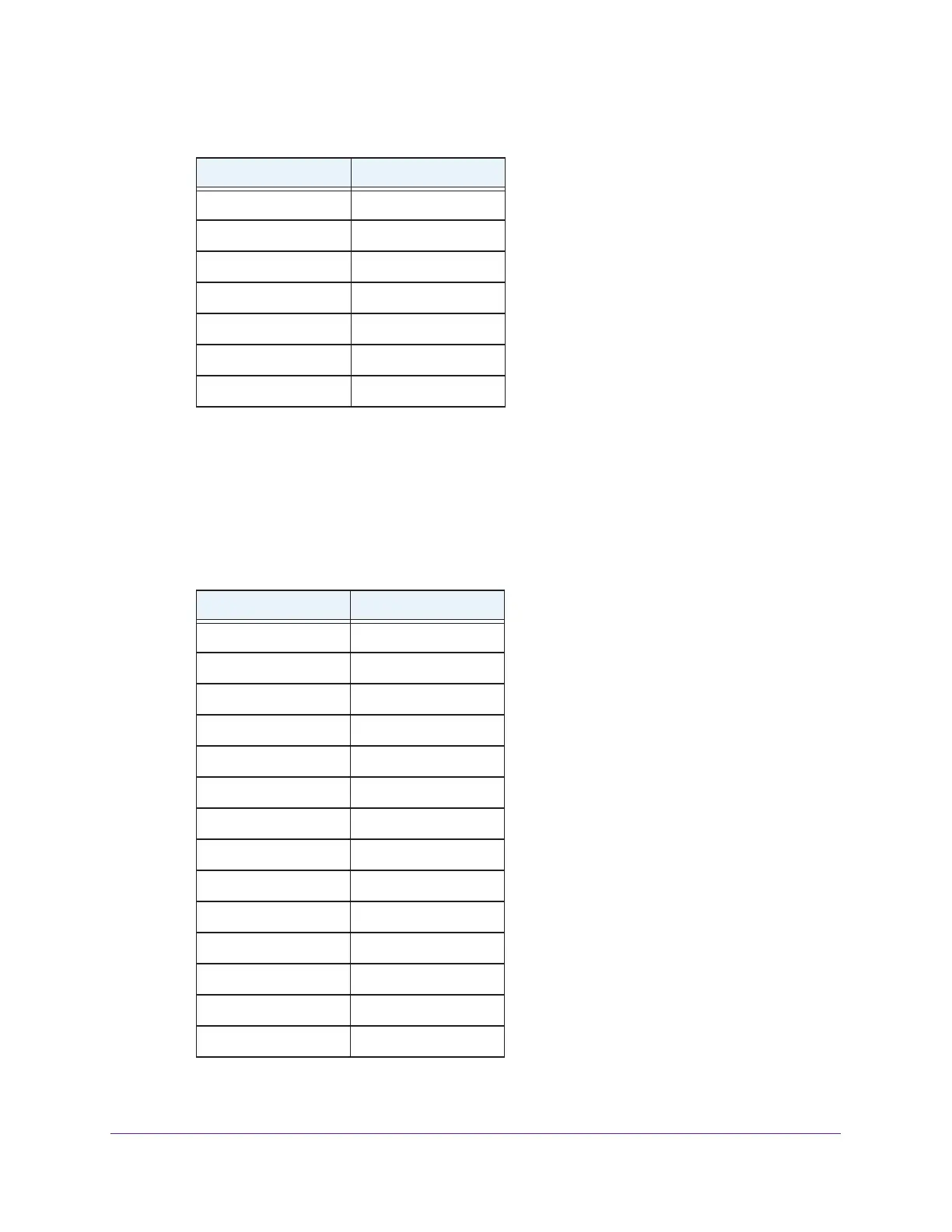FAQs and Troubleshooting
68
AC1900 Nighthawk WiF Mesh Extender
b. Toggle the second-to-last digit of the binary code to 1 or 0.
If the second-to-last digit is 1, toggle it to 0. If the second-to-last digit is 0, toggle it to
1. For example, if the binary code is 1100/0100, the new binary code is 1100/0110.
c. Convert the new binary code back to a hexadecimal value.
For example, if the binary code is 1100/0110, the new hexadecimal value is C6..
9 1001
A 1010
B 1011
C 1100
D 1101
E 1110
F 1111
Table 4. Binary Numbers to hexadecimal values
Binary numbers Hexadecimal values
0000 0
0001 1
0010 2
0011 3
0100 4
0101 5
0110 6
0111 7
1000 8
1001 9
1010 A
1011 B
1100 C
1101 D
Table 3. Hexadecimal value to binary numbers (continued)
Hexadecimal Values Binary Numbers
