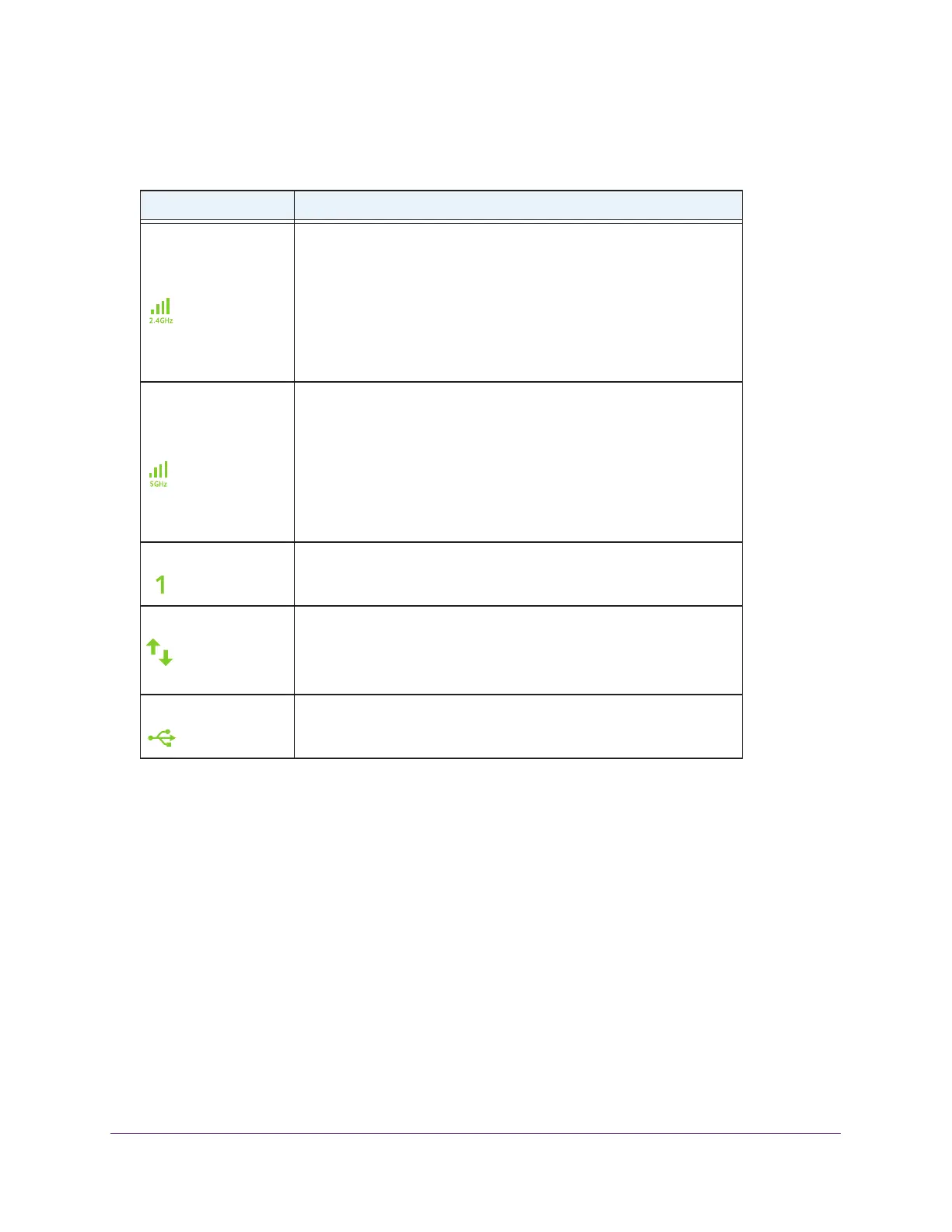Overview
8
AC1900 Nighthawk WiF Mesh Extender
The following table describes the LEDs.
Table 1. Front panel LEDs
LED Description
• Green.
The 2.4 GHz WiFi connection between the extender and
the WiFi router is optimum.
• Amber.
The 2.4 GHz WiFi connection between the extender and
the WiFi router is good.
• Red.
The 2.4 GHz WiFi connection between the extender and the
WiFi router is poor.
• Off.
The extender and the WiFi router are not connected using the
2.4 GHz WiFi band.
• Green.
The 5 GHz WiFi connection between the extender and the
WiFi router is optimum.
• Amber. The
5 GHz WiFi connection between the extender and the
WiFi router is good.
• Red.
The 5 GHz WiFi connection between the extender and the
WiFi router is poor.
• Off.
The extender and the WiFi router are not connected using the
5 GHz WiFi band.
LAN (1 through 5)
• Green. An Ethernet device is connected to the LAN port.
• Off. No Ethernet device is connected to the LAN port.
Device to Extender
• Green. The extender is connected to a computer or WiFi device.
• Amber. The
extender is starting or is applying WiFi settings. After
about one minute, the LED turns green.
• Off.
The extender is not connected to a computer or WiFi device.
USB
• Solid green. A USB device is connected to the USB port.
• Off. No USB device is connected to the USB port.
When the extender is powered on, the LEDs light amber for about one minute.
If you press the WPS button, the Link Rate LEDs
and the Device to Extender LED blink
green for two minutes. For information about using WPS, see Use WPS to Connect the
Extender to Your WiFi Router on page 14.
The Device to Extender LED blinks amber during a firmware update.
2.4 GHz Link Rate
5 GHz Link Rate