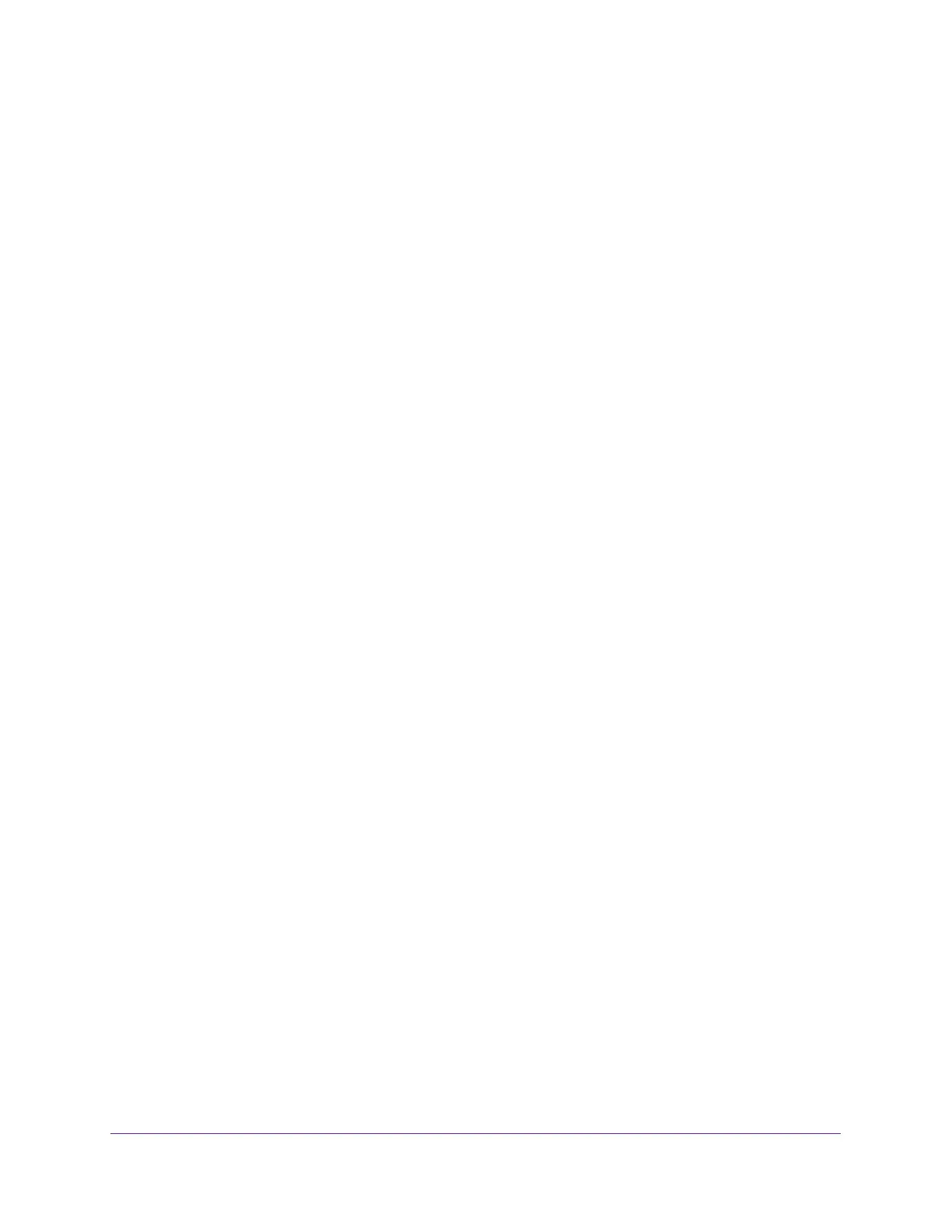Configure Switching
110
Insight Managed 8-Port Gigabit Ethernet Smart Cloud Switch with 2 SFP Fiber Ports
Configure Protocol-Based VLAN Groups
You can use a protocol-based VLAN to define filtering criteria for untagged packets. By
default, if you do not configure any port-based (IEEE 802.1Q) or protocol-based VLANs,
untagged packets are assigned to VLAN 1. You can override this behavior by defining either
port-based VLANs or protocol-based VLANs, or both. Tagged packets are always handled
according to the IEEE 802.1Q standard and are not included in protocol-based VLANs.
If you assign a port to a protocol-based VLAN for a specific protocol, untagged frames
received on that port for that protocol are assigned the protocol-based VLAN ID. Untagged
frames received on the port for other protocols are assigned the port VLAN ID, either the
default PVID (1) or a PVID you specifically assigned to the port using the Port VLAN
Configuration page.
You define a protocol-based VLAN by creating a group. Each group forms a one-to-one
relationship with a VLAN ID, can include one to three protocol definitions, and can include
multiple ports. When you create a group, you specify a name and a group ID is assigned
automatically.
To configure a protocol-based VLAN group:
1. Connect your computer to the same network as the switch.
You can use a WiFi or wired connection to connect your computer to the network, or
connect directly to a switch that is off-network using an Ethernet cable.
2. Launch a web browser.
3. In the address field of your web browser, enter the IP address of the switch.
If you do not know the IP address of the switch, see Access the Switch on page 11.
The login window opens.
4. Enter the switch’s password in the password field.
The default password is password. If you added the switch to a network on the Insight
app before and you did not yet change the password through the local browser interface,
enter your Insight network password.
The System Information page displays.
5. Select Switching> VLAN > Advanced > Protocol Based VLAN Group Configuration.
The Protocol Based VLAN Group Configuration page displays.
6. In the Group ID field, type a number for the new group.
You can enter a number in the range from 1–128.
7. In the Group Name field, type a name for the new group.
You can enter up to 16 characters.
8. In the Protocol field, enter one or more protocols that must be associated with the group.