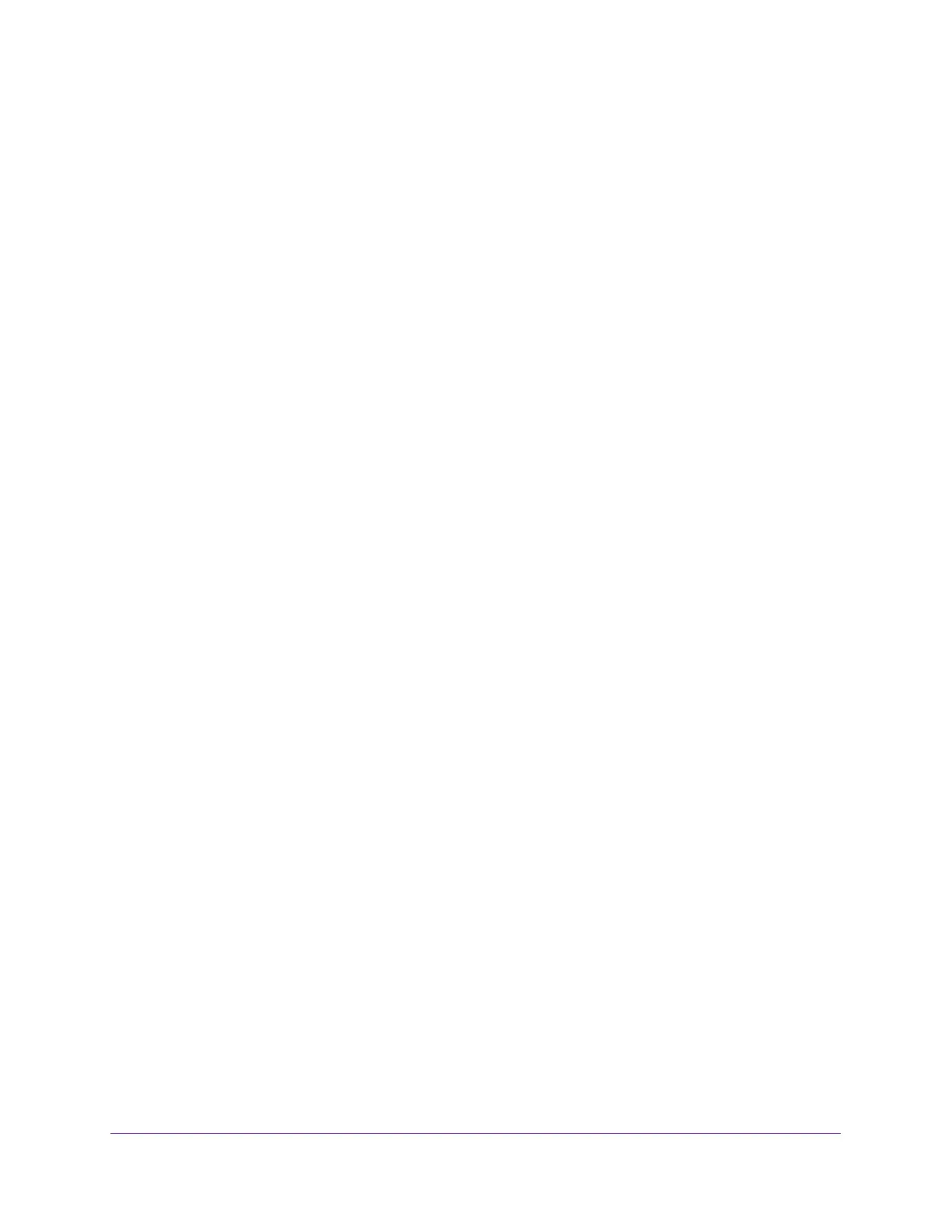Getting Started
17
Insight Managed 8-Port Gigabit Ethernet Smart Cloud Switch with 2 SFP Fiber Ports
The default password is password. If you added the switch to a network on the Insight
app before and you did not yet change the password through the local browser interface,
enter your Insight network password.
The System Information page displays and the full local browser interface is now
available.
Access the Switch Off-Network
The default IP address of the switch is 192.168.0.239. The IP address of the computer that
you use to access the switch off-network must in the same subnet as the default IP address
of the switch.
To use your web browser to configure a switch that is not connected to a network:
1. Record your computer’s TCP/IP configuration settings, and then configure the computer
with a static IP address of 192.168.0.210 and 255.255.255.0 as the subnet mask.
Note: If you are unsure how to do this, visit netgear.com/search-support.aspx
and search for the following:
How to set a static IP address in Windows
or
Setting a static IP address on your network adapter in Mac OS
2. Plug the switch into a power outlet and then connect your computer to the switch using an
Ethernet cable.
You can connect the Ethernet cable to any Ethernet port on the switch.
3. Open a web browser, and enter http://192.168.0.239.
This is the default address of the switch.
4. When prompted, enter the password.
The default password is password. If you added the switch to a network on the Insight
app before and you did not yet change the password through the local browser interface,
enter your Insight network password.
5. Click the Login button.
A notification displays.
6. Click the OK button to close the notification.
The System Information page displays.
7. Select the PC Web-browser radio button.
8. Click the Apply button.
Your settings are saved.
The System Information page closes, any current Insight-manageable device settings are
saved to the cloud server, and the login window displays again.