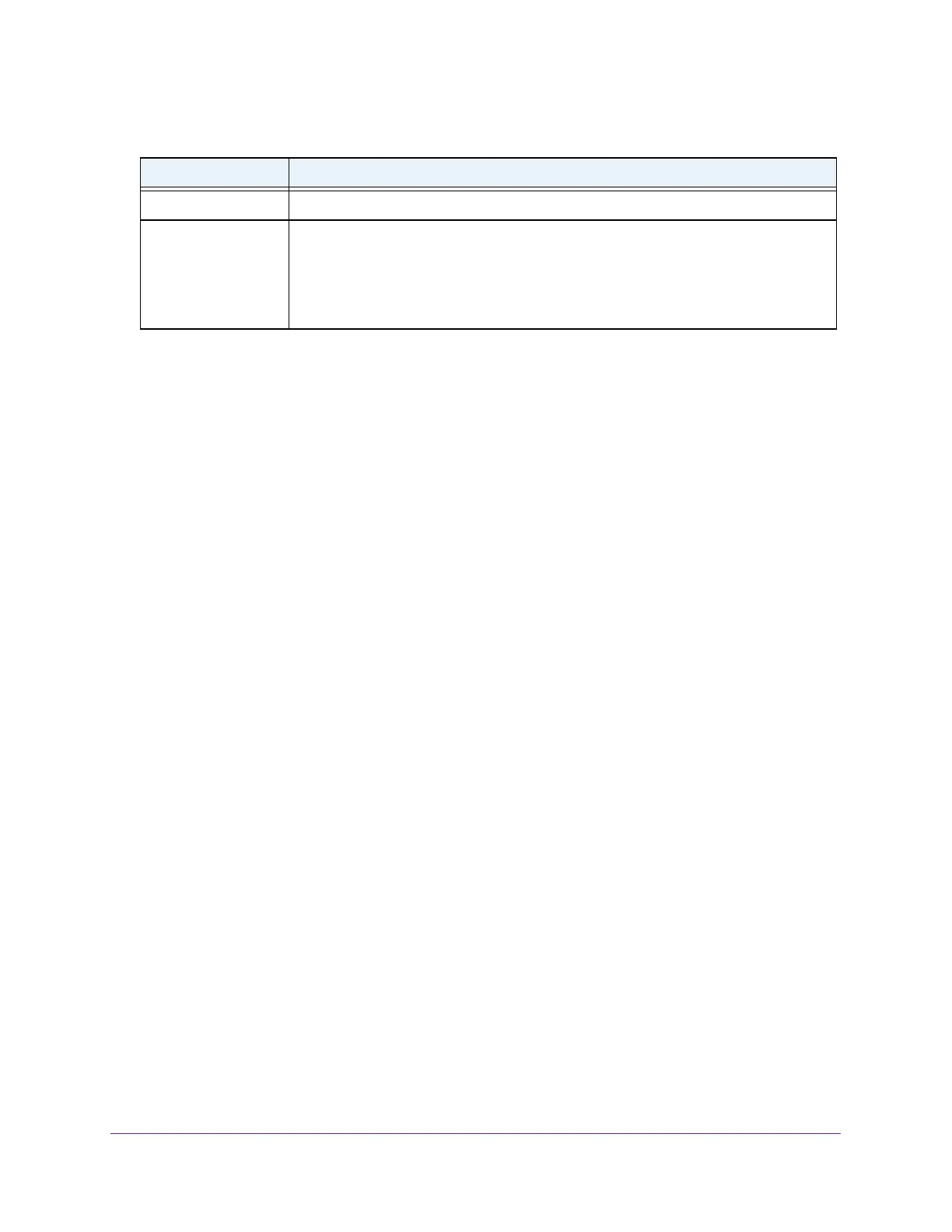Configure Switching
160
Insight Managed 8-Port Gigabit Ethernet Smart Cloud Switch with 2 SFP Fiber Ports
Set the Dynamic Address Aging Interval
You can set the address aging interval for the specified forwarding database.
To set the address aging interval:
1. Connect your computer to the same network as the switch.
You can use a WiFi or wired connection to connect your computer to the network, or
connect directly to a switch that is off-network using an Ethernet cable.
2. Launch a web browser.
3. In the address field of your web browser, enter the IP address of the switch.
If you do not know the IP address of the switch, see Access the Switch on page 11.
The login window opens.
4. Enter the switch’s password in the password field.
The default password is password. If you added the switch to a network on the Insight
app before and you did not yet change the password through the local browser interface,
enter your Insight network password.
The System Information page displays.
5. Select Switching > Address Table > Advanced > Dynamic Address.
The Dynamic Address page displays.
6. In the Address Aging Timeout (seconds) field, specify the time-out period in seconds for
aging out dynamically learned forwarding information.
The value can be any number between 10 and 1000000 seconds. The default is 300.
7. Click the Apply button.
Your settings are saved.
Interface The interface on which the address was learned.
Status The status of this entry, which can be one of the following:
• Static. The instance was added by the system or a user and cannot be relearned.
• Learned. The instance was learned, and is being used.
• Management. The value of the corresponding instance for the system MAC
address is also the value of an existing instance for dot1dStaticAddress.
Table 45. MAC Address Table information (continued)
Field Description