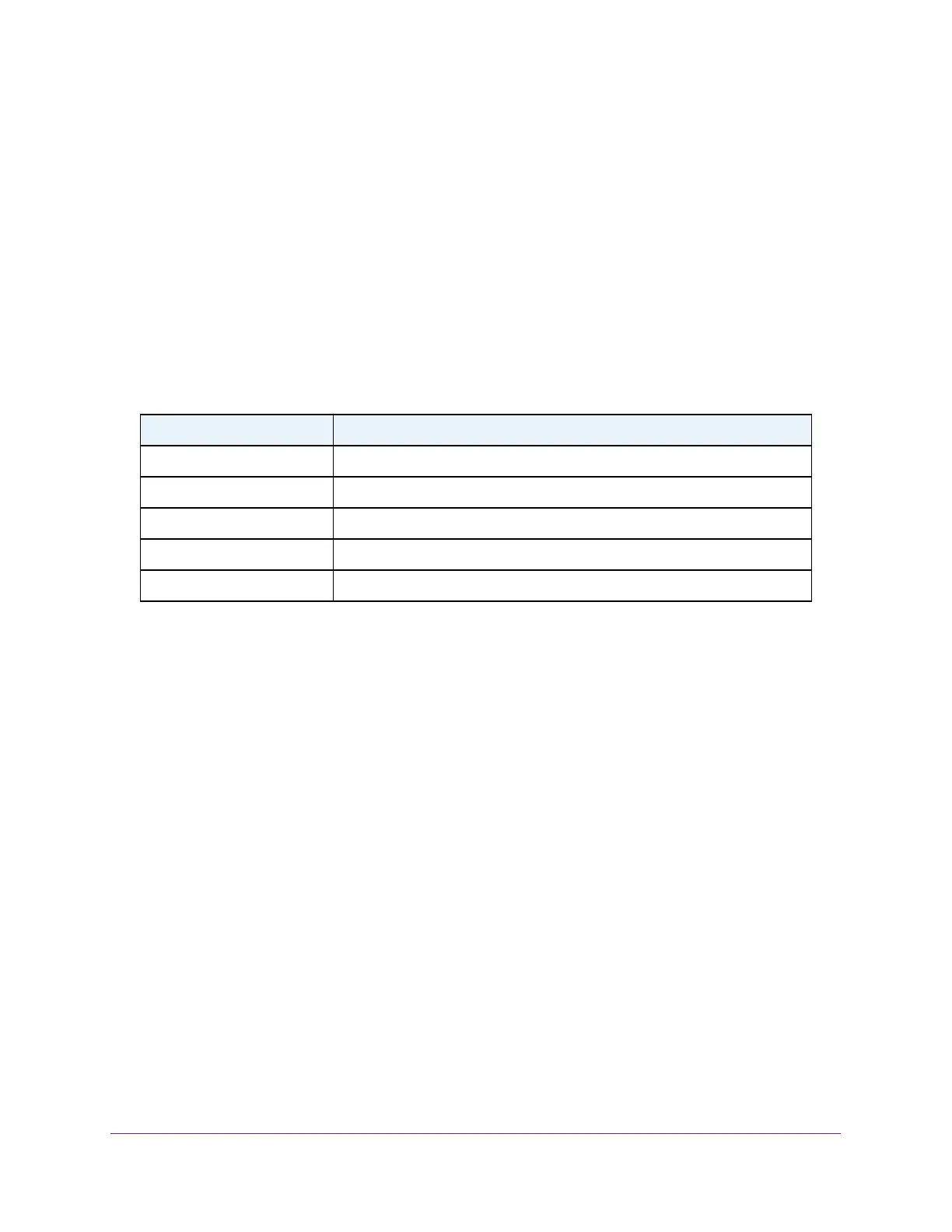Configure System Information
58
Insight Managed 8-Port Gigabit Ethernet Smart Cloud Switch with 2 SFP Fiber Ports
5. Select System > Management > DNS > Host Configuration.
The DNS Host Configuration page display.
6. Select the check box next to the entry to update.
7. Enter the new information in the appropriate field.
8. Click the Apply button.
Your settings are saved.
9. T
o clear all the dynamic host name entries from the list, click the Clear button.
The Dynamic Host Mapping table shows host name-to-IP address entries that the switch
learned.
The following table describes the dynamic host fields.
Table 14. Dynamic Host Mapping information
Field Description
Host Lists the host name that you assign to the specified IP address.
Total Time since the dynamic entry was first added to the table.
Elapsed Time since the dynamic entry was last updated.
Type The type of the dynamic entry.
IPv4/IPv6 Address Lists the IP address that is associated with the host name.
Configure Green Ethernet Settings
You can configure the green Ethernet features to reduce power consumption.
To configure the Green Ethernet settings:
1. Connect your computer to the same network as the switch.
You can use a WiFi or wired connection to connect your computer to the network, or
connect directly to a switch that is of
f-network using an Ethernet cable.
2. Launch a web browser.
3. In the address field of your web browser
, enter the IP address of the switch.
If you do not know the IP address of the switch, see Access the Switch on page 11.
The login window opens.
4. Enter the switch’
s password in the password field.
The default password is password. If you added the switch to a network on the Insight
app before and you did not yet change the password through the local browser interface,
enter your Insight network password.
The System Information page displays.
5. Select System > Management > Green Ethernet > Green Ethernet Configuration.