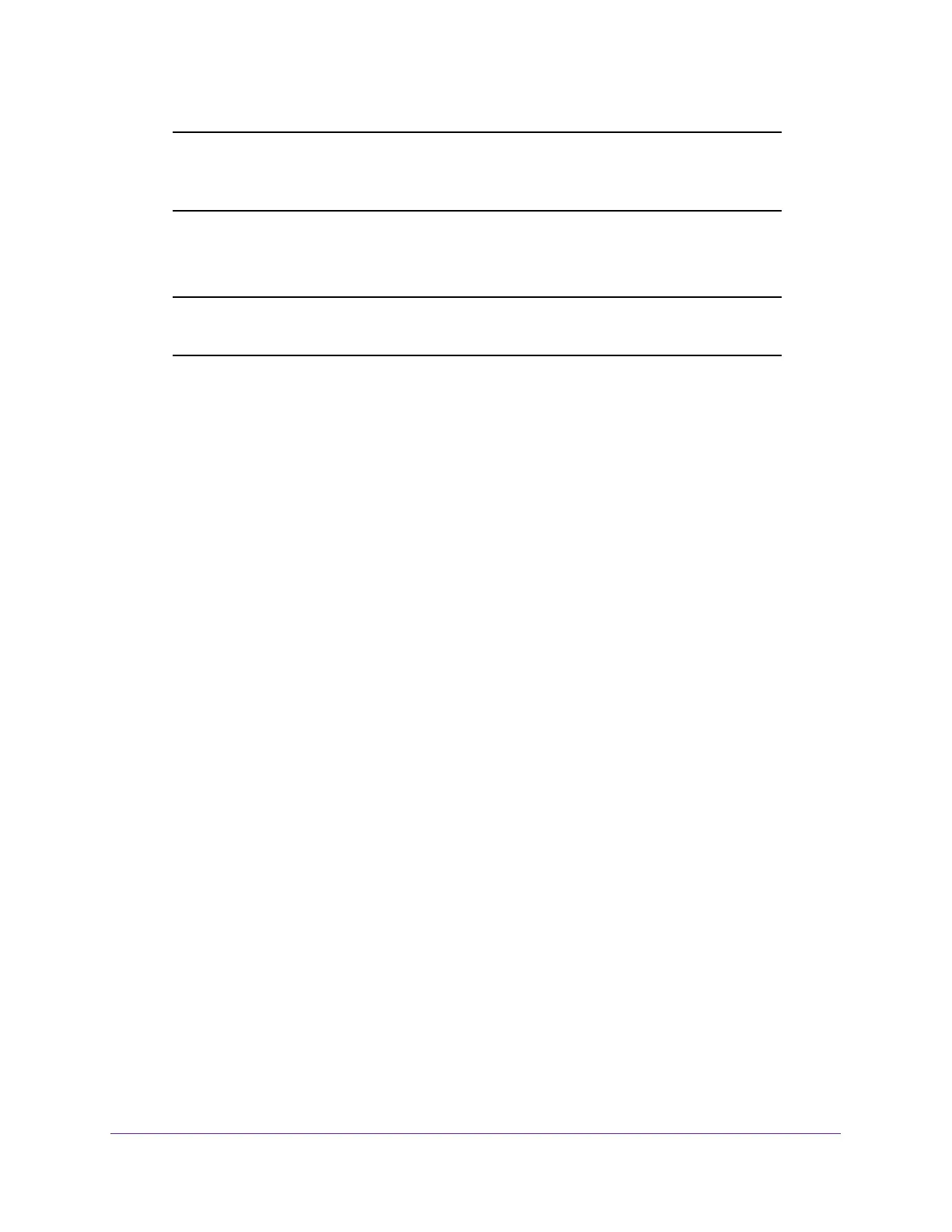Perform Maintenance Tasks
295
Insight Managed 8-Port Gigabit Ethernet Smart Cloud Switch with 2 SFP Fiber Ports
Note: After a file transfer is started, wait until the page refreshes. When the
page refreshes, the option to select a file option is no longer available,
indicating that the file transfer is complete.
To activate a software image that you downloaded to the switch, see Manage Software
Images on page 295.
Note: After a text configuration file is downloaded, the switch applies the
configuration automatically.
Manage Software Images
The system maintains two versions of the switch software in permanent storage. One image
is the active image, and the second image is the backup image. The active image is loaded
during subsequent switch restarts. This feature reduces switch down time when you are
upgrading or downgrading the switch software.
A legacy software version can ignore (that is, might not load) a configuration file that is
created by a newer software version. When a configuration file created by the newer software
version is discovered by the system running an older version of the software, the system
displays an appropriate warning.
The following sections describe how you can manage the images:
• Copy an Image on page 295
• Configure Dual Image Settings on page 296
Copy an Image
You can copy an image from one location (primary or backup) to another.
To copy an image:
1. Connect your computer to the same network as the switch.
You can use a WiFi or wired connection to connect your computer to the network, or
connect directly to a switch that is off-network using an Ethernet cable.
2. Launch a web browser.
3. In the address field of your web browser, enter the IP address of the switch.
If you do not know the IP address of the switch, see Access the Switch on page 11.
The login window opens.
4. Enter the switch’s password in the password field.