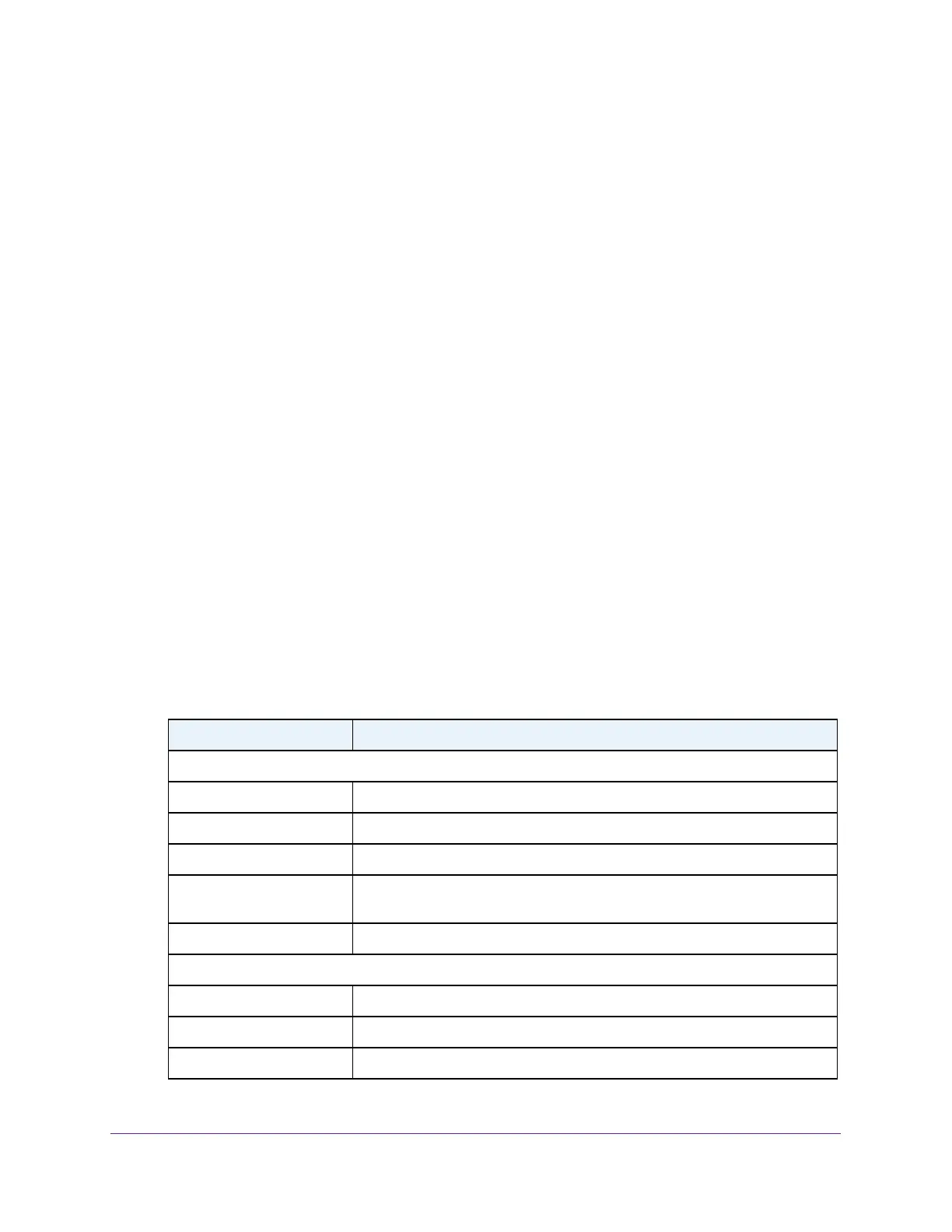Configure System Information
74
Insight Managed 8-Port Gigabit Ethernet Smart Cloud Switch with 2 SFP Fiber Ports
View Local LLDP Information
You can view the data that each port advertises through LLDP.
To view local LLDP information:
1. Connect your computer to the same network as the switch.
You can use a WiFi or wired connection to connect your computer to the network, or
connect directly to a switch that is off-network using an Ethernet cable.
2. Launch a web browser.
3. In the address field of your web browser, enter the IP address of the switch.
If you do not know the IP address of the switch, see Access the Switch on page 11.
The login window opens.
4. Enter the switch’s password in the password field.
The default password is password. If you added the switch to a network on the Insight
app before and you did not yet change the password through the local browser interface,
enter your Insight network password.
The System Information page displays.
5. Select System > Advanced > LLDP > Local Information.
The page that displays shows the Device Information section and the Port Information
section.
The page includes only the interfaces on which LLDP is enabled.
The following table describes the LLDP device information and port summary information.
Field Description
Device Information
Chassis ID Subtype The type of information used to identify the switch in the Chassis ID field.
Chassis ID The hardware platform identifier for the switch.
System Name The user-configured system name for the switch.
System Description The switch description, which includes information about the product model
and platform.
System Capabilities The primary functions that the switch supports.
Interface Information
Interface The interface associated with the LLDP data.
Port ID Subtype The type of information used to identify the interface in the Port ID field.
Port ID The port number.