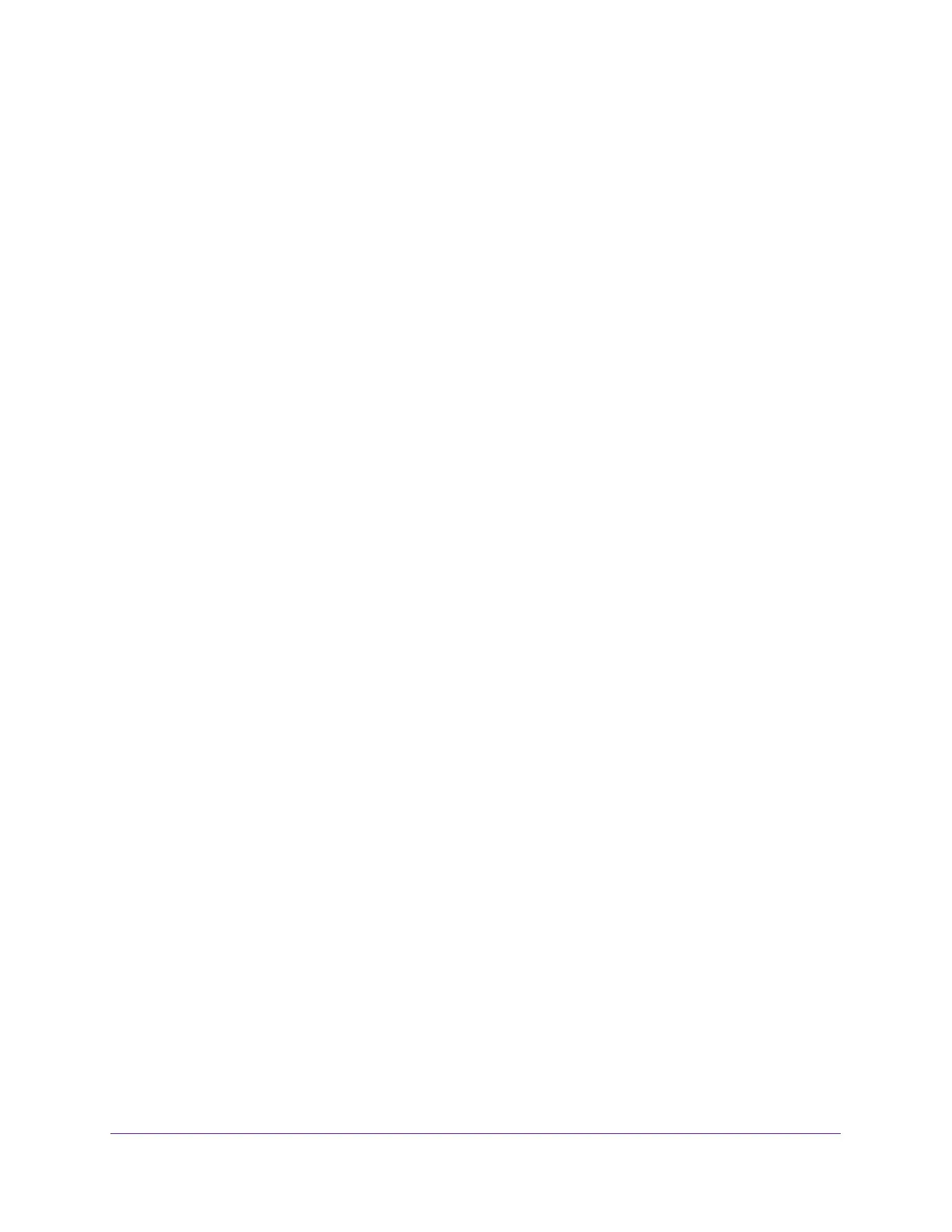Monitor the System
338
Insight Managed 8-Port Gigabit Ethernet Smart Cloud Switch with 2 SFP Fiber Ports
message logged. Messages logged to a collector or relay through syslog use a format
identical to the previous message.
Manage the Flash Log
The flash log is a persistent log, that is, is a log that is stored in persistent storage. Persistent
storage survives across platform reboots. The first log type is the system startup log. The
system startup log stores the first 32 messages received after system reboot. The second log
type is the system operation log. The system operation log stores messages received during
system operation.
To configure flash log settings:
1. Connect your computer to the same network as the switch.
You can use a WiFi or wired network connection, or connect directly to a switch that is
off-network using an Ethernet cable.
2. Launch a web browser.
3. In the address field of your web browser, enter the IP address of the switch.
If you do not know the IP address of the switch, see Access the Switch on page 11.
The login window opens.
4. Enter the switch’s password in the password field.
The default password is password. If you added the switch to a network on the Insight
app before and you did not yet change the password through the local browser interface,
enter your Insight network password.
The System Information page displays.
5. Select Monitoring > Logs > FLASH Log.
The FLASH Log Configuration page displays.
6. Select one of the following Admin Status radio buttons:
• Enable. A log that is enabled logs messages.
• Disable. A log that is disabled does not log messages.
7. From the Severity Filter menu, select the logging level for messages that must be sent to
the logging host.
Log messages with the selected severity level and all log messages of greater severity
are sent to the host. For example, if you select Error, the logged messages include Error,
Critical, Alert, and Emergency. The default severity level is Alert (1). The severity can be
one of the following levels:
- Emergency (0). The highest warning level. If the device is down, or not
functioning properly, an emergency log message is saved to the device.